Customer tag
Customer tags section is a place where you can create and manage tags to label your customers with particular action or condition. They are useful when determining, for example, recipients of the messages.
Implement customer tags
In order to configure customer tags, go to Data Management → Customer Tags.
In the upper right corner of the section view you will see the number of currently prepared customer tags. You can also search for any chosen tag using the search box marked with a magnifying glass placed in the up right section corner
Add new customer tag
When you start working on the platform it is worth to configure customer tags section in Synerise configuration module. At any time of work on the platform you can edit existing tag. Below you’ll find a description of the steps to be taken to do this.
In order to configure customer tags, go to Data Management → Customer Tags.
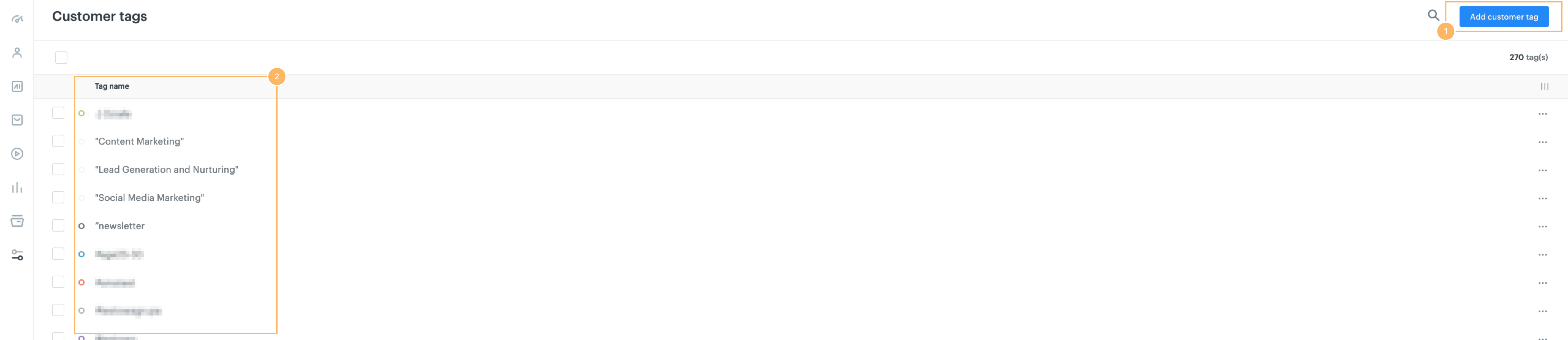
- Click on Add customer tag button placed in the right up page corner.
- Fulfill tag name field
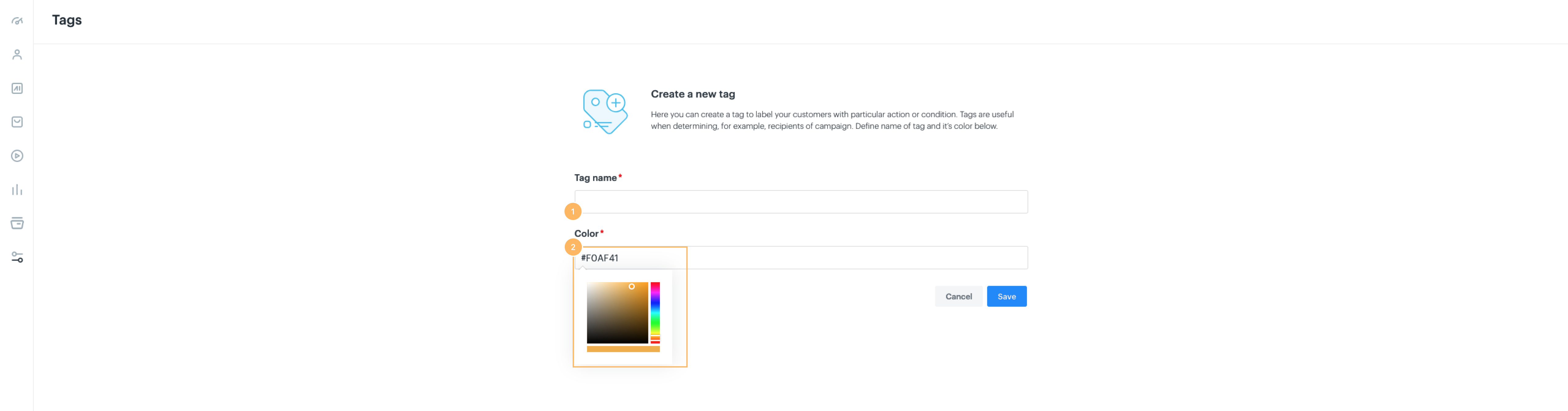
- Choose the customer tag you’d like to edit. You can do it manually from the list of keys or use the search box (magnifying glass in the upper right corner of the page).
- Choose tag color. You can do it in two ways - by clicking on the field and entering the code of a given color, or by clicking on the field and choosing a color from the appearing color palette.
Edit customer tag
At any time of work on the platform you can edit existing customer tag. Below you’ll find a description of the steps to be taken to do this.
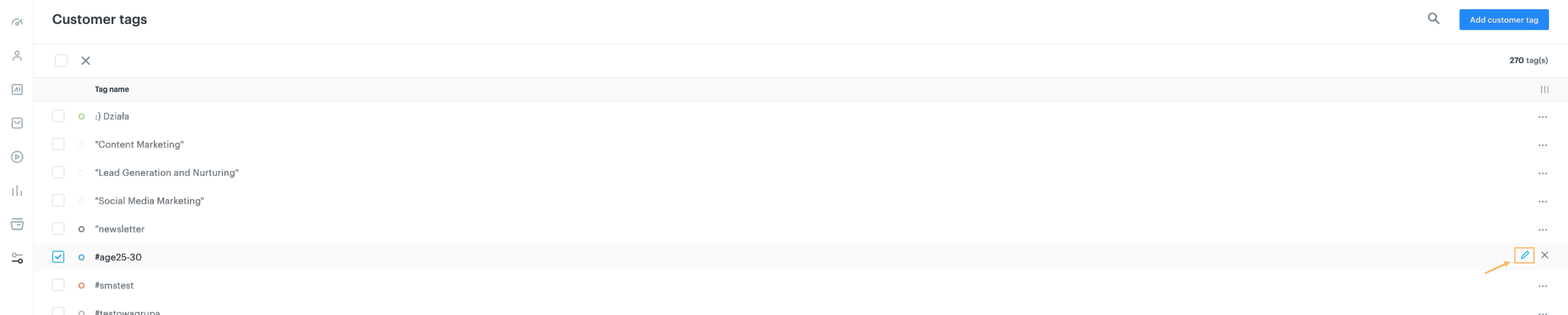
On the right side of the key, you can see 2 options after moving the mouse over three dots: remove or edit. Chose the second option.
Remove customer tag
When you have added customer tags, you can remove them from the system at any time. Below you will find a description of how to do it.
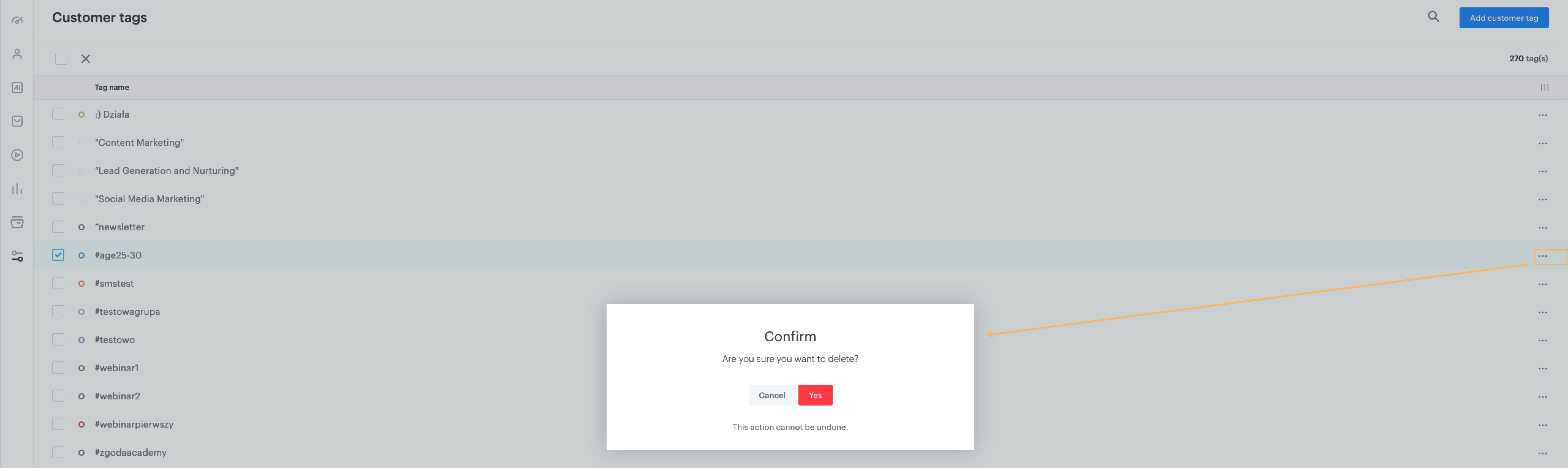
Click on the checkbox located next to the chosen box. On the right side of the key, you can see 2 options after moving the mouse over three dots: remove or edit. Click remove. System ask you again about delete tag.