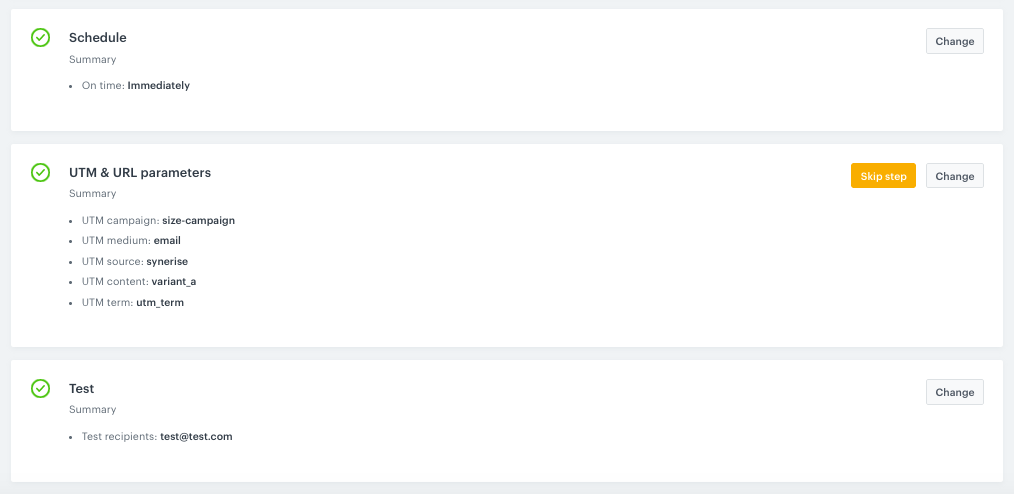Email with a promotion for products in the customers' size
Reuse the collected data about your customers in order to send personalized communication and help your customers find the best products for them. For this purpose you can use the size of a customer (you can collect it through transactions events) and send a message to the customers with the link to the discounted products in their size.
Example of use - Retail industry
A client from the retail industry decided to increase the personalization of their communication. Using aggregates, we can find the size of the individual customer’s last purchased product to prepare a special offer. When the customer made a purchase, the size he was interested will be collected in to the system, and in subsequent mailings would receive a personalized messages with a link to the products of the selected size.
- Email communication contained the size of the customer’s shoes in the subject of the message: Check before they disappear! Shoes in size 39.
- The email contained a link to a listing with the sizes adjusted to size of every individual customer.
Other customers who have not made any transaction so far, received a general email with the promotion and all available sizes, and they could specify which they are interested in.
In this way, 2 groups of customers received an email with the same promotion, but with a completely different message.
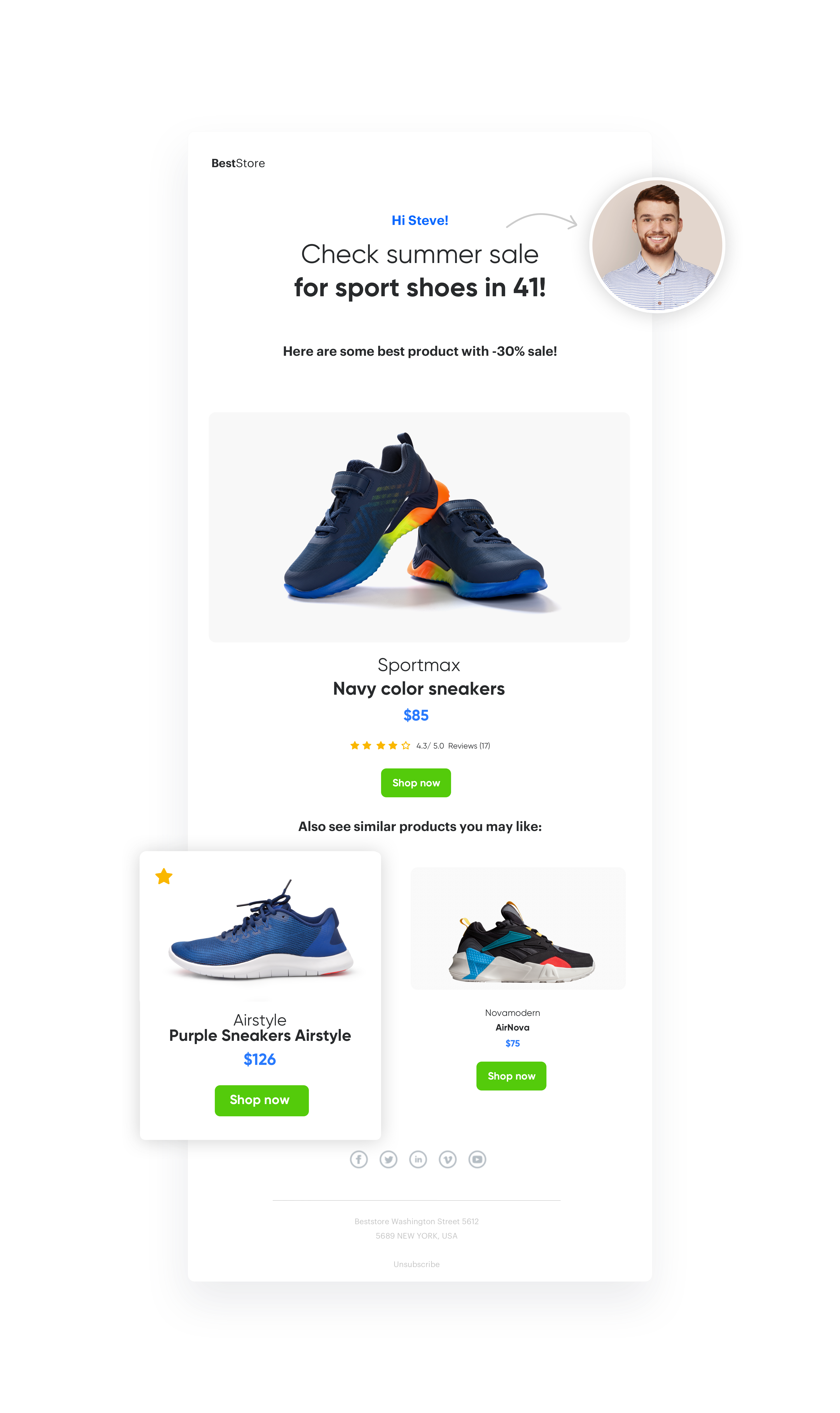
Results
- 21,64% open rate for the emails with the personalized size in the title.
- 12,94% open rate for the emails without the personalized size.
The customer had 10% more transactions from emails in which he indicated a specific customer size.
Prerequisites
To be able to implement this use case, you must:
- Add tracking code to your website.
- Implement transaction events where you send size of bought products.
- Create an email account.
- Integrate forms.
Process
To prepare an email with a promotion for the products in the customers’ size, perform the following steps:
Prepare an aggregate
Prepare the aggregate with the size of the last bought product.
- To do it, create new aggregate.
- Then choose the Last type, select product.buy event, and specify the size parameter.
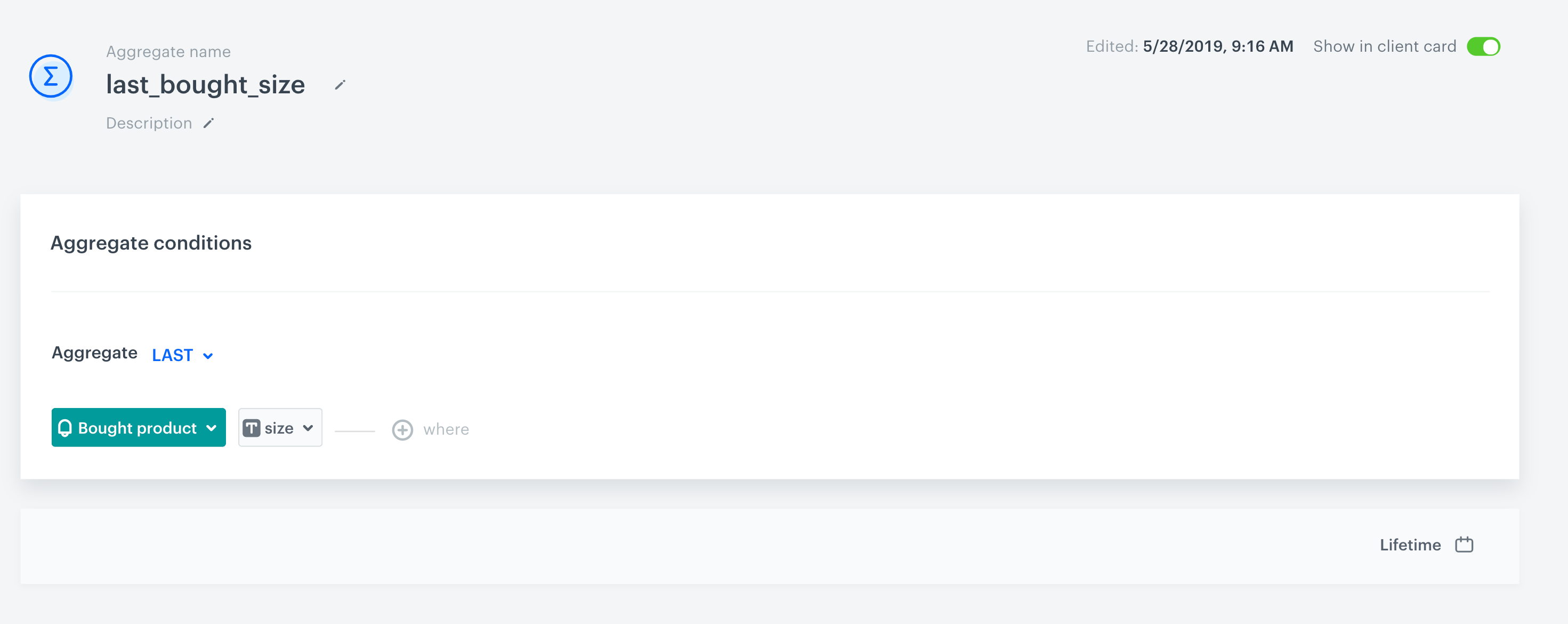
Configure email communication
For this scenario, you have to configure an email message which will use the aggregate you prepared in the previous step. To configure the email communication you have to define the audience, create the content and set up the final settings.
Define Audience of email communication
Selecting the right audience is a necessary step of preparing an email.
- Prepare such segment in segmentation or create new segment directly in the email message.
- Choose users who will get email.
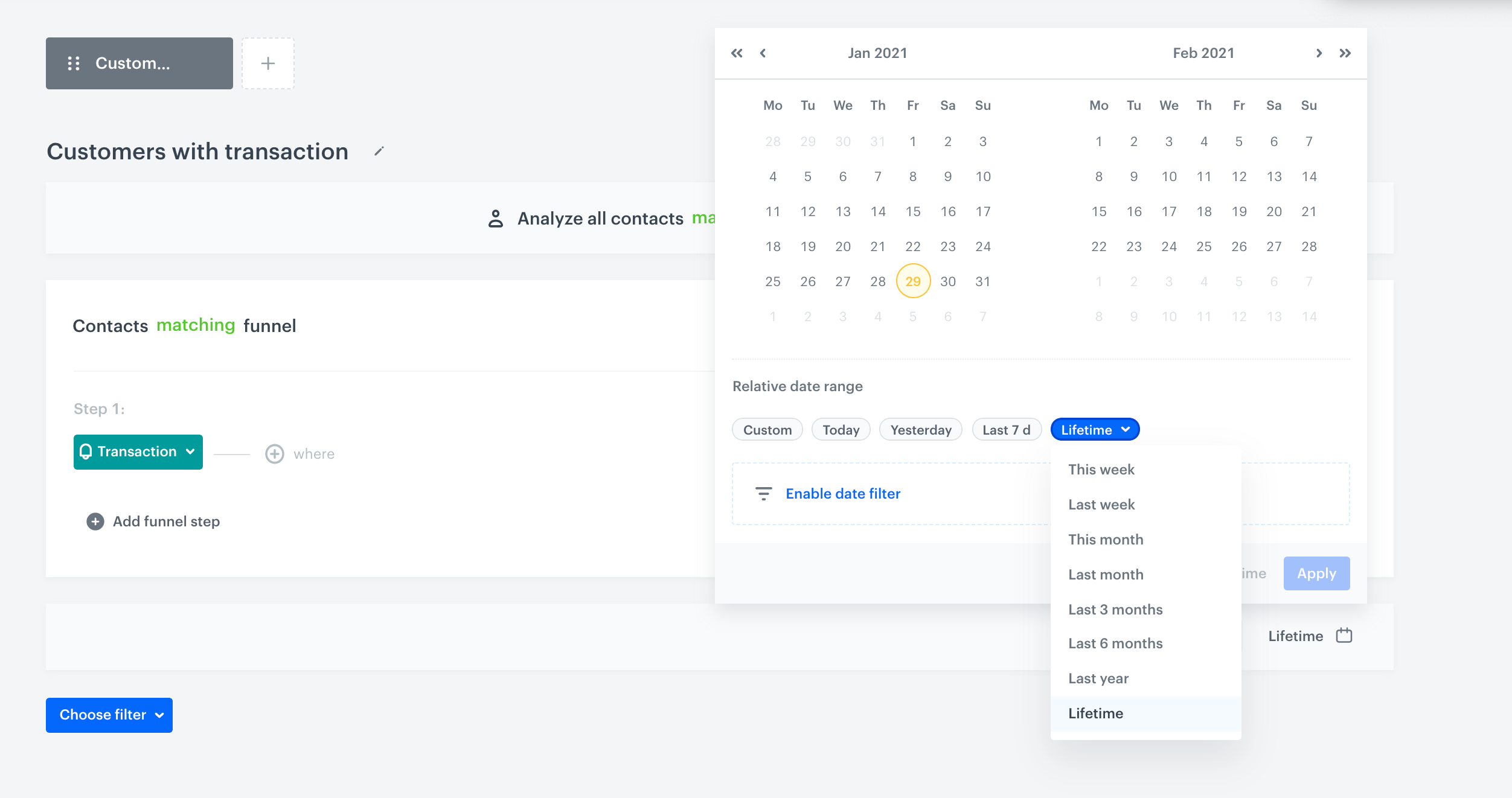
Create content
After you selected the audience, create the content of your email message.
- At the beginning, select the email account from which the email will be sent.
- In the Email subject field the enter the aggregate. For example:
As a result, customer will see: Check before they disappear! Shoes in size [size number of the customer].
{% aggregate a1872106808667667%} Check before they disappear! Shoes in size {{aggregate_result [0] | float | round (0)}} {% endaggregate%} - To create the content of the email, click Create message. In the email template include the Jinajava code that contains the link to the listing of products in the customers’ size:
<!-- Opening the tag that retrieves the value from the aggregate prepared in point 1--> {% aggregate xxx %}
<!--Creating link to website with params to filter to client's size, link below is only an example -->
{% set link = "your_link_to_listing.com/listing?size="+aggregate_result[0] %}
<!--Adding Synerise tracking parameters -->
<a href="{% preparelink %}{{link}}{% endpreparelink%}">
<!-- Adding yours banner link --> <img src="your_image.jpg" /> </a>
<!--Closing of the tag that gets the value from the aggregate prepared in point 1 --> {% endaggregate %} 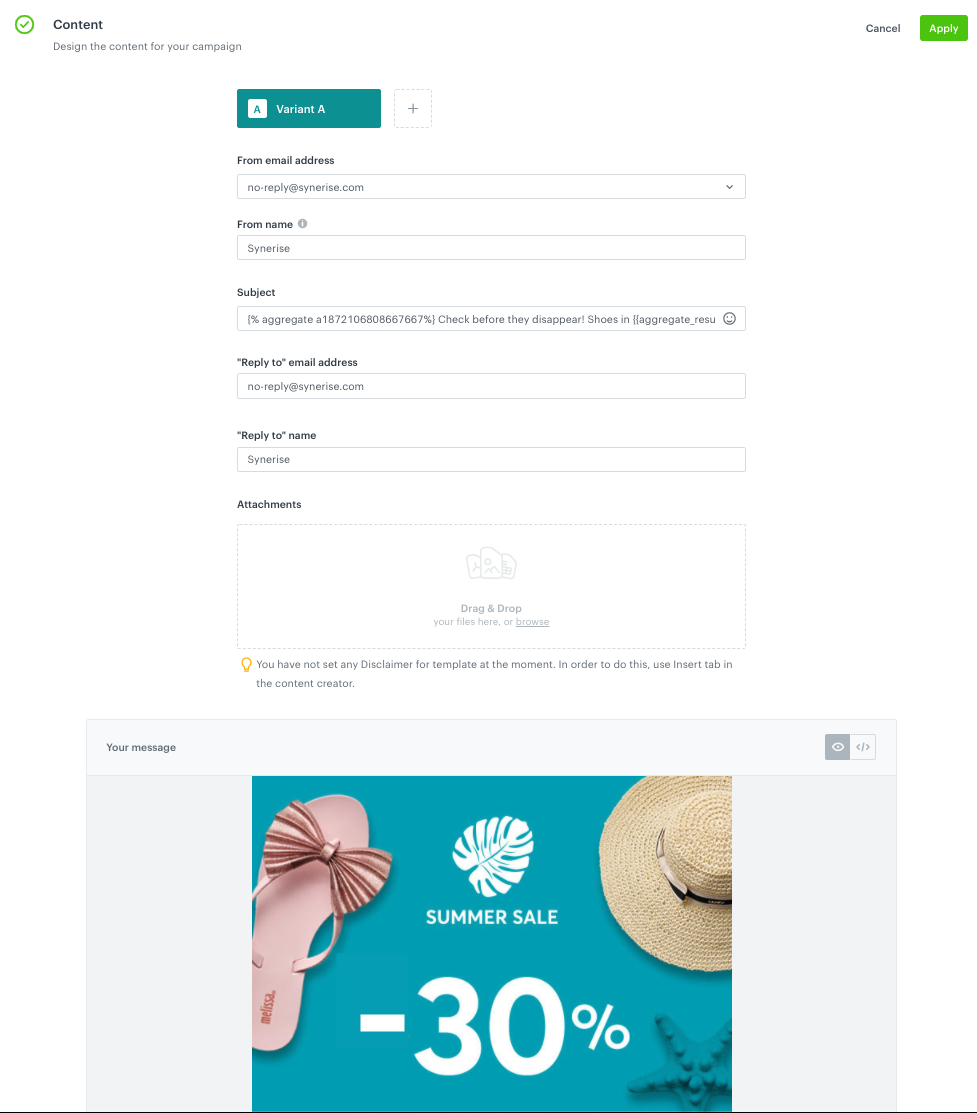
Prepare the final settings
- Add the title of the email.
- In the Schedule tab, decide when your email is sent.
- In the UTM & URL parameters section, add the parameters to track the email performance.
- Send tests of your message to verify if the content of the email is displayed correctly.