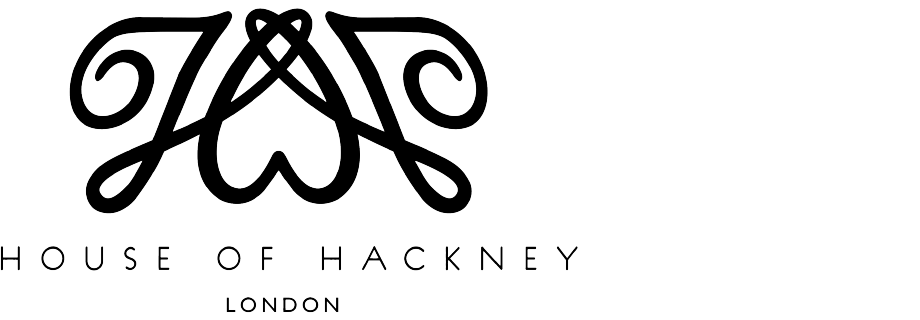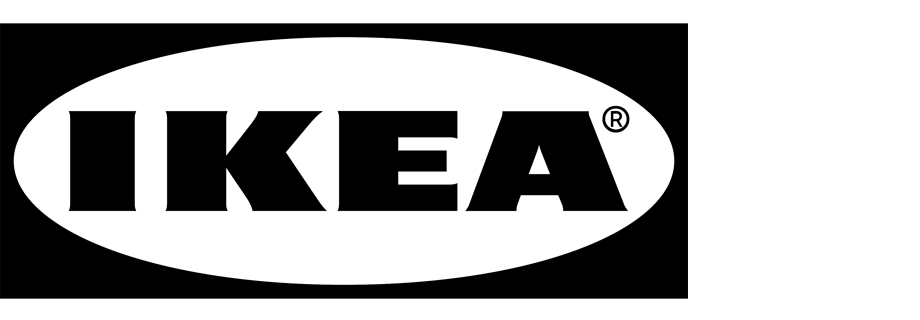Handle non-existing phrases in search engine
With Synerise AI search, you can effectively control how your search engine processes queries. You can manage the behavior of the search engine by telling it to promote specific products, replace the query or a word in the query or remove a word from it in specific circumstances.
This use case describes the process of replacing a specified phrase used in the search query with a new one, defined by us, in case there are no results for a phrase because it does not appear in the catalog.
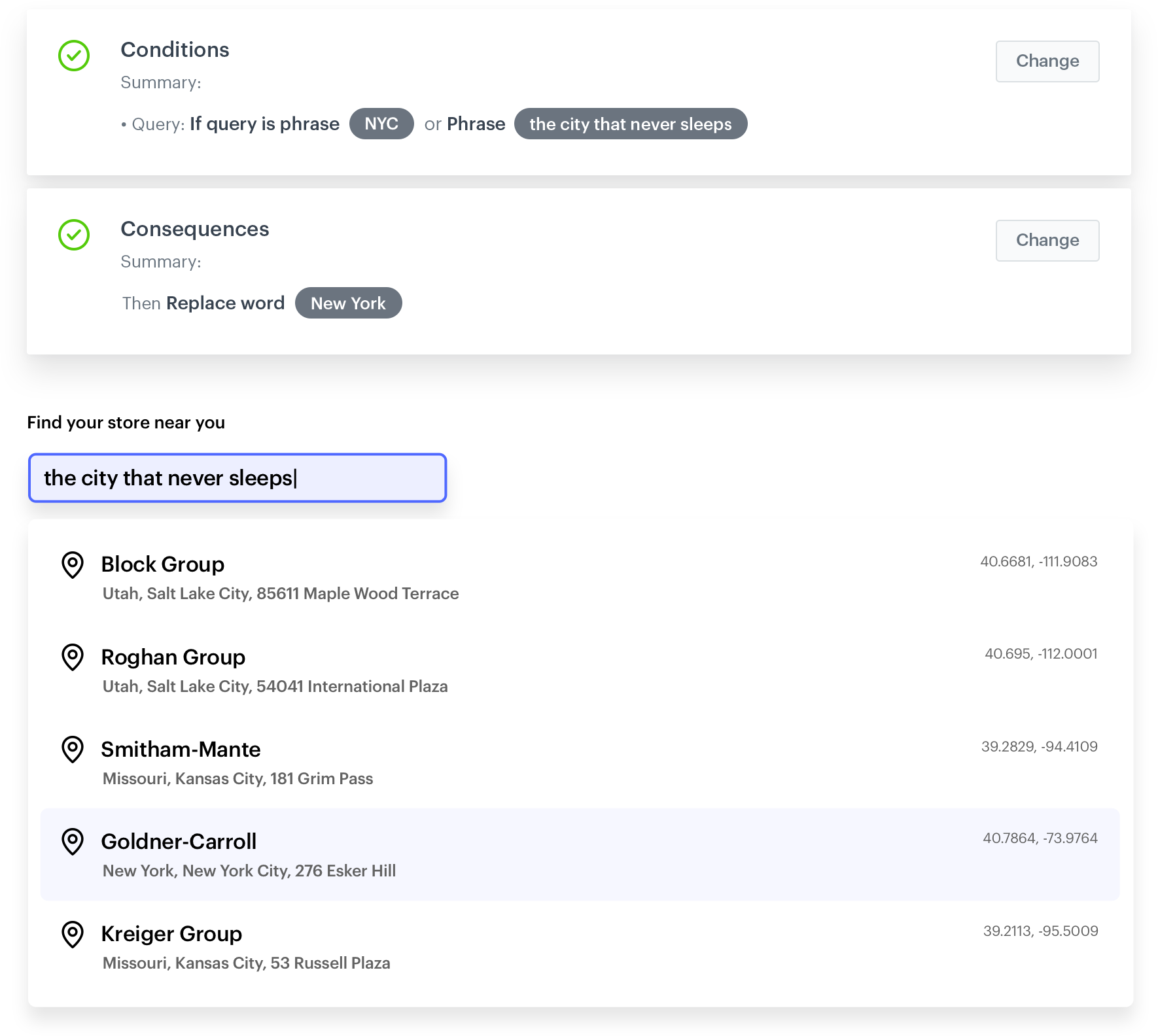
Prerequisites
- Enable The Search Engine for your workspace and create an index.
- Implement AI search in any of your channels (mobile app, website etc.).
Add rules
In this use case, you replace query: ‘NYC’ and ’the city that never sleeps’ with new query. When a customer types any of these words into a search engine, it will return ‘New York’ as a relevant search result.
-
Go to
 AI Search > Indexes.
AI Search > Indexes. -
Select an index from the list.
-
Click the Rules tab.
-
On the right side of the screen, click Add rule.
-
Name the rule.
-
To adjust the query conditions, in the Conditions section, click Define.
- Choose the Query tab.
- Next to If query choose is from the dropdown list.
- In the field Type word in the Phrase section, type a word (or a phrase) in a singular form, that doesn’t exist in the search engine catalog.
- You can add more phrases.
- Click Apply.
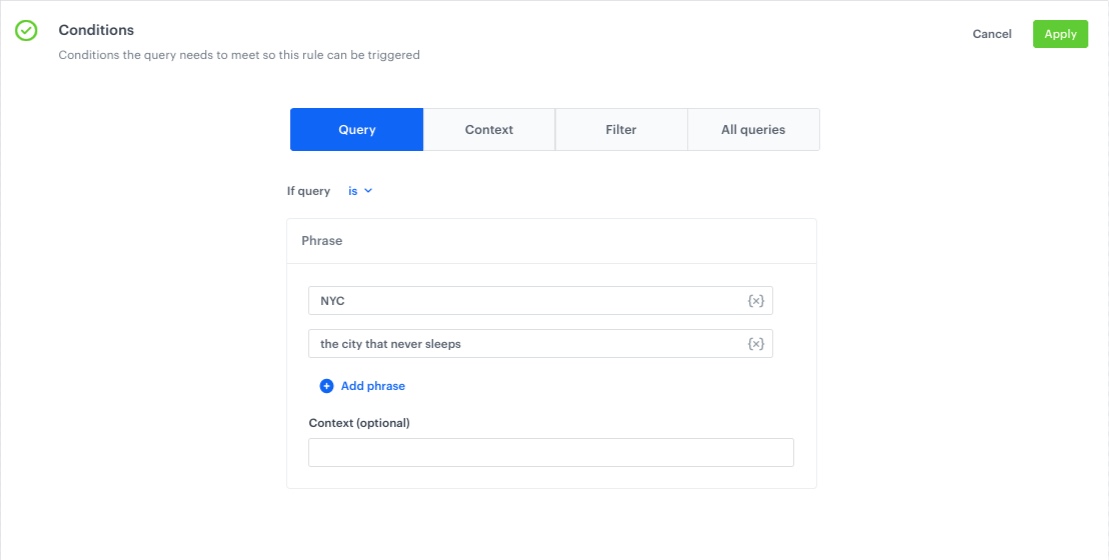
Example of conditions the query needs to meet so the rule can be triggered
-
To define how the search engine reacts to the defined conditions, in the Consequences section, click Define.
- Click Add consequence and choose Replace query from the dropdown list.
- Enter a query replacement.
- Click Apply.
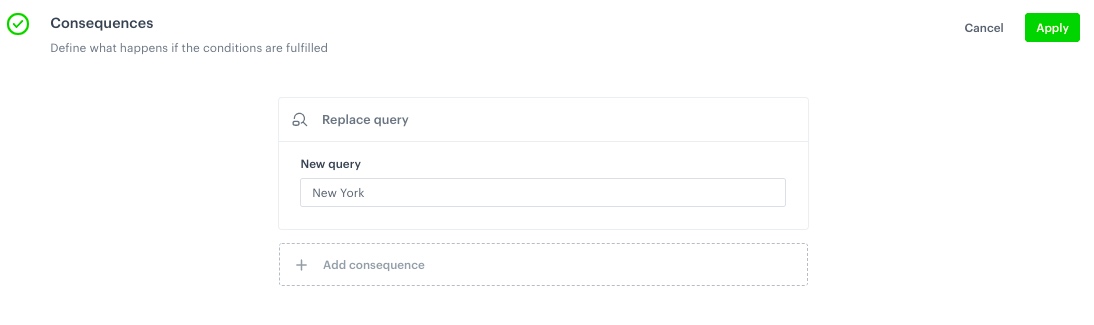
Example of what happens if the conditions are fulfilled
-
You can define when the query rule applies, in the Schedule section.
-
Click Save & Publish.
Check the use case set up on the Synerise Demo workspace
You can also check the query rules configuration directly in Synerise Demo workspace at this link.
If you don’t have access to the Synerise Demo workspace, please leave your contact details in this form, and our representative will contact you shortly.