Create an index
In order to configure AI Search, you need a catalog that contains feed, so the search returns items after a customer types in a query.
Requirements
The list of requirements is available here.
Create an index
-
Go to
 AI Search > Indexes.
AI Search > Indexes. -
Click Add index.
Result: The index creation screen opens.Click for video tutorial- In the Index name field, type the meaningful name of the index.
- From the Choose catalog dropdown list, select an item catalog to use as the source for the search results.
WARNING: Remember that the value of an item attribute in the item catalog cannot be longer than 1000 characters. It applies both for creating a new index and updating it. - From the Choose search engine language dropdown, select the language of your search engine.
- Optionally, to display unavailable items in the search results, enable Include out of stock items.
- Click Next step.
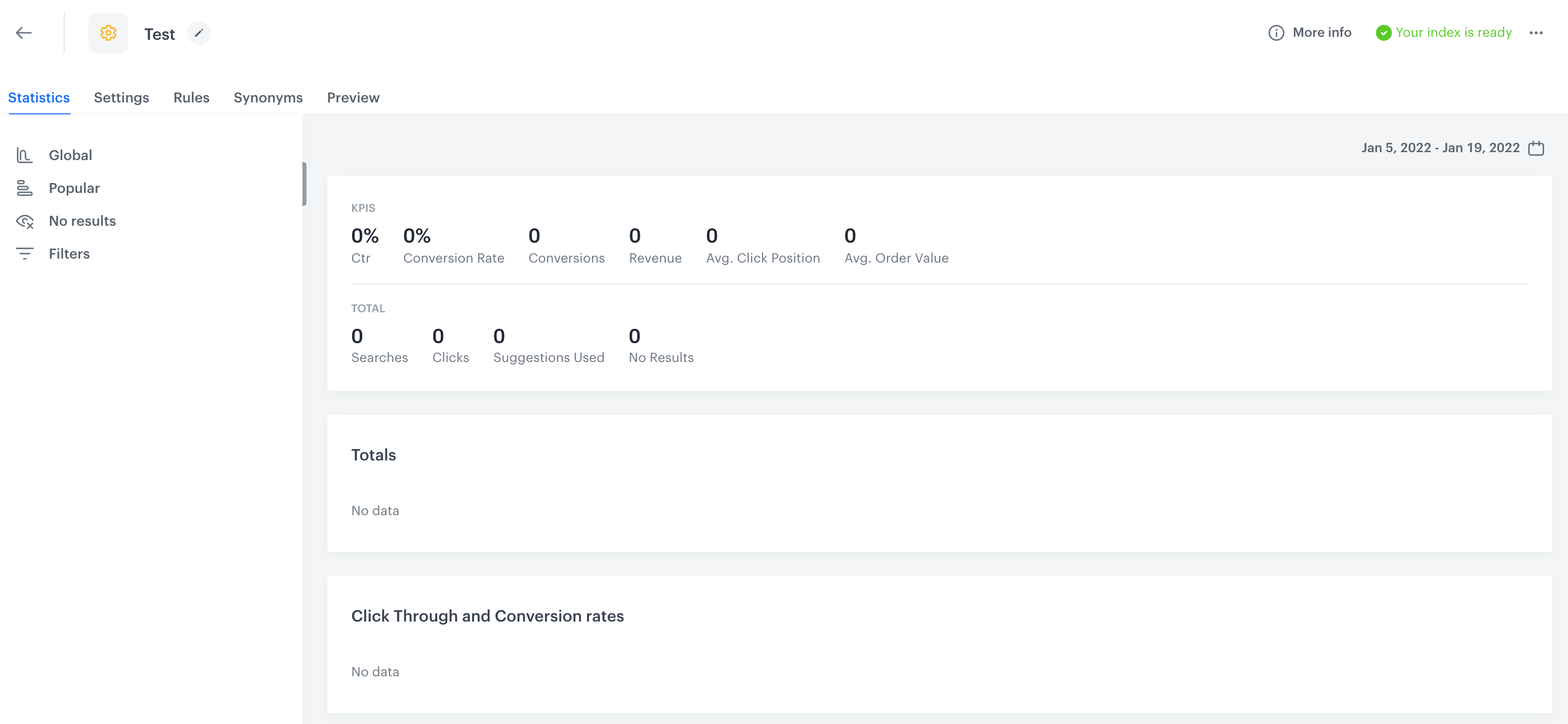
Search engine settings before configuration -
Further configuration requires adjusing the settings in the Synonyms, Rules, and Settings sections.