Creating geoanalytics
If you want to group your customers according to the actions performed in a specific location, create an analysis on the basis of location.
Requirements
A tracking code implemented into the website.
Creating a geoanalysis
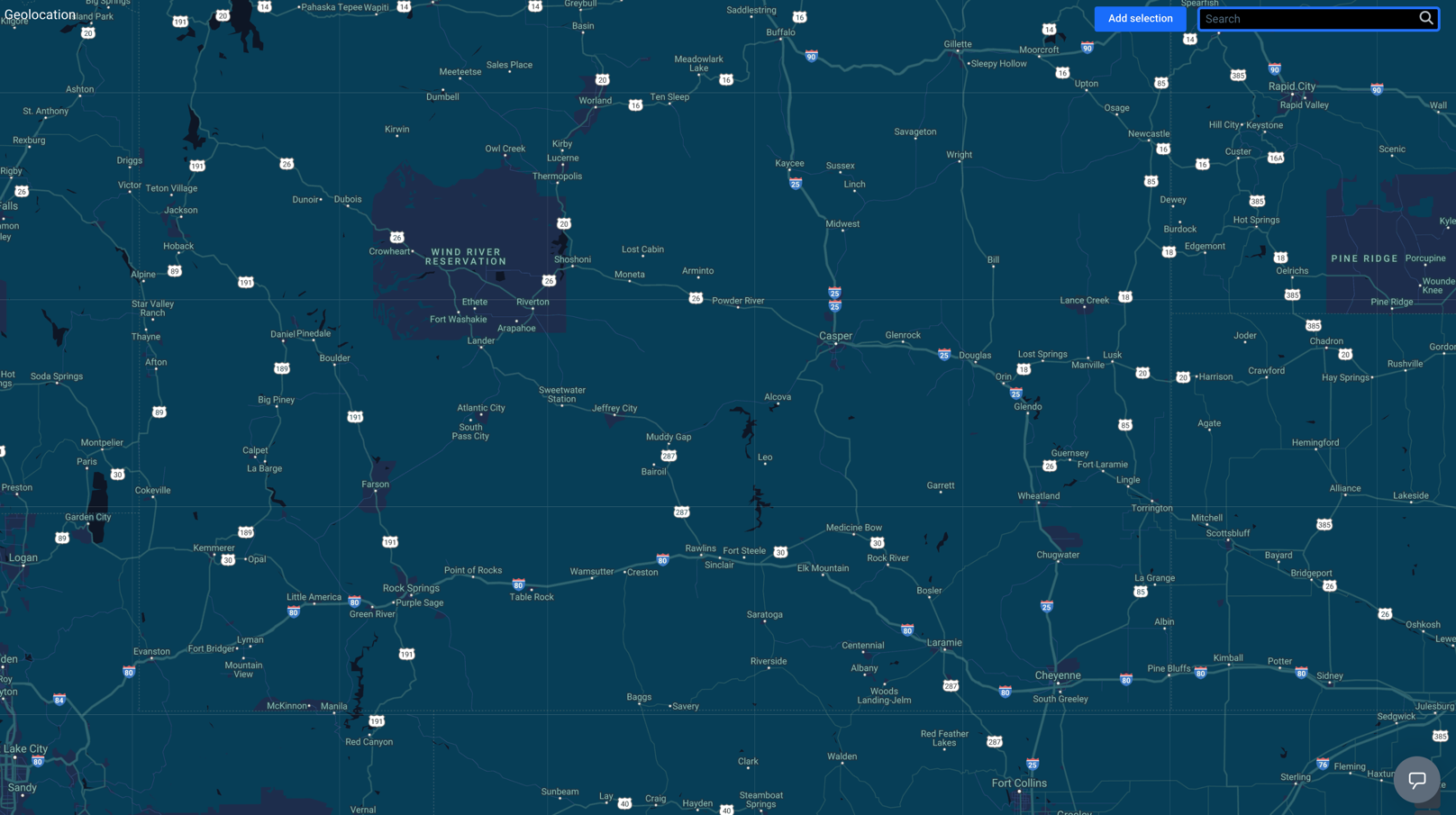
-
Go to
 Analytics > Geolocation.
Analytics > Geolocation. -
In the upper right corner of the map, click the Add selection button.
-
To select the analyzed location, drag and drop the selection box to a place on the map.
-
Adjust the size of the selected area by clicking, holding, and moving the borders of the selection.
-
To proceed to the settings, click Go to analytics.
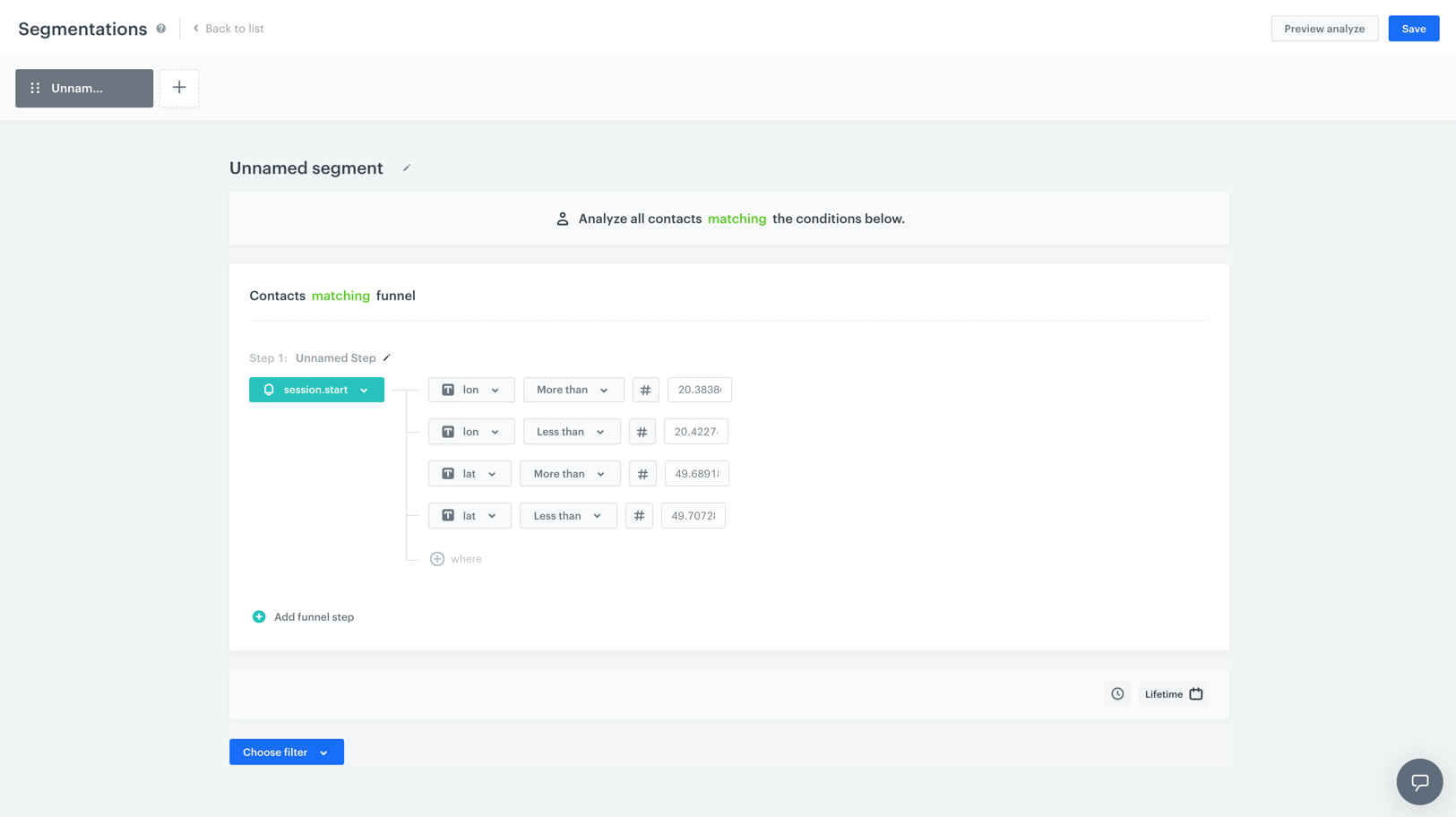
-
Enter the name of the segmentation.
-
Optionally, you can write a short description of the analysis.
Result: The first step is already done for you - asession.startevent with the geographical coordinates are already selected. The system selects the group of customers which performed this event in the location you selected. Out of the group selected this way, you can select customers who meet your conditions specified in the further steps. -
To create the next step in the segmentation, click the Add funnel step button.
-
To select an event, click the Choose event button.
-
If needed, specify the event parameters by clicking the Where button.
-
If you want to add a condition to the segmentation, click the Choose filter button.
-
Specify the dependency between the conditions by choosing the AND or OR operator.
- OR - Only one condition needs to be met.
- AND - Both conditions need to be met.
-
To set the time needed to complete all steps in the segmentation, click the clock icon.
To be included in the segmentation, a customer must complete the steps in the specified order and time. -
To determine the time range from which the data will be analyzed, click the calendar icon.
-
You can create several segmentations in one and compare them in one preview. To create another segmentation, click the
 button.
button. -
To complete the process, click the Save button.
Result: When you save the segmentation based on geoanalytics, you can find it on the list of segmentations under the given name.