Params Manager
In this section in the Data Management module, you can define the attributes you can assign to a customer. These attributes are pieces of information that describe a customer, for example, first name and last name, date of birth, nationality. Attributes are assigned to users:
- When a visitor to the website submits a form
- When you import your customers to Synerise
- When you edit a customer’s profile in the Profiles module
- When you launch a workflow which updates customer’s attributes in response to a specific trigger.
Useful references
- API: Add or update clients method
- Use cases: Coupon for membership anniversary or birthday (birthdate attribute used)
Use of customer properties
Customer properties (attributes) are used widely in the Analytics module.
- They are frequently used while building audiences. You can group customers into segments according to age, gender, tags assigned to them, area where they reside, and so on.
- Attributes come in handy in other types of analyses too. You can use them to narrow down the results of the analyses, for example, you can narrow down the results of a metric that counts the number of visits to the website by users with the email address within
example.com. - You can create a report where data can be organized by any attribute such as gender, date of birth, tags, last activity date, and so on.
They are used in the Automation module as well.
- A workflow created in this module can be triggered by the update of customer attributes or end up updating the attributes.
- You can trigger a workflow for the audience which you can define by using customer attributes. This way for example, you can run the workflow for customers with a particular tag assigned.
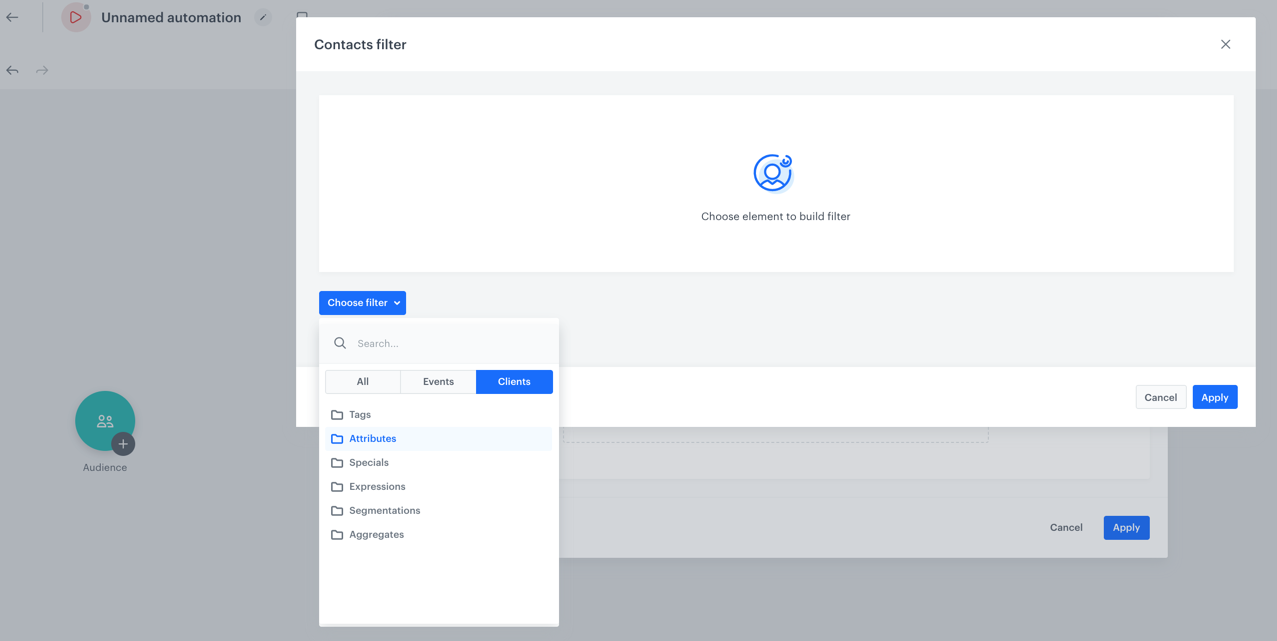
- You can narrow down the participants in the further parts of the workflow by using the profile Filter node. The settings of the node, similarly to the Audience node, let you filter out customers by using the attributes.
Apart from the usage in Analytics and Automation, you can use attributes to filter out customers on the Profiles list.
Types of profile properties
-
Default - These are the standard attributes which are filled in when a new customer is added or updated when a customer submits a form on a website again, when you import customers to Synerise or manually modify data in the customer’s profile. Also, when you create or update a customer’s profile, you can leave the attributes empty.
Click to see the list of default properties- phone
- customId
- firstName
- lastName
- uuid
- avatarUrl
- birthDate
- company
- city
- address
- zipCode
- province
- countryCode
- sex
- agreements
- attributes
- tags
Tip: You can find more info how to send these attributes and their values through API here. Pay attention to the correct format of the attributes. -
Custom - These are the attributes which you add on your own either by using API or you can add them manually on the interface.
Tip: When you update/create a profile over the API with an attribute that does not exist, a definition of that attribute is created automatically. -
Other - Technically, they are custom attributes updated by various backend services in Synerise, such as the attribute that informs about the marketing agreement status update or longitude/latitude.
Viewing profile properties
- You can find a complete list of properties you can assign to profiles in
 Data Management > Params Manager
Data Management > Params Manager
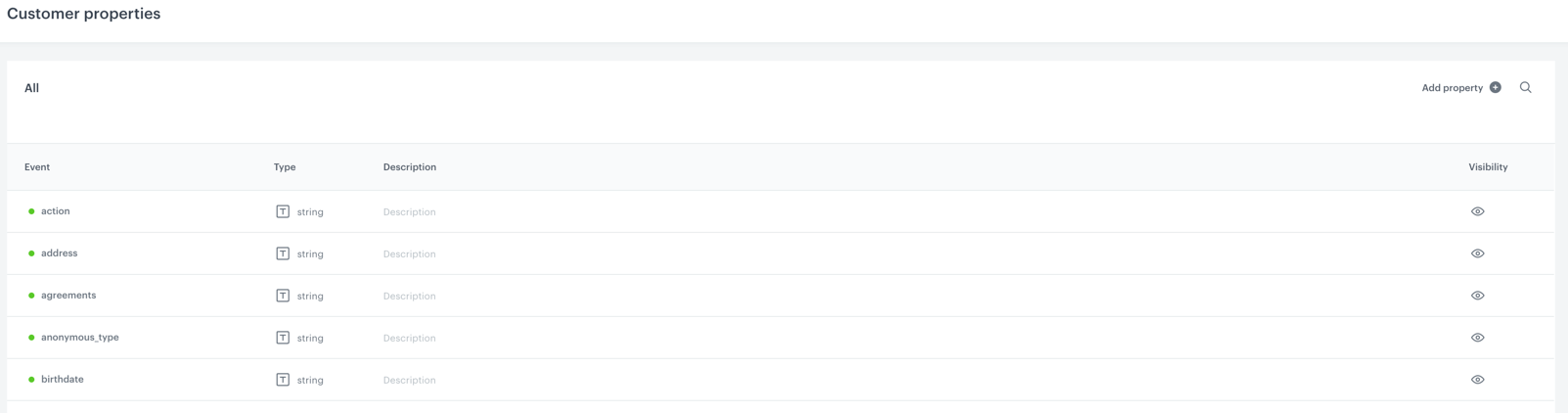
The list of customer properties - To check the properties of a particular profile, go to Profiles. The attributes of the profile are visible on the left side.
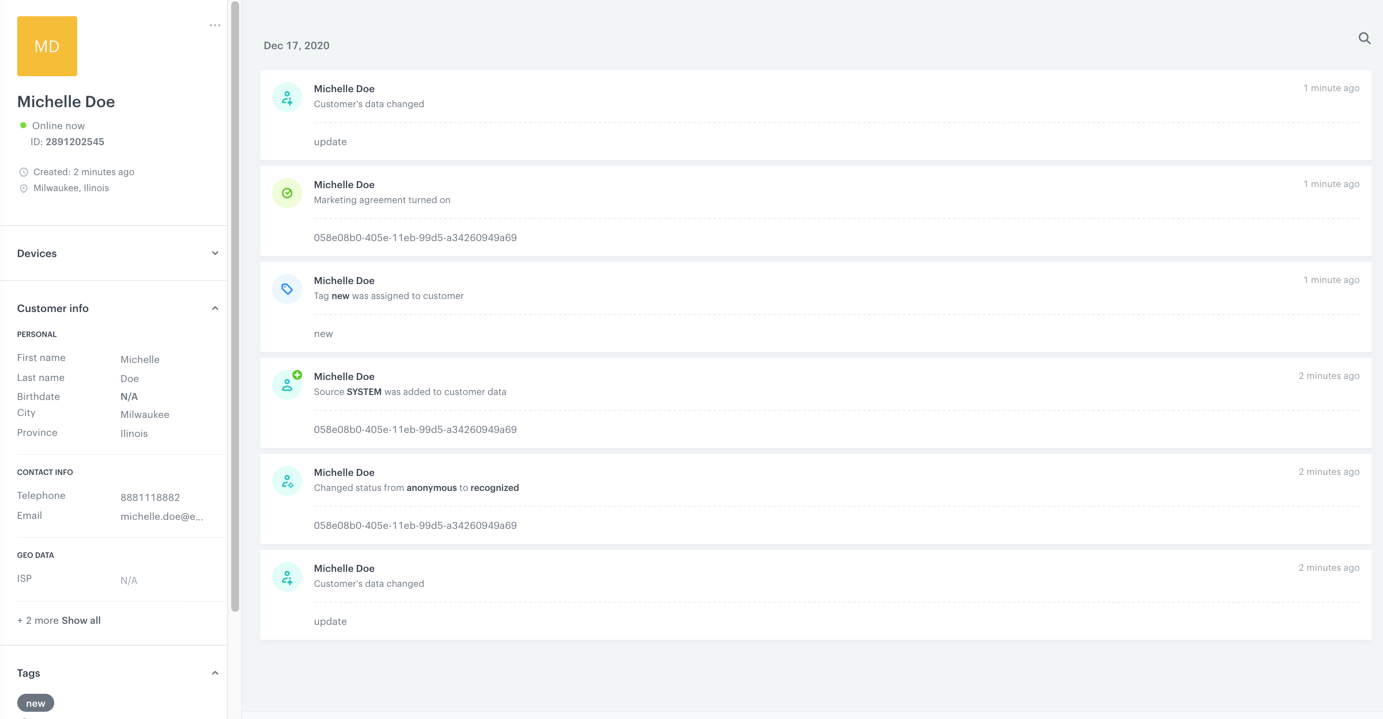
A profile of an example customer
Adding profile properties in the Synerise portal
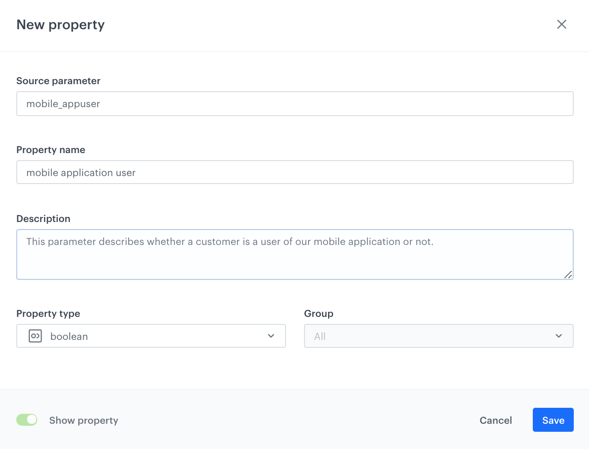
- Go to
 Data Management > Params Manager > Add property.
Data Management > Params Manager > Add property. - In the Source parameter field, enter the name of the parameter as it is sent by the SDKs/API.
- In the Property name field, enter a human-readable label for display in the Synerise portal.
- Optionally, in the Description field, you can add an explanation about the purpose of this property.
- From the Property type dropdown list, select the format of the property value as sent by the SDKs/API.
- Confirm by clicking Save.