SMS Alert node
The SMS Alert node alerts the selected phone numbers when an incident occurs during business processes. Receiving the text message alerts is particularly efficient in cases that require immediate actions from the Synerise users. A typical scenario for this kind of node is a workflow that notifies the Synerise user about the anomalies (too high or too low number of events), reaching a workflow goal, form submissions, running out of coupons, and so on.
Requirements
You must integrate an SMS account in Synerise and configure an SMS gateway.
You can find more information about the procedures above here.
Node configuration
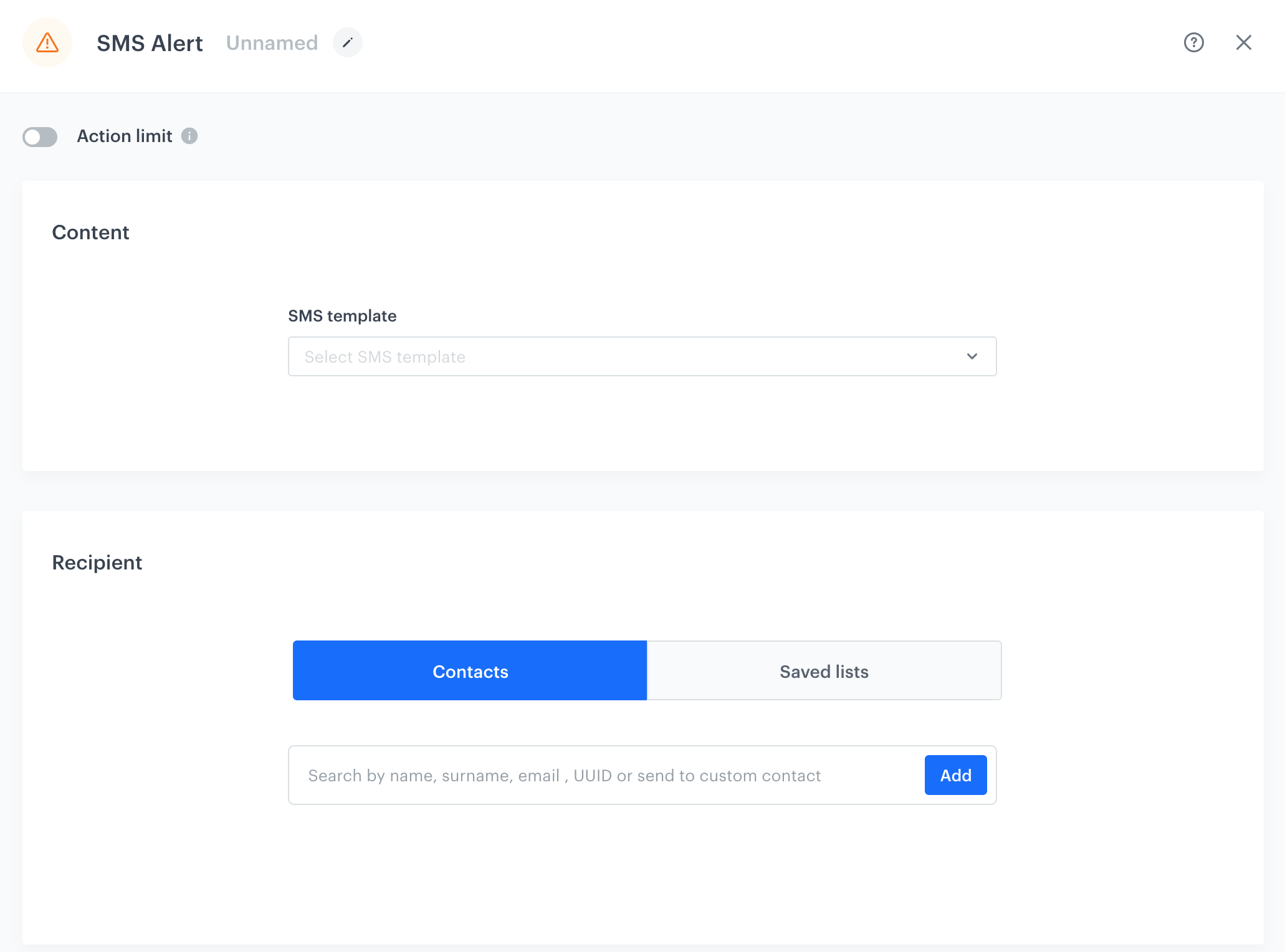
- Click the pencil icon on the node.
- From the SMS template dropdown list, select the text message template that is used for the alert.
- In the Recipient section you can:
- Create a list of recipients of the alert SMS:
- In the Contacts tab, use the text field to find recipients or enter a phone number to add recipients outside the contact base.
- Confirm the selection by clicking Add.
- Confirm the list by clicking Save list. This way you can use this list in the future.
Result: A pop-up opens. - In the List name field, enter the name of the list.
- Confirm by clicking Apply.
- Go to Saved lists tab.
- Select the list you created.
- Choose existing list:
- Go to the Saved lists tab.
- Select a list of recipients.
- Create a list of recipients of the alert SMS:
- To
impose a limit on the action, switch the Action limit toggle. Enter a number and from the dropdown list, select the time unit. You can define how many times this action can be executed for the whole automation process (workflow), or you can define how many times per second/minute/hour/day/week/month can be executed.
- If
If you want to monitor the entries into this step, switch the Track datapoints toggle on. As a result, events related to the movement between nodes (
automation.clientPathStep) will be available in the Analytics module to use. These events (automation.clientPathStep,automation.clientEndStep,automation.startPath) are displayed on the activity list on the profile card regardless of the configuration of this option. - Confirm the action setting by clicking Apply.
Example of use
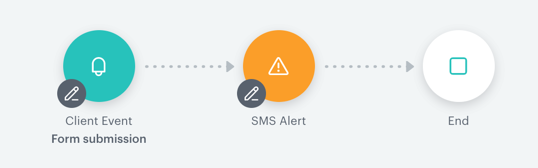
This example presents an automated scenario triggered by a lead form submission on a specific URL.
- In the settings of Profile Event Trigger, select a form submission event.
- Add SMS Alert action. In its setting define the recipients and the template of the alert.
- When a text message is sent to the recipients, the process ends.