Introduction to Automation
The Automation module that allows you to automate business processes in your company. With a wide range of multi-purpose scenarios that evoke specific actions in response to defined occurrences automatically, they are applicable in many use cases:
Implementation of multi-step marketing strategies
One of the possibilities offered by the Automation module is creating workflows that allow you to achieve your business goals such as an increase of revenue and customer loyalty, engagement of new customers, and optimization your campaigns. Good examples of workflows which allow you to fulfill these requirements are:
- sending birthday emails,
- sending out coupon for a membership anniversary,
- sending email with products from abandoned cart,
- cutting down churn workflows,
- enhancing customer data with weather information,
- and more.
Alert detection
The Automation module is an excellent tool to build workflows which detect anomalies in your business environment such as device connection issues, temperature deviations, and delivery delays which let you keep your customers updated with the delivery status.
Data transformation
The Automation module provides you with the possibility of modifying incoming (imported to Synerise) and outgoing (exported to external systems) data which ultimately lets you convert the data to the structure you need and use it in one place without additional development.
Data transmission
- Third-party integrations
You can even go outside the Synerise ecosystem by sending and requesting information from external systems. This way, you can use data from Synerise to enrich the scope of date in the external sources. Here are examples of third-party integrations through the Automation module: - Import and export of the data files
Most of the data is collected directly from touchpoints, however, data such as a contact database, historical transactional data, events can be imported to Synerise at the beginning in order to, for example, train recommendation models. In the Automation module, you can build workflows which import such data. The possibility of transferring data to Synerise may be connected with data transformation, which you can perform in the Automation module as well.
Other features
- Creating custom nodes tailored to the user’s business needs
- Keeping track of real-time statistics for each node
- Keeping track of error log for data transformation workflows
- Analyzing both customer and non-customer events
Requirements
- A user must be granted permissions that allow access to the Automation module.
- If a workflow uses nodes that rely on customer activity on the website (for example
page.visit,product.buy, and so on), a tracking code must be implemented into the website. - If a workflow uses nodes that rely on sending emails, text messages, pushes or web pushes, the respective accounts for sending these must be configured in the Synerise system.
Terminology
In this documentation, you will come across specialized terminology. To ensure clarity and good understanding of the instructions in this module, familiarize yourself with the terms below and dictionary:
Workflow and path
- A workflow is the whole automation process that is built with nodes connected in a specific order.
- A path is the progression from the starting point to other steps in a workflow. Each time a customer performs an action that triggers a workflow when the workflow is already triggered, the system records it as a path of that particular workflow. This happens when a trigger node action limit is larger than 1. If a customer finishes one path within a workflow (which means, they go from the initial to the final node in the workflow), the rest unfinished paths are killed.
Multiple paths in a workflow
The diagram below presents what happens with the multiple paths in the workflow, when one of them reaches the final node of the workflow.
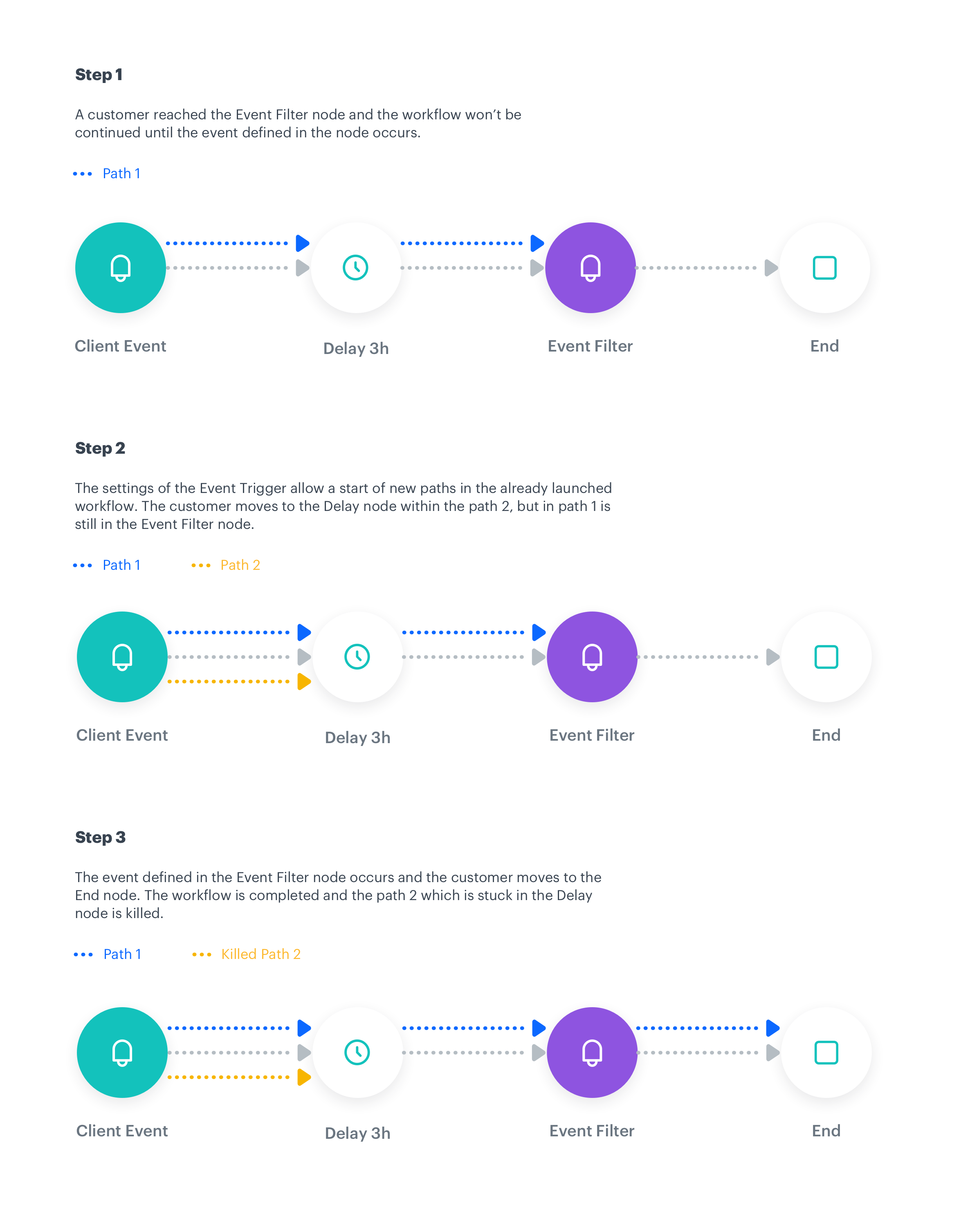
Nodes
Nodes are the elements that a workflow is built with. There are seven types of nodes:
- Triggers - When their conditions are met, they launch a workflow.
- Conditions - Condition nodes narrow down the number of customers and eliminate those who shouldn’t be the subject of further actions.
- Actions - Action nodes define the type of activity undertaken towards the audience as a response of the circumstances defined in a workflow.
- Flow control - These nodes organize the flow of a workflow.
- Transformations and data operators - These nodes are used to build data transformation workflows.
- Operation - These nodes let you transfer files and reuse the transformation
When another journey in the Automation requests a result of the same analysis in that period, the cached definition is used to calculate the results. This means that if you edit a segmentation, aggregate, or expression used in an Automation, it takes 20 minutes for the new version to start being used in journeys.
This includes definitions of segmentations, expressions, and aggregates nested in other analyses and used in Inserts.
Capping
To prevent some actions and processes from being unnecessarily repeated, there are several types of limits available in the Automation module.
- Journey capping
- Action limits
- Trigger limits
- Condition limits
- Data limits
Read more about limits in Automation here.
Best practices
-
Self-optimization - Try to come up with a workflow structure that facilitates collective rather than single and often-repeated processing. Group processing is more effective, as it decreases the number of operations between particular steps of a workflow, such as the number of connections to the database, or the number of requests. So for example, try to use conditions that check abandoned carts every 24 hours rather than using it as a trigger.
-
Keep it simple - However strong the temptation to create one complex workflow that would embrace the whole marketing strategy might be, such an approach is very risky. Instead of putting yourself in a position where you rely on one large process, try to create a number of smaller and simpler workflows. This way, you are able to track the soft spots of a given strategy, optimize it without impacting other workflows, and facilitate the undisturbed flow of customers from one process to the other.
-
While sticking to the “keep it simple” rule, try to create workflows in a way that customers proceed along only one path of a workflow. If your workflow contains split paths, make sure that the filter logic prevents customers from proceeding along more than one path. It’s important because the system doesn’t check for duplicates when customers reach the junction. To avoid situations in which a customer proceeds the same path several times and receive the same messages several times, set up the limits correctly.
-
When you use a Profile Filter or a Event Filter condition, prepare an alternative path to prevent customers from being stuck in a workflow forever.
-
Holistic overview - Try to keep a broad perspective on the workflows you create and the prerequisite materials you prepare for them, such as email templates, segmentations, metrics, web pushes, mobile pushes, and so on. Apart from that, keep in mind to schedule a Delay node for heavy traffic hours when you send emails. Also, if possible, do not schedule Delay nodes for the same fixed time in a number of workflows.