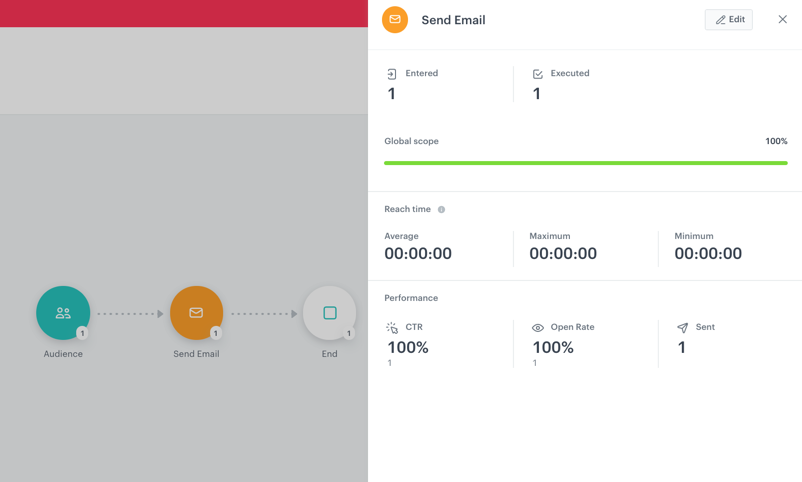Email statistics
There are several ways to measure the effectiveness of your emails. You can start from predefined statistics within the Communication module and end up with the detailed results of your email available on a customizable dashboard.
- General dashboard - in this place you can preview statistics on sent and scheduled mailings.
- List of emails - it contains information about the number of messages sent in last 24 hours and their basic statistics such as clicks, opened emails, OR and CTR (all of them are calculated on the basis of generated events).
- Details of a sent email - when you go to the details of the email you already sent, you can check the detailed statistics about this email.
- Workflow details - when you sent emails through the Automation module, check the statistics of the email in the details of the workflow.
General dashboard
To access the dashboard, go to Communication > Dashboard.
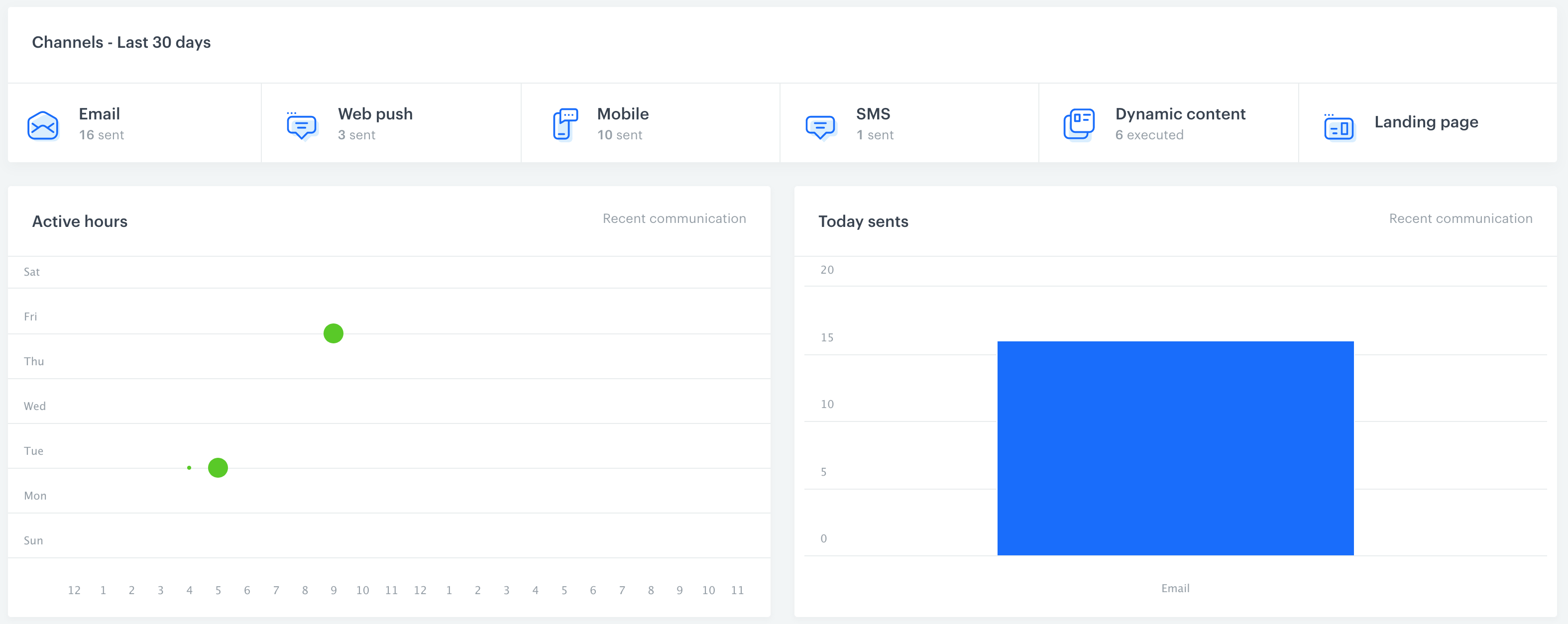
The dashboard shows:
- information about the number of mailings sent in the last 30 days (counted from the current day)
Note: This number doesn’t reflect the number of messages sent within one mailing.
- information about the number of mailings sent recently
- information about the number of mailings to be sent in the future
- information about the number of mailings sent in the last 7 days (counting from the current day)
List of emails
To access the list of emails, go to Communication > Email.
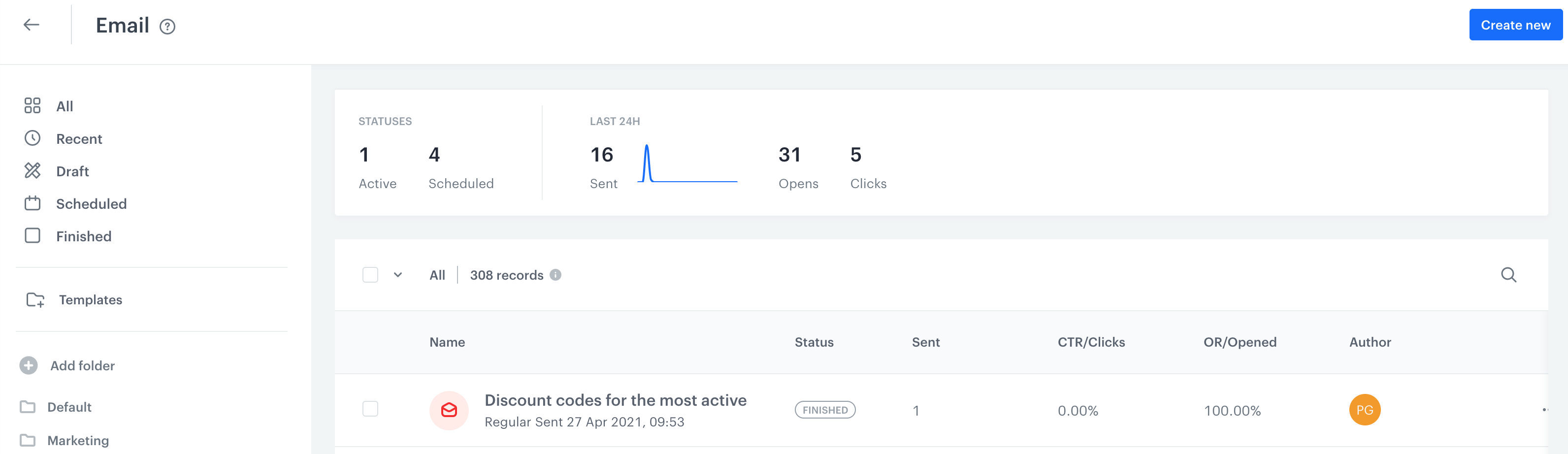
- Above the list, you can find the statistics of mailings from the last 24 hours:
Note: These numbers don’t reflect the number of messages sent within one mailing.- Active - the number of emails which are being sent
- Scheduled - the number of emails which are planned to be sent in the next 24 hours
- Sent - the number of sent email creations
- Opens - the number of opened emails (based on the
newsletter.openevent) - Clicks - the number of clicks in the email links in the last 24 hours (based on the
newsletter.clickevent)
- The list header contains the following email parameters:
- Sent - the number of messages sent within an email creation
Tip: Hover the mouse cursor over the number to see the number of messages blocked by capping.
- CTR/Clicks - the ratio of the clicked links in the message to the number of sent messages (based on the
newsletter.clickandmessage.sentevents). - OR/Opened - the ratio of the opened messages to the number of sent messages (based on the
newsletter.openandmessage.sentevents).
- Sent - the number of messages sent within an email creation
Email details
You can preview the results of the sent email.
-
Go to
 Communication > Email.
Communication > Email. -
On the list of emails, you can find emails which were sent manually and through automation.
-
Click the name of the sent email.
Result: You are directed to the overview of the email.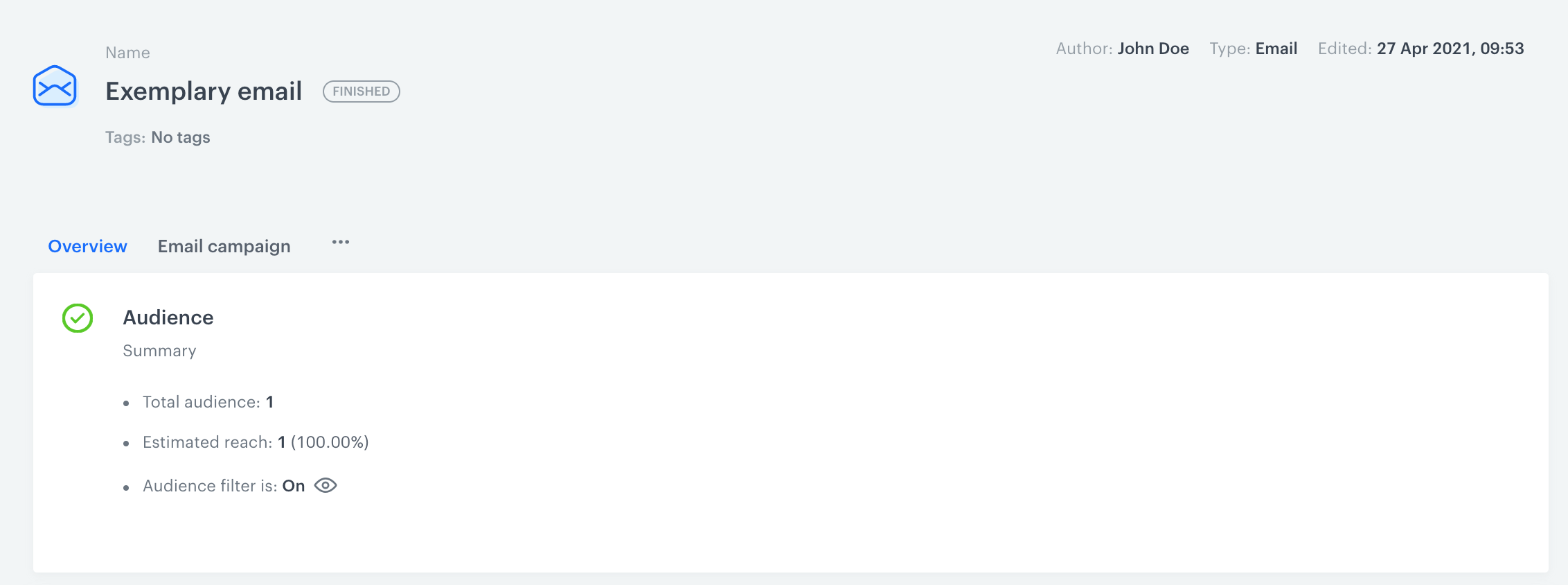
The details of the sent mailing -
Click the Email campaign tab.
Result: The preview of the detailed statistics is displayed.
The scope of default statistics of email is wide. It’s divided into three sections: overview, mailbox statistics and conversion:
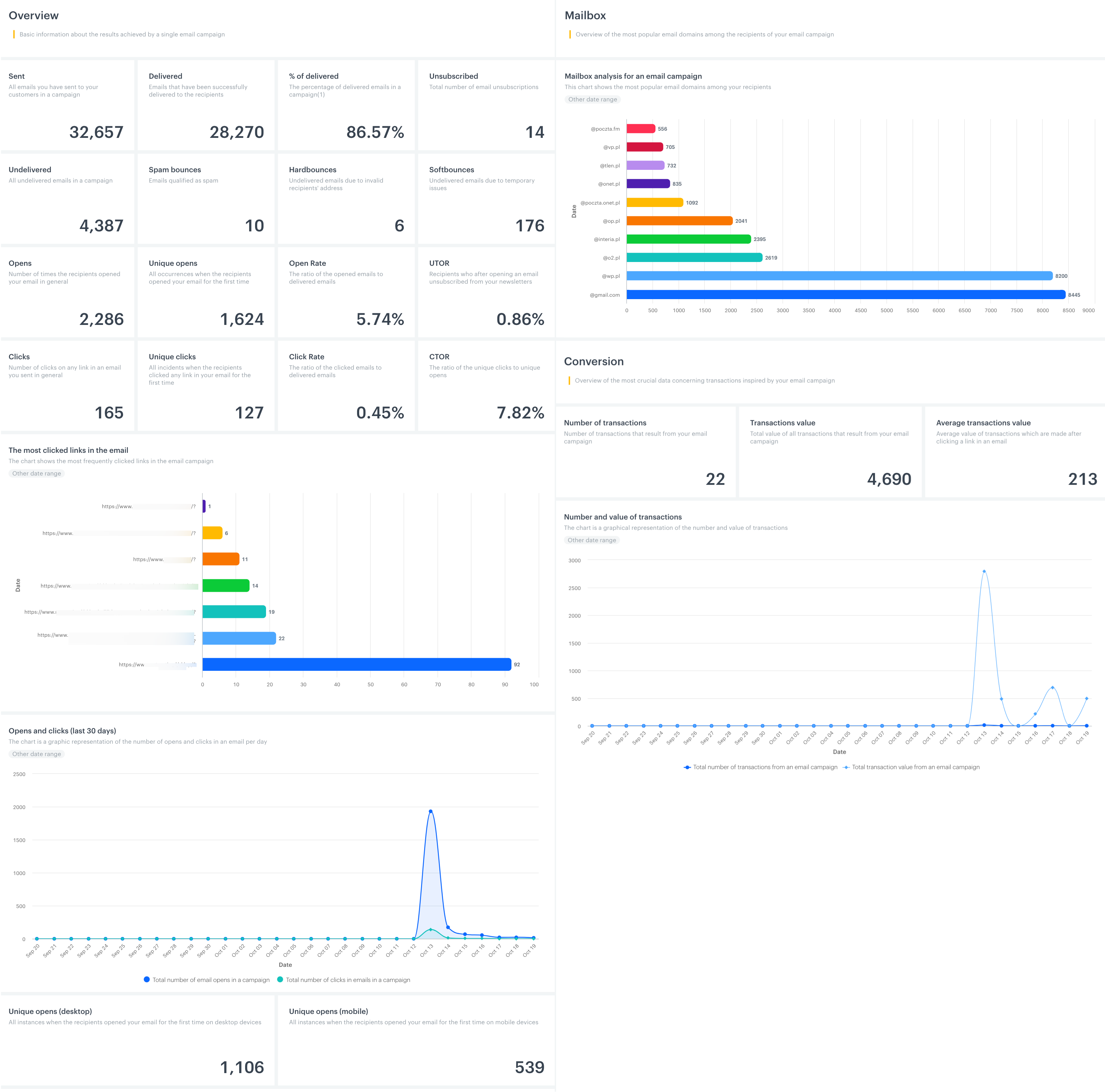
Workflow details
Full statistics of the email sent through the Automation module are available on the list of emails, but if you want to check the statistics on the Send email node, follow the instruction below:
- Go to
 Automation > Workflows.
Automation > Workflows. - On the list of emails, click the name of the active or stopped workflow that contains the Send email node.
Result: You are directed to the overview of the workflow. - Click the Analytics tab.
Result: The statistics of the node are displayed on the sidebar.