Calendar
The calendar is an overview of all planned and draft messages. This organization tool lets you manage messages and schedule them at the best time possible for your customers.
Benefits
- You can create any type of message directly from the calendar view.
- You can view all scheduled messages in daily, weekly, monthly, or yearly view.
- You can import external calendars to Synerise’s Calendar (only the
icsformat is accepted).Tip: This is useful for importing bank and marketing holidays to the calendar. - You can export your calendar from Synerise.
Preview
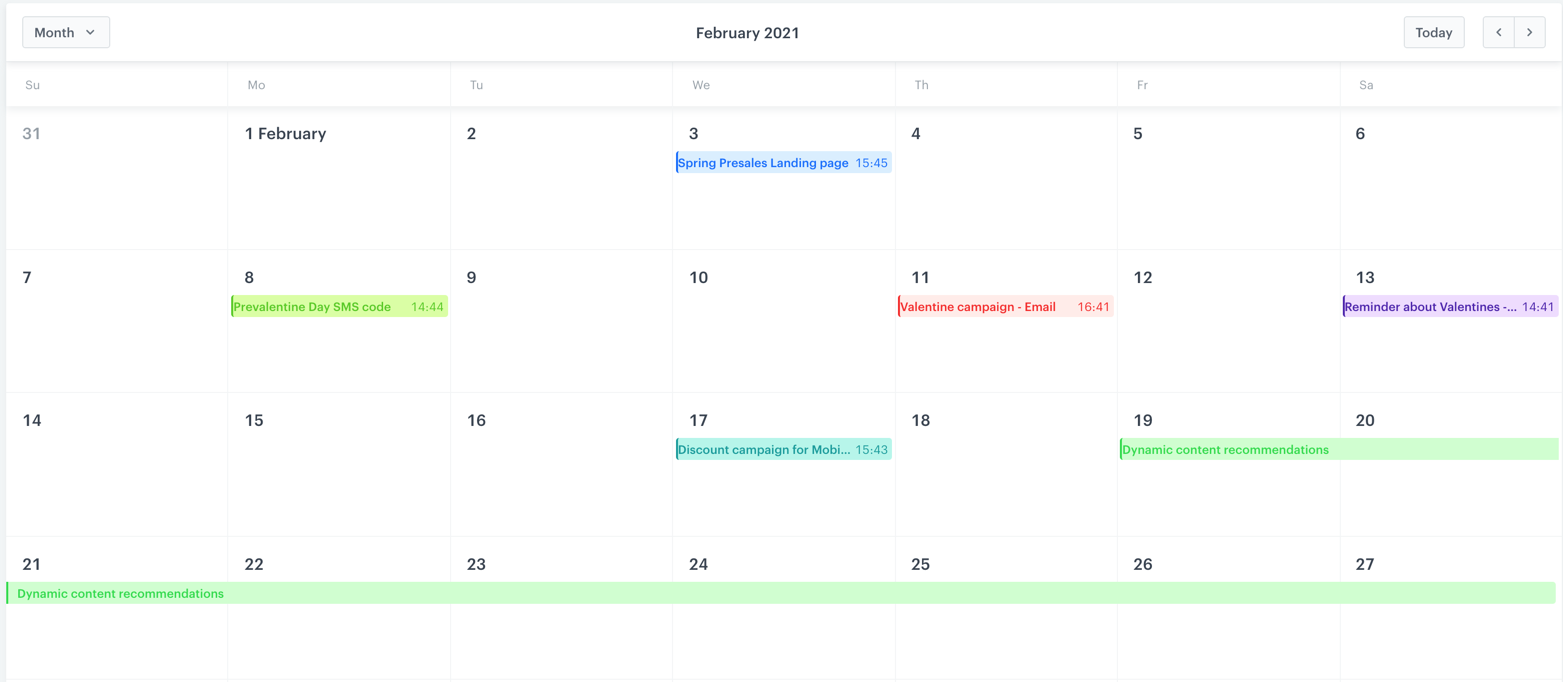
Adding a campaign to the calendar
- Go to Communication > Calendar.
- Double-click the date slot you want to plan a message to send.
Result: A pop-up appears. - Optional: On the pop-up, fill in the name, date and description.
- From the Type dropdown list, select the campaign type.
- Click the Creator button.
Result: You are redirected to the message creation mode. - Follow the procedure of creating messages:
- After launching the message to be sent, it’s visible in the calendar.
Note: The calendar shows draft messages as well.
Importing calendars to Synerise
You can use the import option to upload a calendar of the bank holidays, marketing holidays, or external campaigns which cannot be managed in Synerise.
- Go to
 Settings > Calendar.
Settings > Calendar. - On the right side, click Import.
Result: A pop-up appears. - On the pop-up, enter the name of the imported calendar (the name will be visible only on the list of special calendars).
- Enter the description of the calendar (the description will be visible only on the list of special calendars).
- Upload a calendar in the
icsformat.
Result: A calendar appears on the list. By default, it is set to be visible on the marketing calendar. - To modify the visibility of the calendar on the marketing calendar, switch the Visibility toggle on or off.
Exporting marketing calendars
You can export the events from the calendar from a selected time range and import it to your calendar (option available only for calendars that accept the ics format).
- Go to Communication > Calendar.
- On the right side of the screen, click Export.
Result: A pop-up appears. - Click the calendar and select the time range from which you want to export data.
- Click Apply.
Result: The pop-up closes. - Click Apply.
Result: A file is downloaded to your device.