Distributing recommendations
You can add recommendations to:
- emails,
- web push notifications,
- in-app messages,
- mobile push notifications,
- to the website as a dynamic content,
- to your mobile application using the Documents feature
Decide what kind of communication channel you want to incorporate the recommendation into.
Requirements
You must create a recommendation before.
Embedding a recommendation in templates
This section presents how to insert a recommendation in the templates of the following content types:
- email,
- dynamic content,
- in-app messages
You can insert the recommendation in the following ways:
- insert a code with a recommendation into the template
- add a variable that allows users to select a recommendation from the dropdown list in a Config tab while editing the template
Insert recommendation code
-
Go to
 Communication
Communication -
Select a communication type:
- Dynamic content
- In-app messages
-
On the left pane, select Templates.
-
In the upper right corner, click New template.
-
If you selected the email channel, select Code editor. For the remaining two content types, you will be automatically redirected to the code editor.
-
At the top of the view, click Inserts.
-
Select one of the categories: AI Suite, AI Cart Recommendations, or AI Recommendations 2 (for cart recommendations in v2).
-
Click the name of the recommendation.
Result: You get a code of the recommendation. -
Click Get HTML code.
-
If necessary, you can make changes to the HTML code.
-
Click Copy to clipboard.
-
Close the HTML preview of the code.
-
Paste the code into the HTML editor.
Result: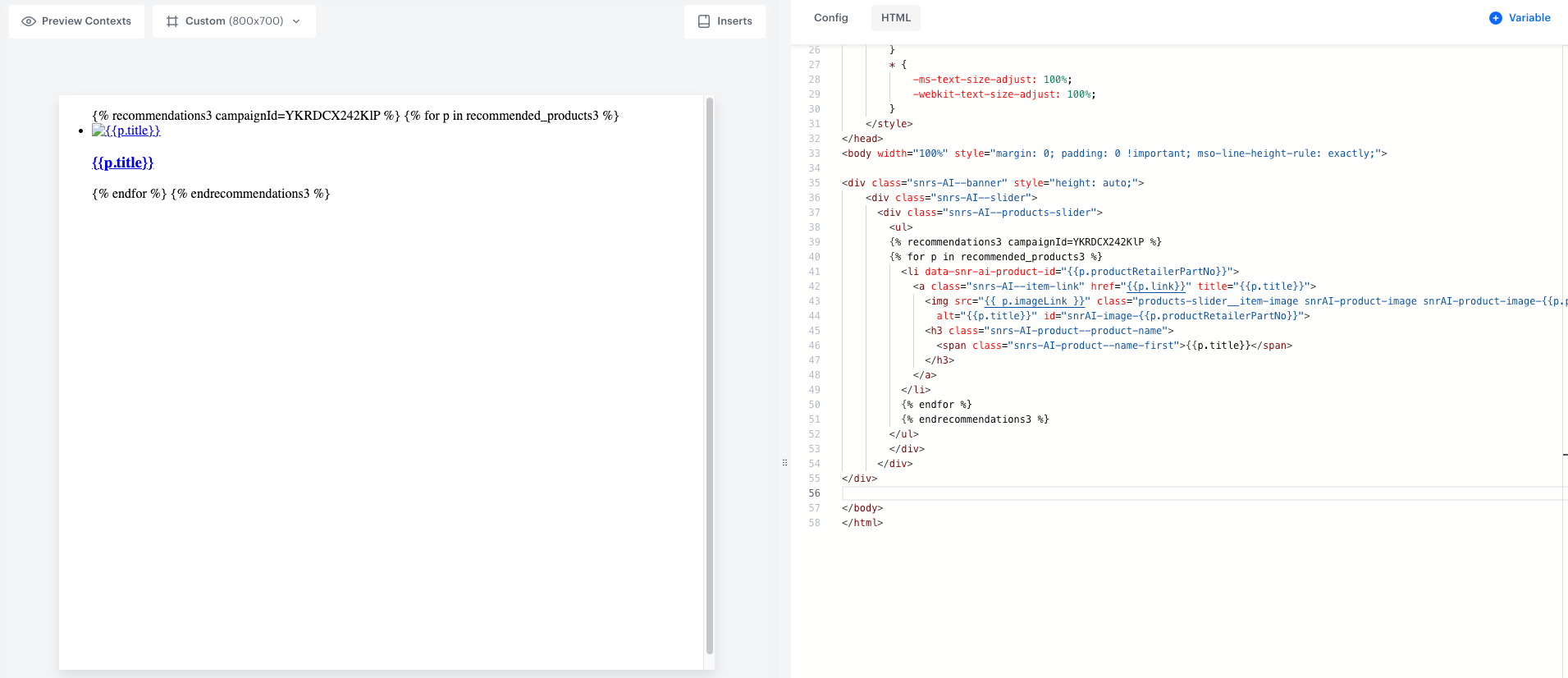
HTML code of the recommendation in an email template
Add a selector with recommendations
To make editing simple for non-programmer users, you can create a variable in the template. It will be available in the Config tab as a dropdown list with all recommendations available in the workspace.
-
Go to
 Communication
Communication -
Select a communication type:
- Dynamic content
- In-app messages
-
On the left pane, select Templates.
-
In the upper right corner, click New template.
-
If you selected the email channel, select Code editor. For the remaining two content types, you will be automatically redirected to the code editor.
-
Select one of the following tabs: HTML, CSS, JavaScript.
-
In the upper-right corner, click Variable.
Result: On the left side, a sidebar appears. -
In the Identifier field, enter the ID of the variable.
-
From the Type dropdown list, select Synerise insert select.
-
Optionally, fill the Label (which is the name of the field in the configuration form) and the Description (which is the description of the field in the configuration form) fields.
-
From the Insert Type dropdown list, select AI Recommendations.
-
At the top of the sidebar, click Add.
Result: In the Config tab, a selector with recommendations appears.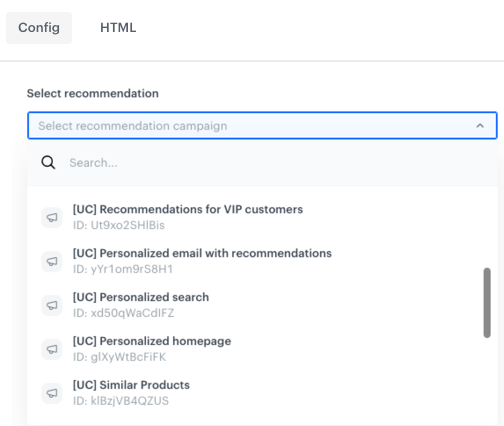
The list of recommendations in the Config tab