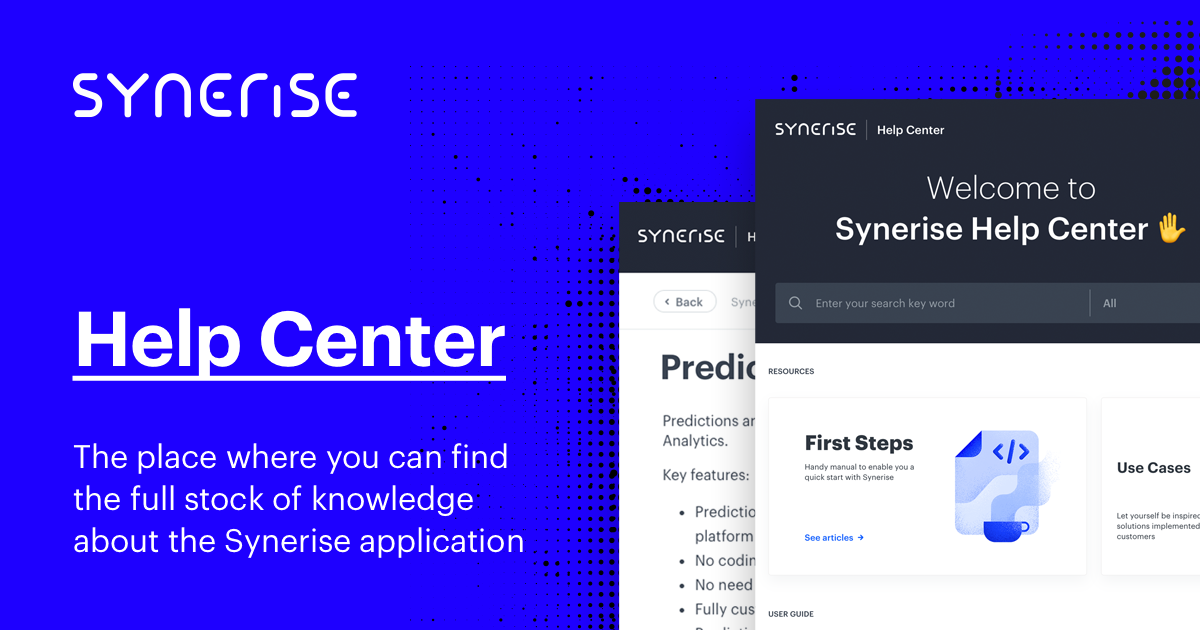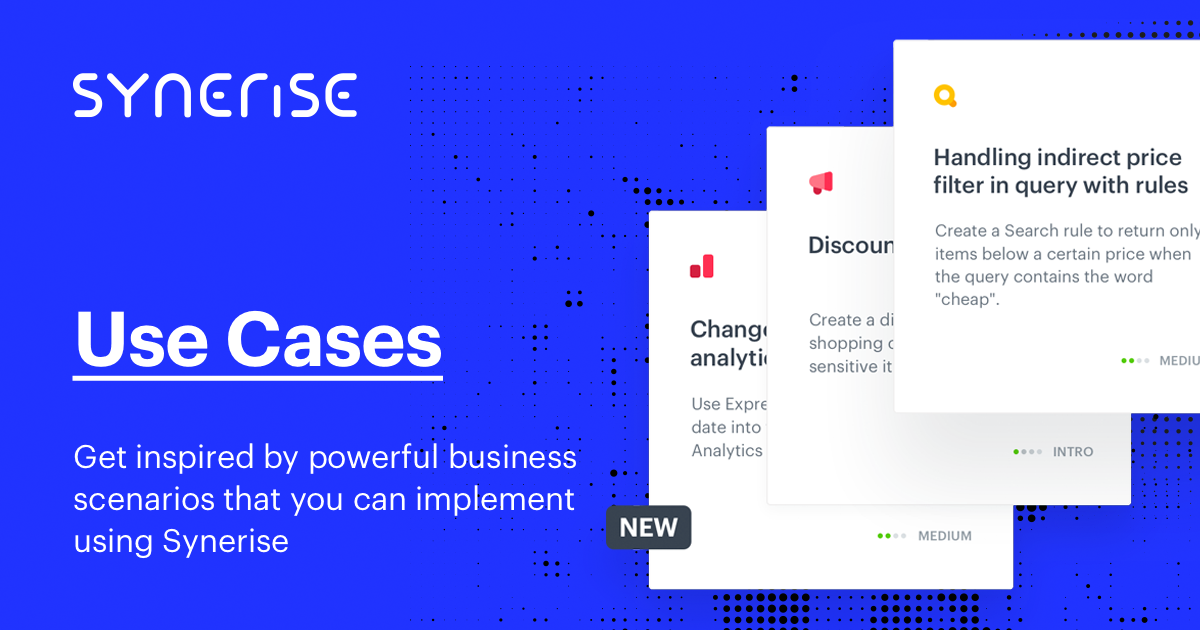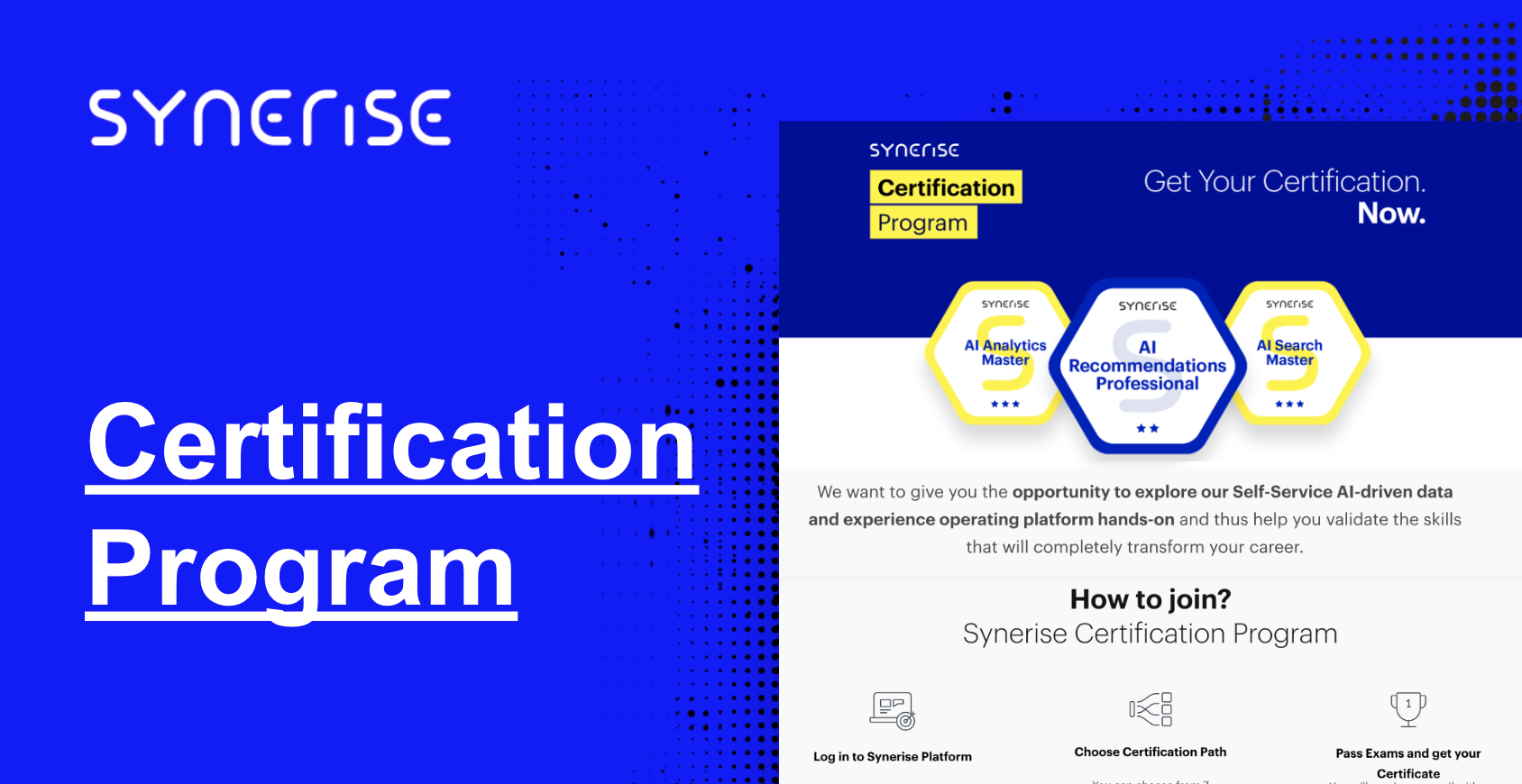STEP 1 Introduction to analytics
Introduction
Imagine being able to harness the power of the Synerise Analytics to gain insight into your customers’ behaviour, analyse your data, and make data-driven decisions. With Synerise Analytics, you can quickly and easily identify trends, uncover opportunities, and explore the performance of your campaigns.
In this chapter, you will learn how to use Synerise Analytics to get the most out of your marketing efforts. You will learn how the events and attributes are build and how to use them in further analysis.
From this chapter you will learn:
how the analytics in Synerise are build,
how to prepare basic analytics.
Events & attributes
The analytical module consists of various types of elements that don’t differ much in construction. Main element you will use during your work in analytics module is Event. Below you will find more information about options you have if you want to narrow it down and describe it in details.
You can analyze whole events or narrow them down to specific parameters and choose their specific value.
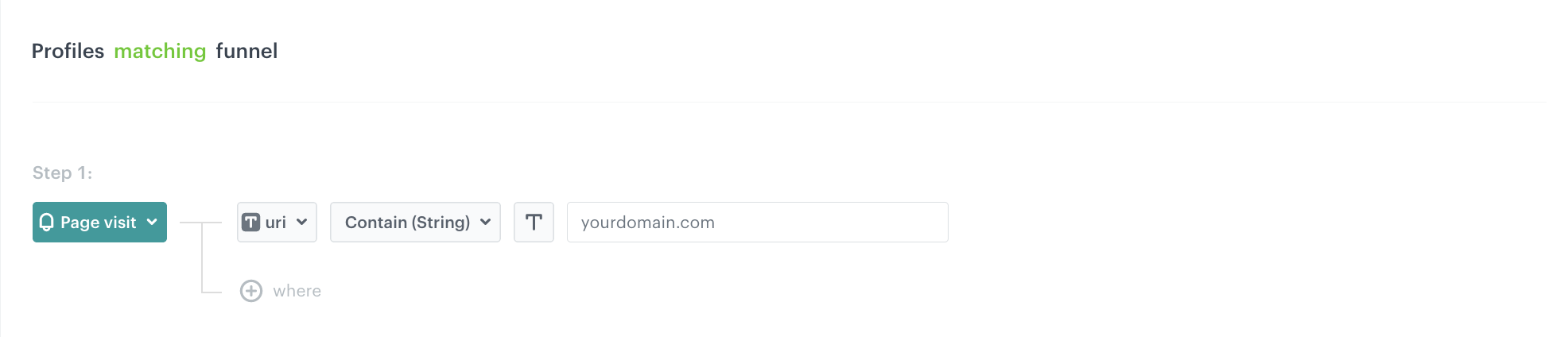
-
Event; Choose the event from the list of integrated events
-
Parameter; If you want to specify the event parameters, click the + where button. This way you can narrow your analysis to only particular occurrences of a type of event.
-
Operator; In this field you can define the operator. Possible options to choose from:
- Date - It’s connected with time; once you choose this parameter, you need to describe the date it refers to. Available options: Less than/more than
- Number - It refers to numerical values. Available options: Less than, more than, less or equal to, more or equal to.
- String - It refers to sequence of characters (letters, numbers, special characters). Available options: Equal, not equal, contain, not contain, starts with, ends with, regular expression, in, not in.
- Boolean - You may use this operator to define if a specific event exists or use it as an exclusion. Available options: is true, is false
- Array - You can describe the parameter value as an array (many values of one parameter separated by commas).
-
Parameter’s value; Here you can enter the value of the parameter.
- Analytics operators - if you want to learn more about those operators, read this article.
- Parameter’s values - if you want to learn more about those parameter’s values, read this text.
Date filters
Date filter is an in-built option in the application that allows you to either perform certain actions or analyze data concerned with a chosen period. Date filters are scattered over the whole application and there are two versions of data filter.
Profile filters
Profile filter lets you filter out a group of profiles that performed specific events or have specific attributes. As a result, you can create a separate group of profiles which will become a target of specific actions, e.g. profiles in such a group can be recipients of an email, web push or you can prepare analytics concerning this group.