AI search for blogs and articles
AI Search is really helpful not only in ecommerce sites but also in searching for content e.g. in blogs. The main challenge which can be meet with the help of this search in blogs is optimizing the user experience, based on searched website content. It can increase the effectiveness of searching on your blog or any other website which is based on text content.
Example of use - Synerise
Challenge
In our daily operations we use AI search in three main places on our website:
- in our help center
- in our blog
- in our API documentation
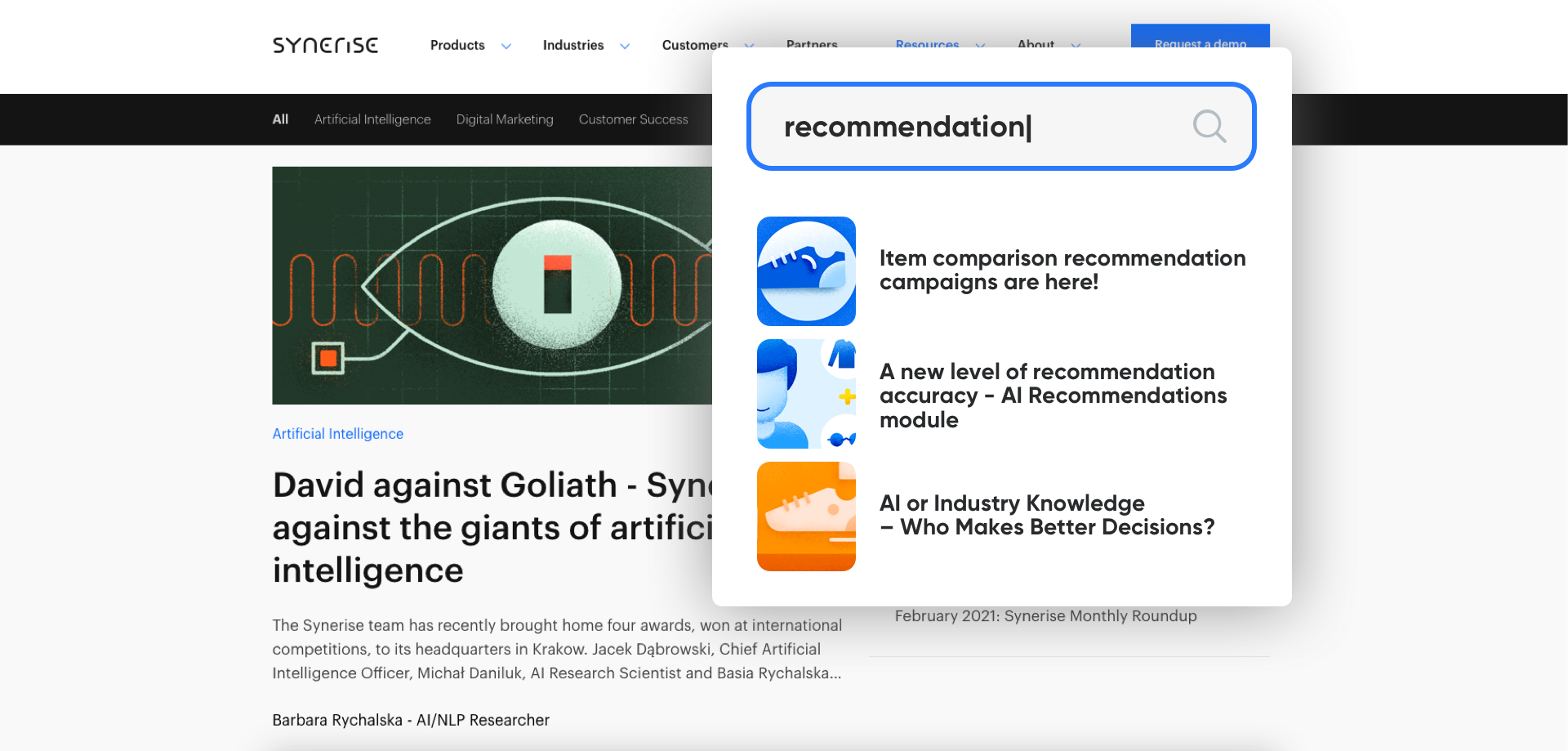
We have decided to make it as personalized as it is possible and to increase our user experience by making it more effective and easier-to-use.
At the beginning, we had to prepare an inventory of the website so we can get all information gathered from each subpage, articles from the help center, methods from API Developers Section. Then we prepared a ranking formula and selected searchable attributes and defined their importance. Based on that we are able to display proper results based on searched words.
Prerequisites
To be able to implement this use case, you must:
Process
To set up ai serach on your website, perform the steps in the following order:
Create a catalog
- Go to Data Management > Catalogs > New Catalog.
- Enter the name of the catalog and confirm it by clicking Apply.
- Click the catalog on the list and choose import CSV button.
- Click Upload file button and select the file to be uploaded, then confirm with button - OK.
- In the Order key field, type the name of the column whose values are treated as the key.
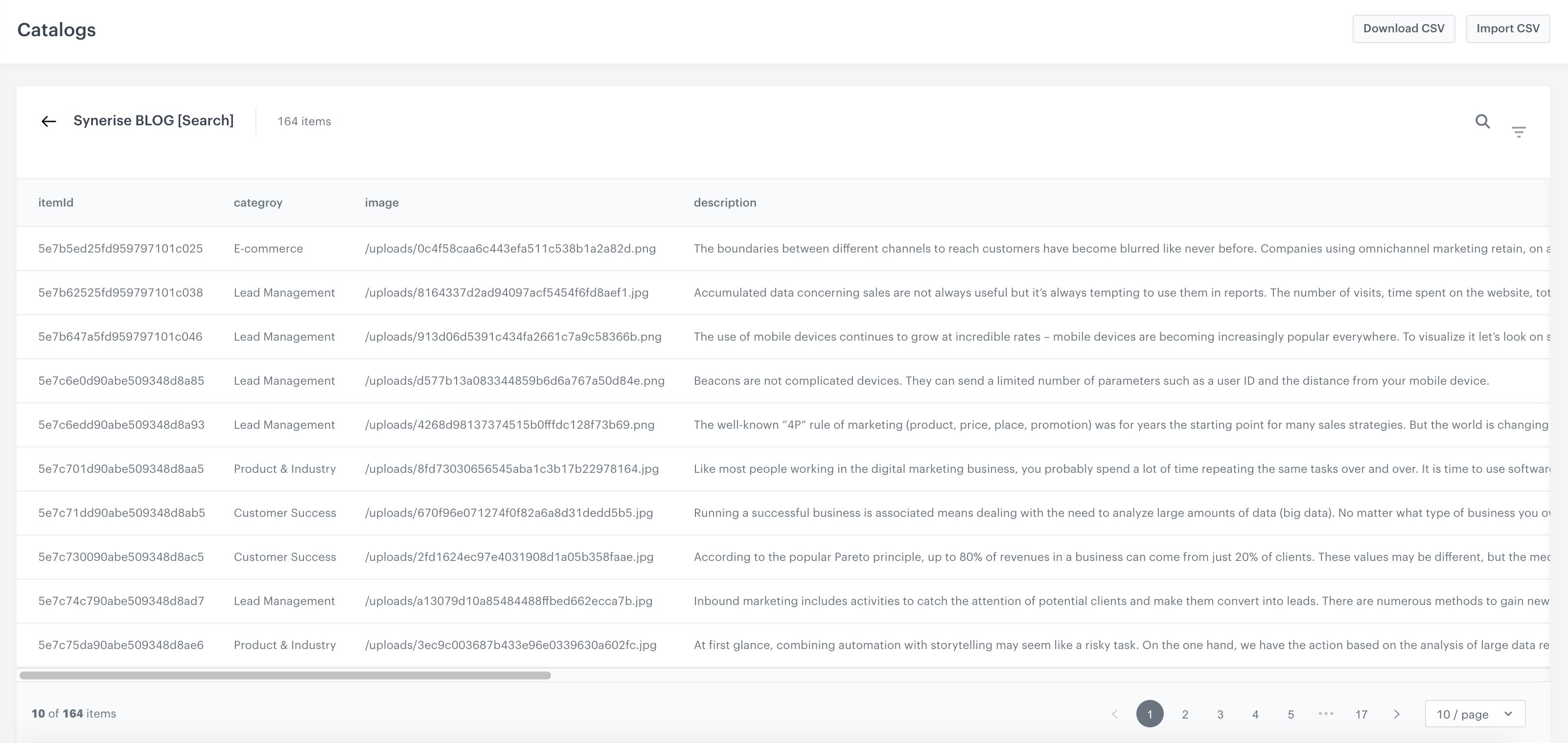
Create AI search
You can use AI Search for every case (Blog, Developers, Help Center). Each of them in our case was based on different attributes.
- Go to
 AI Search > Indexes.
AI Search > Indexes. - To select the data structure a search engine refers to while searching, click Add index.
- In the Index name field, type the human-readable name of the index.
- From the Catalog dropdown list, select an item catalog the search engine refers to.
- Optionally, to let other users know about the purpose of the index, in the Description text field, add the description of the index.
- Confirm by clicking Save.
- Further configuration requires adjusing the settings in the Ranking, Synonyms and Settings sections.
More information about creating AI search you will find in the video.
Take a look at how it’s working on Synerise websites. Below we present three examples.
- Synerise Blog
In the case of the Synerise Blog, we have information like: title, author name, author surname, description and category. That information was collected from our website and was used to prepare the AI search.
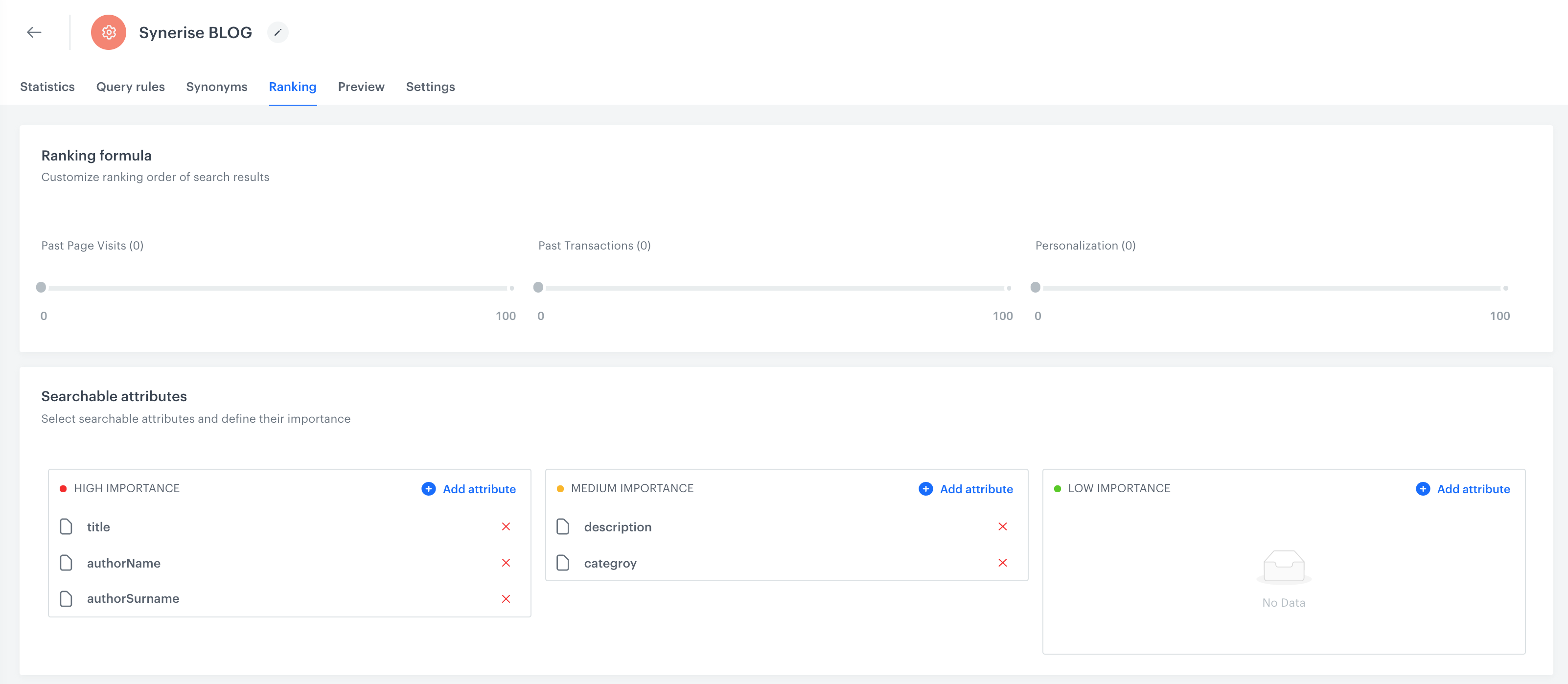
- Synerise Developers
In the developer section, we have some additional information that’s a little different than what we saw before. Here we have category, description, and item ID and links as well. But additionally, we have, for example, a method in which we want to send something to Synerise. We have also information about permissions for each method and additional information like service, tags and a title that describes those methods.
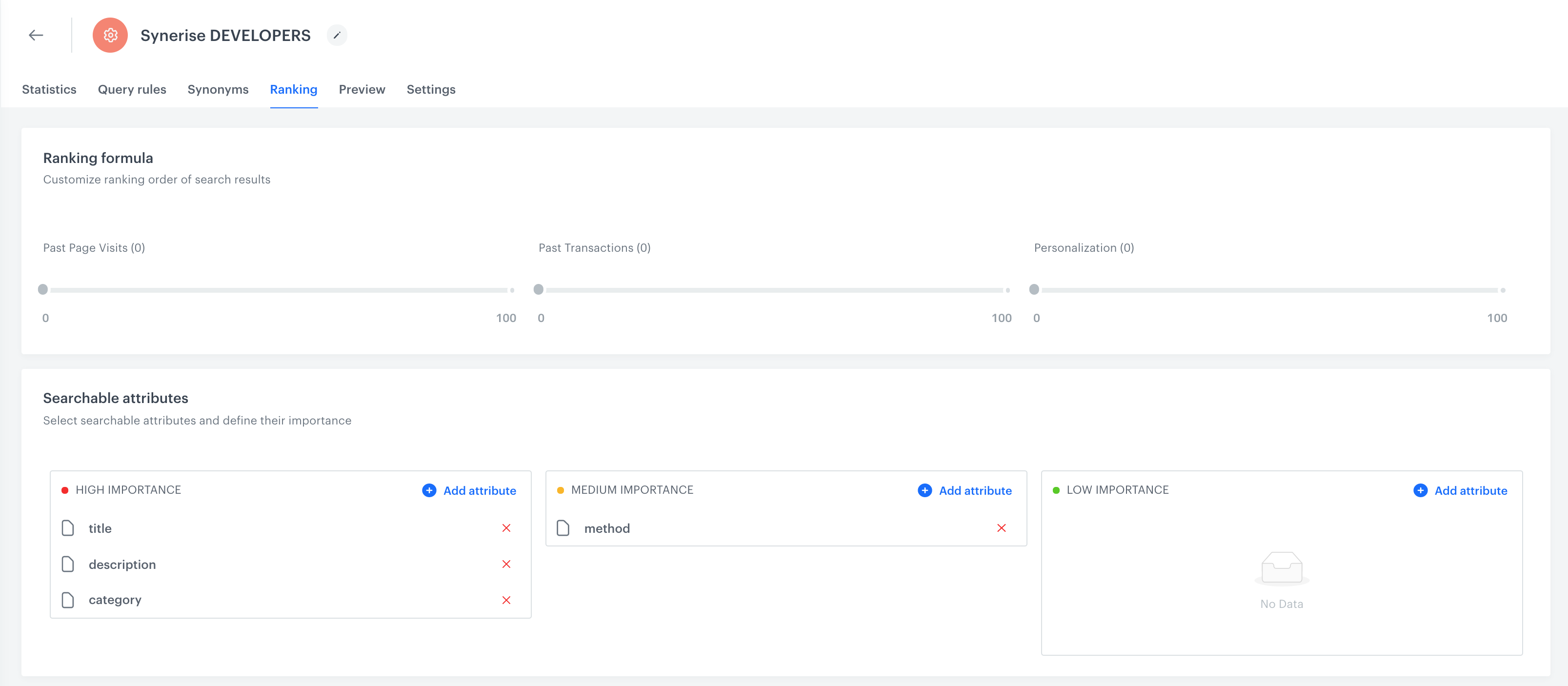
- Synerise Hub
In the case of the Help Center, we have attributes like category, link, ID, title and description. But one additional thing is involved here – we have a table of contents. So, what you can find in each article is also described here.
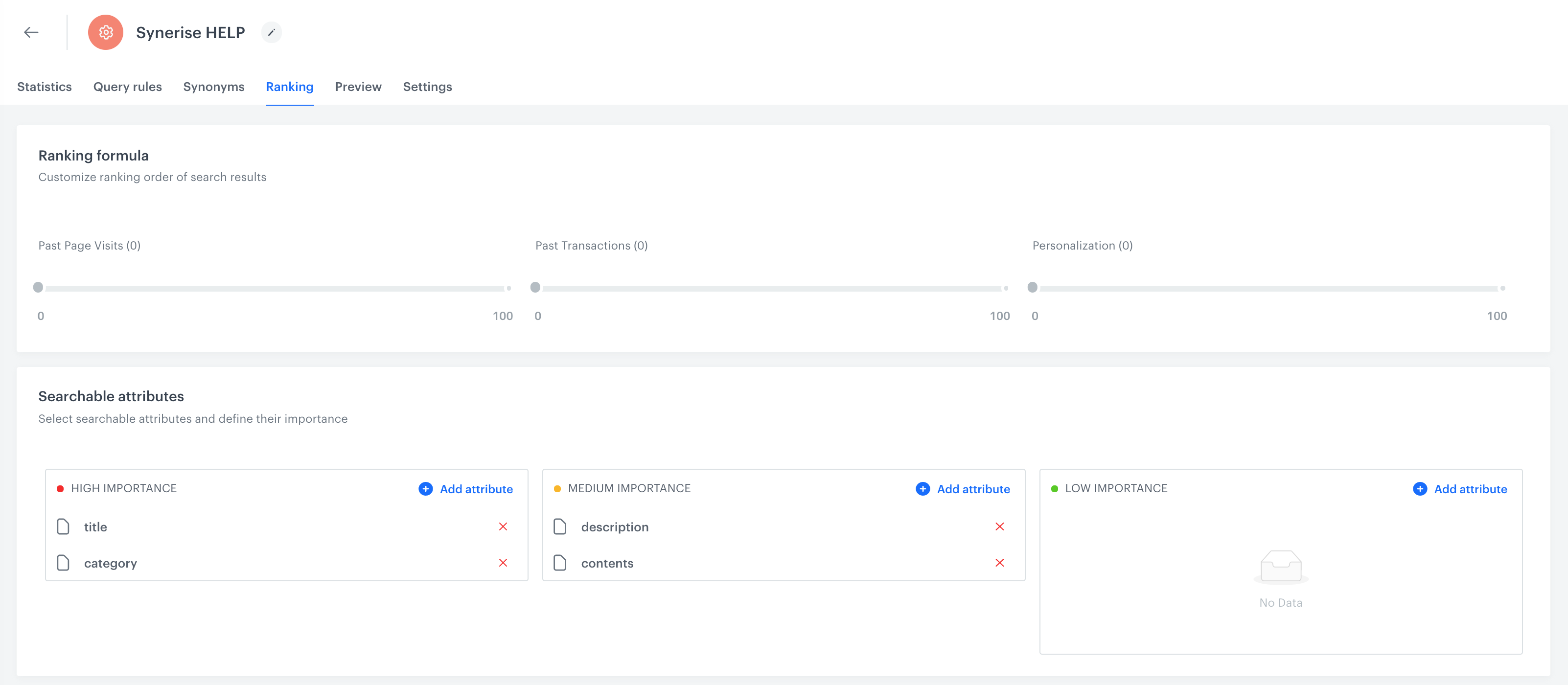
Add additional query rules
Based on query rules, in just a few steps you can decide that if somebody enters a query, you can replace it with a different phrase or also synonym and show in the search results a specific article.
-
Prepare such query rules in AI Search > Indexes > choose index from the list > Rules.
-
Click create new in query rules and complete 3 sections:
- Conditions
- Consequences
- Schedule
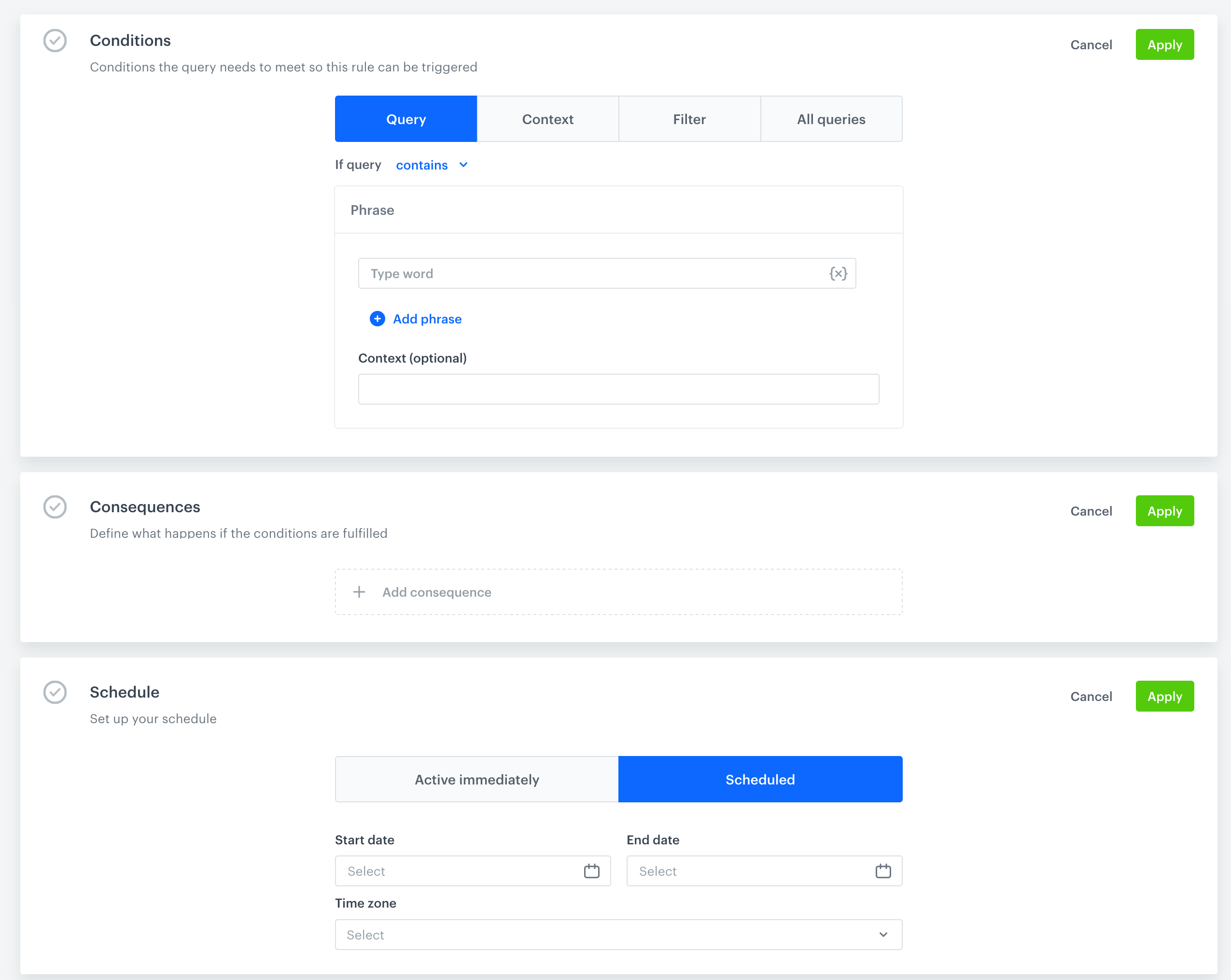
Final settings for AI search