Boost customers' favorite brand in similar recommendations
Similar product recommendations are one of the popular ways of showing customers products that align with their preferences. In addition, this type of recommendation helps the customer make a purchase decision more quickly by choosing among products that are similar to those they have seen before, thus showing interest in those products.
Additional reinforcement of these recommendations with customers’ favorite brands makes them even more aligned with their preferences and intrinsic expectations. In this case, such reinforcement is accomplished by using an aggregator that returns the brands of products that have been viewed most frequently by customers.
The personalization enhancement factor takes recommendations to a whole new level, where in addition to a similar product recommendation model and boosting filters, the personalization model influences the scoring of items according to each customer’s preferences. The combination of all these features allows you to get the best value for customers by presenting them with the most relevant products.
Prerequisites
- Create items catalog. The item catalog must include an attribute which will be used to denote (in this use case, it’s the brand attribute).
- Configure an item catalog for recommendations. Enable similar recommendations.
- Implement transaction events using SDK or API.
Process
Create an aggregate
In this part of the process, create an aggregate that returns the customer’s most frequently purchased product brands.
- Go to
 Analytics > Aggregates > New aggregate.
Analytics > Aggregates > New aggregate. - Enter the name of the aggregate.
- As the type of the aggregate select Top.
- From the Choose event dropdown list, select the product.buy event.
- As the event parameter, select brand.
- Define the period from which the aggregate will return products from the event.
- Save the aggregate.
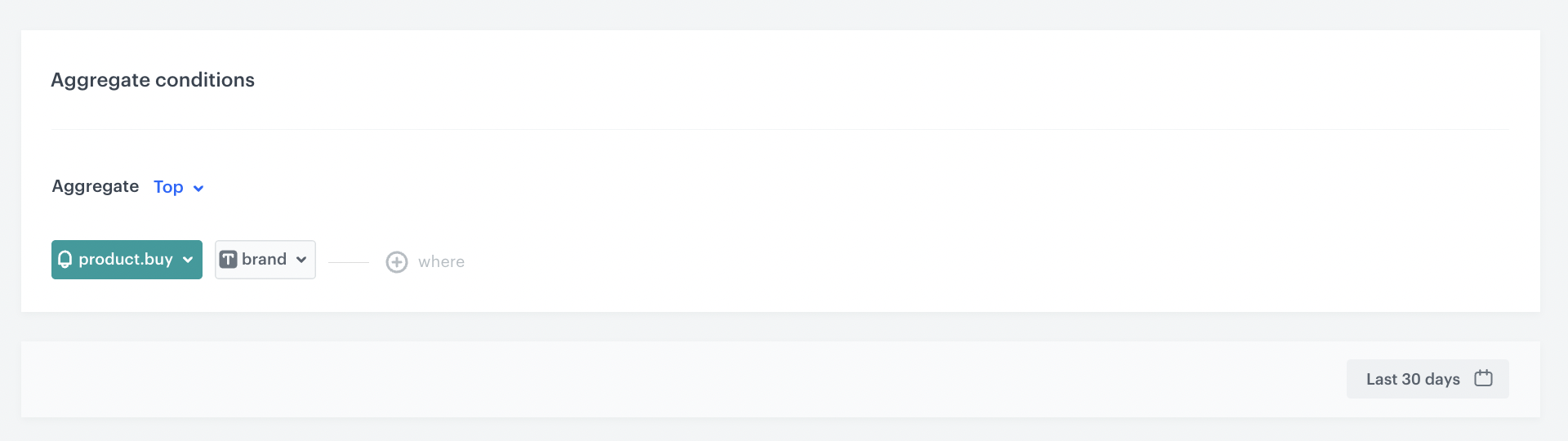
Create a recommendation
-
Go to Communication > Recommendations > Add recommendation.
-
In the top left corner, enter the name of your recommendation.
-
In the Type & Source section, click Define.
-
From the Catalog dropdown menu, choose the provided feed.
-
Choose the Similar items recommendation type.
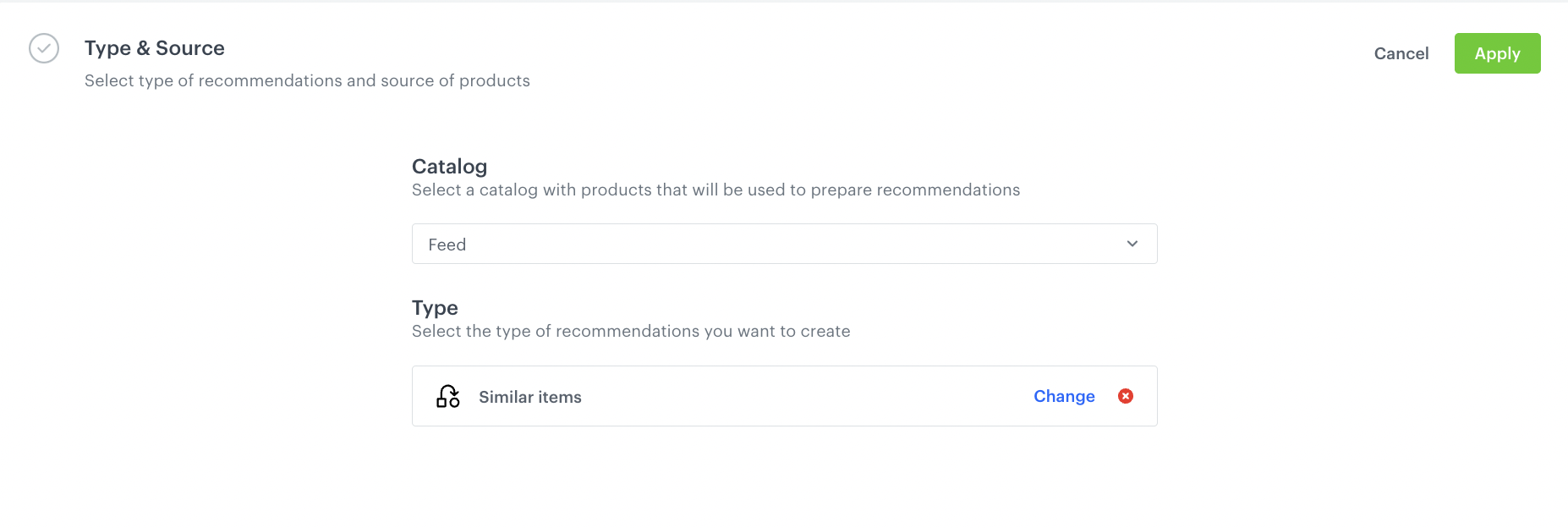
Configuraion of the catalog and recommendation type section -
Click Apply.
-
In the Items section, click Define.
- Click Add slot.
- Define the minimum and maximum number of items that will be recommended to the user in each slot.
- Confirm by clicking Apply.
-
In the Boosting section:
-
Click Define.
-
Click Add rule.
-
Click Define rule and select Visual Builder.
Result: The Visual Builder window opens. -
From the Select attribute dropdown list, select the brand attribute.
You can use the search field. -
From the Operator dropdown list, select Equals.
-
Click the value type icon (
 ) and choose Aggregate.
) and choose Aggregate. -
From the Choose aggregate dropdown list, select an aggregate created in the previous step.
-
Click Apply.
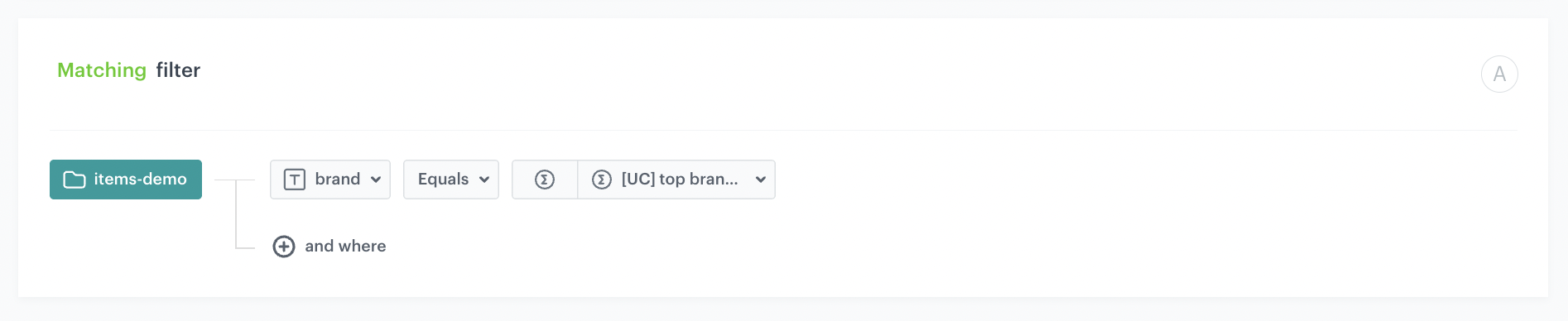
Boosting items with the most popular customer brands
-
-
In the Promote/Demote selector, select Promote (default value).
-
Use the slider to adjust how much you want the rule to affect the results.
-
Enable the Personalization toggle.
-
From the Impact scrollbar, select how much you want the personalization model to influence the arrangement of items in the recommendation.
-
Confirm the settings by clicking Apply.
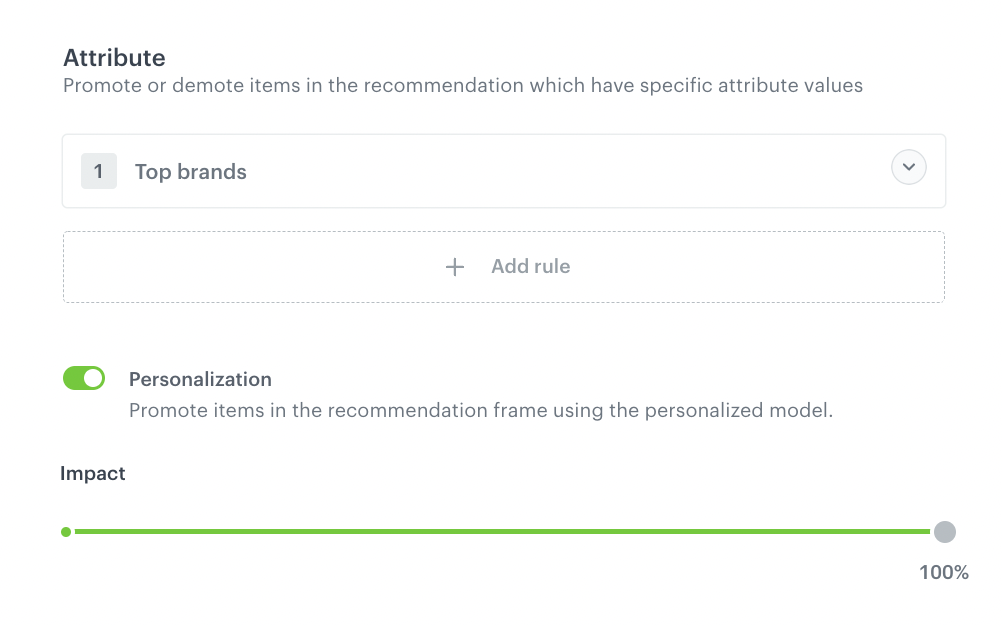
Example of boosting configuration -
Save the Boosting section settings by clicking Apply.
-
Optionally, you can define the settings in the Additional settings section.
-
Save the recommendation.
What’s next
You can display the recommendation to customers in several ways, for example by using the recommendation insert in dynamic content or in a mobile app (Android and iOS).
If you decide to implement recommendations through dynamic content then you need to implement Synerise JS SDK and OG tags into your website. Alternatively, you can also implement campaigns through API.
Check the use case set up on the Synerise Demo workspace
You can also check the aggregate and AI recommendation configuration directly in Synerise Demo workspace.
If you don’t have access to the Synerise Demo workspace, please leave your contact details in this form, and our representative will contact you shortly.