Increase the value of the margin generated on the customer
It’s hard to disagree that the ultimate goal of business is to make a profit. To achieve specific profit margin targets, marketers need to create an effective plan to achieve these goals. One of the ways to increase profits is to recommend higher-margin items to customers than the average margin of items typically purchased by customers while personalizing the results of product recommendations. This approach can streamline sales efforts without involving high costs.
Prerequisites
- Create items catalog. The item catalog must include an attribute which will be used to denote (in this use case, it’s the
marginattribute, which contains the margin value for each product). - Configure an item catalog for recommendations. Enable personalized recommendations.
- Implement transaction events using SDK or API.
When implementing transaction events, remember to add a
marginparameter, which will contain the value of the margin on the sold product.
Process
Create an aggregate
In this part of the process, create an aggregate that returns the average margin value of the products bought by an individual customer.
- Go to
 Analytics > Aggregates > New aggregate.
Analytics > Aggregates > New aggregate. - Enter the name of the aggregate.
- As the type of the aggregate, select Average.
- From the Choose event dropdown list, select the product.buy event.
- As the event parameter, select margin.
- Define the period from which data will be analyzed.
- Save the aggregate.
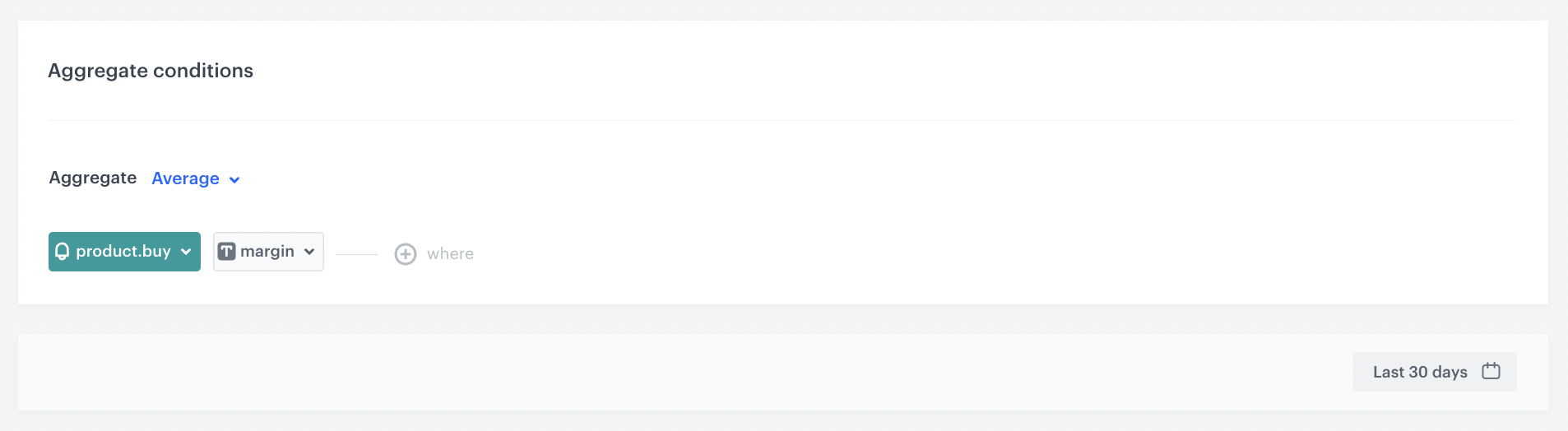
Create a recommendation
-
Go to
 Communication > Recommendations > Add recommendation.
Communication > Recommendations > Add recommendation. -
In the top left corner, enter the name of your recommendation.
-
In the Type & Source section, click Define.
-
From the Catalog dropdown menu, choose the provided feed.
-
Choose the Personalized recommendation type.
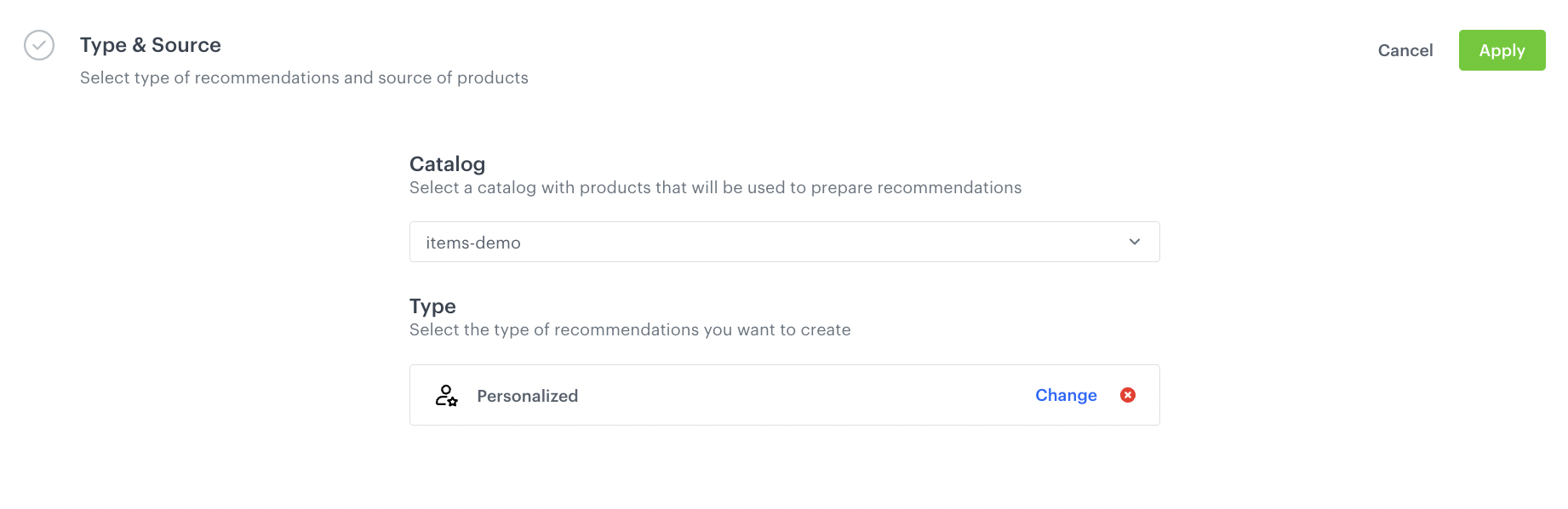
Configuraion of the catalog and recommendation type section -
Click Apply.
-
In the Items section, click Define.
- Click Add slot.
- Define the minimum and maximum number of items that will be recommended to the user in each slot.
- Confirm by clicking Apply.
-
In the Boosting section:
- Click Define.
- Click Add rule.
- Click Define rule and select Visual Builder.
Result: The Visual Builder window opens. - From the Select attribute dropdown list, select the margin attribute.
You can use the search field. - From the Operator dropdown list, select More than.
- Click the value type icon (
 ) and choose Aggregate.
) and choose Aggregate. - From the Choose aggregate dropdown list, select an aggregate created in the previous step.
The configured filter allows you to boost items with a margin higher than the one returned in the created aggregate. - Click Apply.
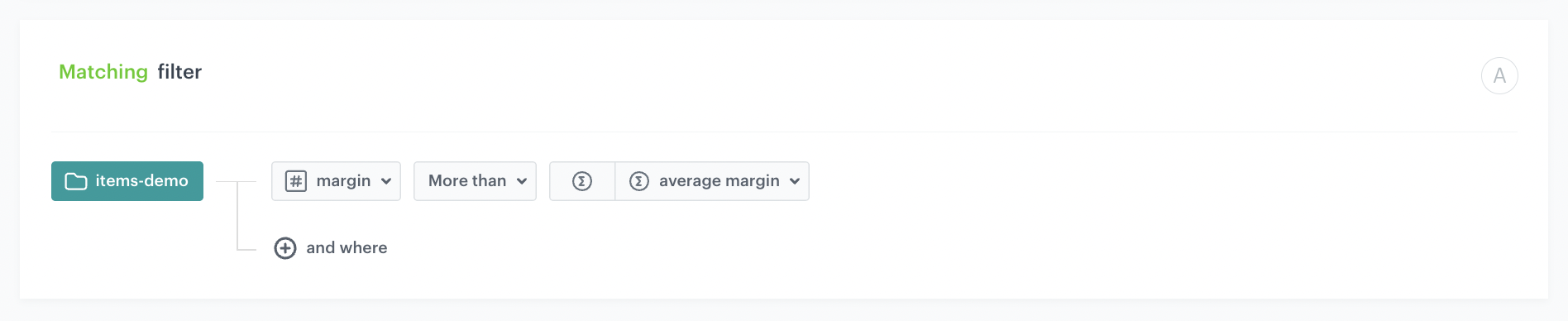
Boosting items with margins higher than the average margin of products purchased by the customer -
In the Promote/Demote selector, select Promote (default value).
-
Use the slider to adjust how much you want the rule to affect the results.
-
Save the Boosting section settings by clicking Apply.
-
Optionally, you can define the settings in the Additional settings section.
-
Save the recommendation.
What’s next
You can display the recommendation to customers in several ways, for example by using the recommendation insert in dynamic content or in a mobile app using documents - iOS SDK, Android SDK.
If you decide to implement recommendations through dynamic content then you need to implement Synerise JS SDK and OG tags into your website. Alternatively, you can also implement campaigns through API.
Check the use case set up on the Synerise Demo workspace
You can also check the aggregate and AI recommendation configuration directly in Synerise Demo workspace.
If you don’t have access to the Synerise Demo workspace, please leave your contact details in this form, and our representative will contact you shortly.