Discount for a product complementary to the product viewed
Personalized discount coupons can be an effective incentive to buy a product. They are a great tool that businesses frequently use successfully, helping them find new customers and encouraging more sales.
Properly directed, coupons can meet the client’s needs and at the same time direct them towards the purchase of a specific type of product or brand.
Example of use - Home appliances industry
Challenge
A customer from the electronics and home appliances industry decided to encourage customers to buy equipment from a certain brand.
To start the promotion, the client prepared a discount coupon for a product complementary to another item from the same brand. The offer was personalized and addressed to users interested in buying this type of equipment. A customer who viewed various home projectors received after 5 minutes an email with a discount coupon for an electric screen with the purchase a projector of a given brand. The rebate code was valid during shopping in the online store and to use it the customer just had to enter the code in the appropriate place when making purchase.
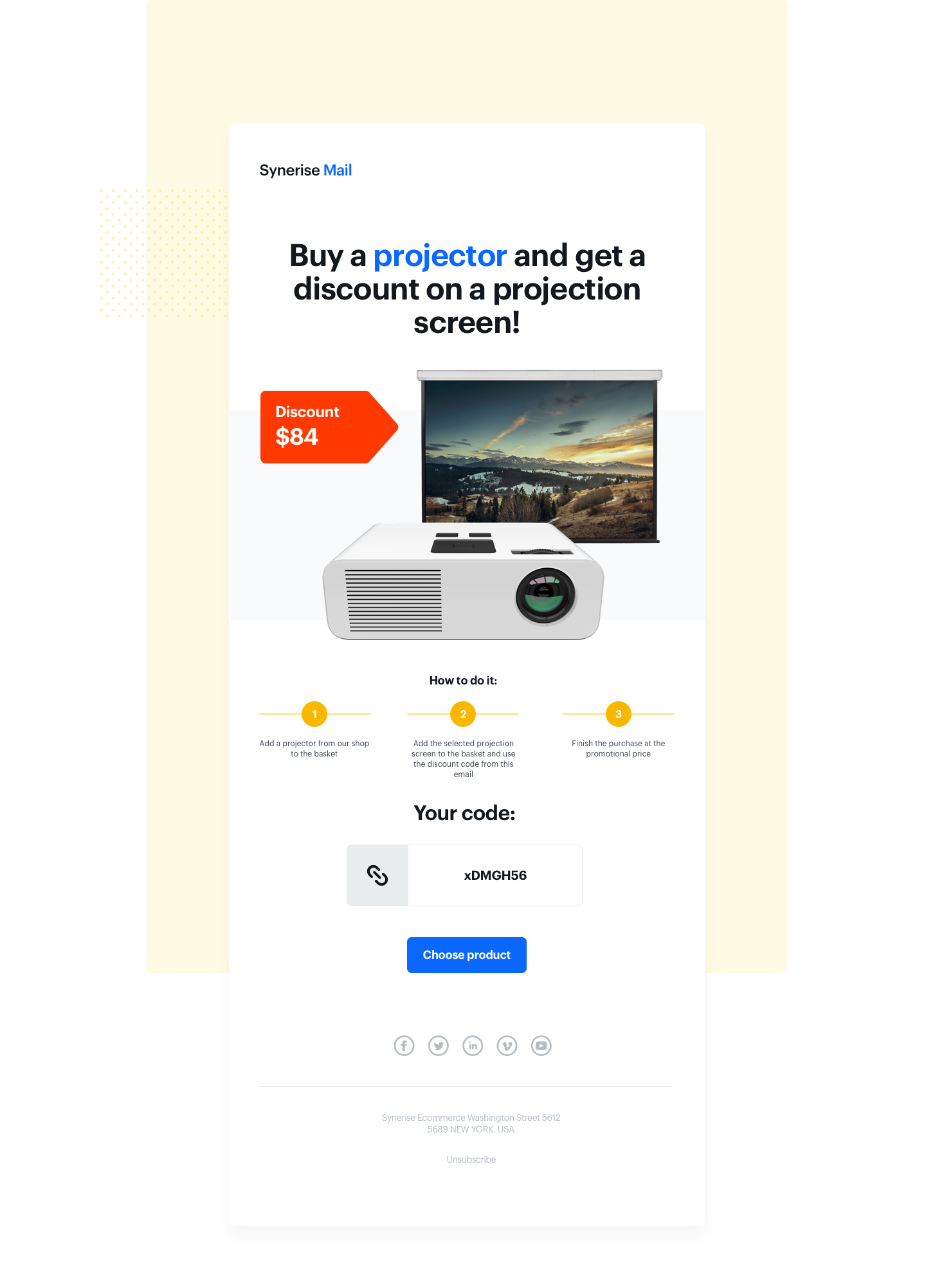
Prerequisites
- Synerise web SDK implemented.
- OG tags implemented.
- Import of code pool from which the discount codes will be taken.
- Email account configuration.
Process
- Create an email template with code pools.
- Create a workflow.
Create an email template with code pools
- Go to Communication > Email.
- Prepare an email template that will be sent to the client and place the code in Jinjava in it, which will be responsible for collecting the coupon from the pool.
- Select the appropriate code pool from the inserts in email creator.
- Save your template.
Create a workflow
Prepare the automation that will start on the event of visiting the page with the given type of product and will send the email with discount code after specific delay.
- Go to Automation > Workflows.
- Choose Profile Event as a trigger.
- Choose event
page.visitand define the pages with the given type of products. - After visiting the product page there should be an appropriate delay.
- Add action node - sending an email with a discount code, created in previous step.
- Add end node and save your workflow.
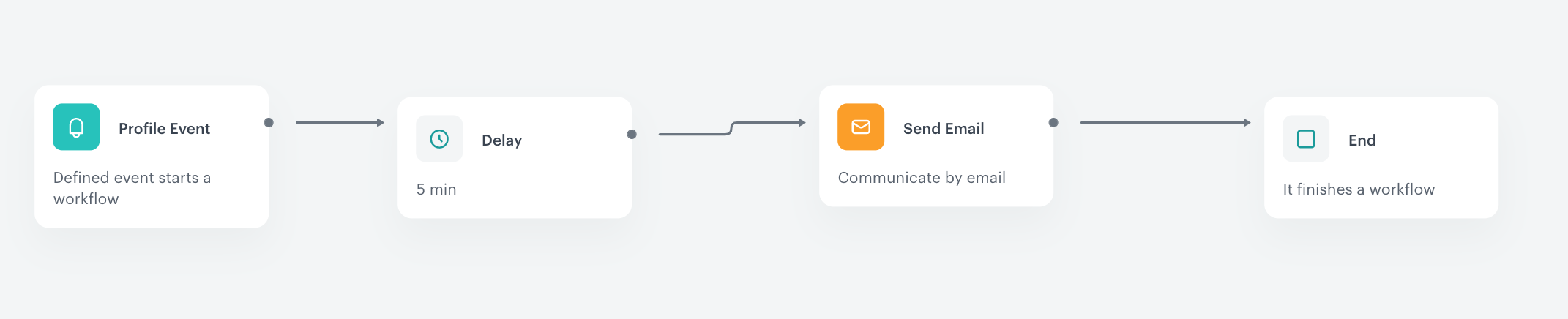
Check the workflow set up on the Synerise demo workspace
Check the workflow settings directly in Synerise Demo workspace.
If you don’t have access to the Synerise demo workspace, please leave your contact details in this form, and our representative will contact you shortly.