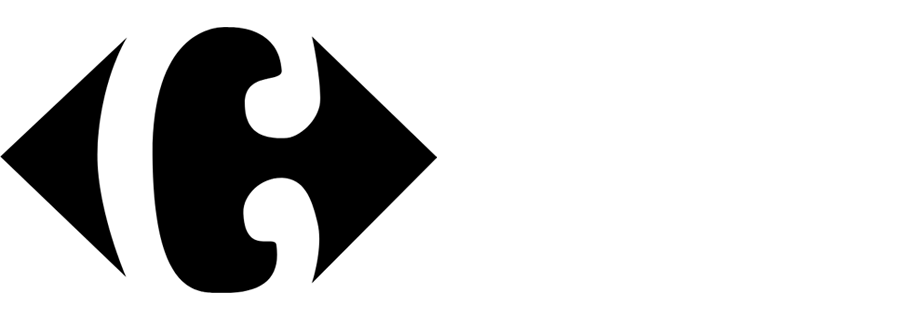Send mobile push notifications with birthday promotion
A truly personalized and targeted marketing campaign can significantly improve your customers’ experience. This approach has the potential to lead to more satisfied customers, greater revenue, and greater customer loyalty to your business.
Customers may feel happy if you offer them a birthday discount to celebrate their big day. In this use case, you will learn how to prepare a mobile push campaign with a discount on products from specific categories for customers who have a birthday on the current day. The promotion will be available for 14 days after the birthday.
Prerequisities
- Implement promotion module in your mobile application, API.
- Implement mobile pushes in your mobile application: iOS, Android.
- Import your product feed to catalogs.
- Collect data about customers’ birthdays in their profiles.
- If you want to limit the promotion to only some of your stores, add the list of stores to a catalog. Such a catalog must contain a unique store ID and any other store attributes by which you will filter stores, such as city, zip code, etc. More information about catalogs can be found here.
Security configuration
Before you start working with this module, if you are a Synerise customer or partner, consider reading the section about denylisting events. This natively accessible configuration will allow you to manage the restrictions in points management that may help you prevent fraud.
Process
- Create segmentation:
- A segmentation of customers whose birthday is on the current day - needed to send the push notification.
- A segmentation of customers whose birthday was in the last 14 days - needed to keep the promotion active for 14 days after the birthday.
- Create a promotion for customers who have celebrated their birthday within the last 14 days on products in specific categories.
- Prepare a mobile push notification.
- Create a workflow to send the mobile push. The workflow runs once a day.
Prepare segmentations
Create a segmentation of customers whose birthday is on the current day
-
Go to
 Analytics > Segmentations > New segmentation.
Analytics > Segmentations > New segmentation. -
Enter the name of segmentation.
-
From the Choose filter dropdown list, select the birthday attribute.
-
In the operator selection menu that opens:
- Click the calendar icon.
- Click Current date.
- Click Matches current day.
-
From the Choose filter dropdown list, select the birthday attribute.
-
In the operator selection menu that opens:
- Click the calendar icon.
- Click Current date.
- Click Matches current month.
-
Click Save.
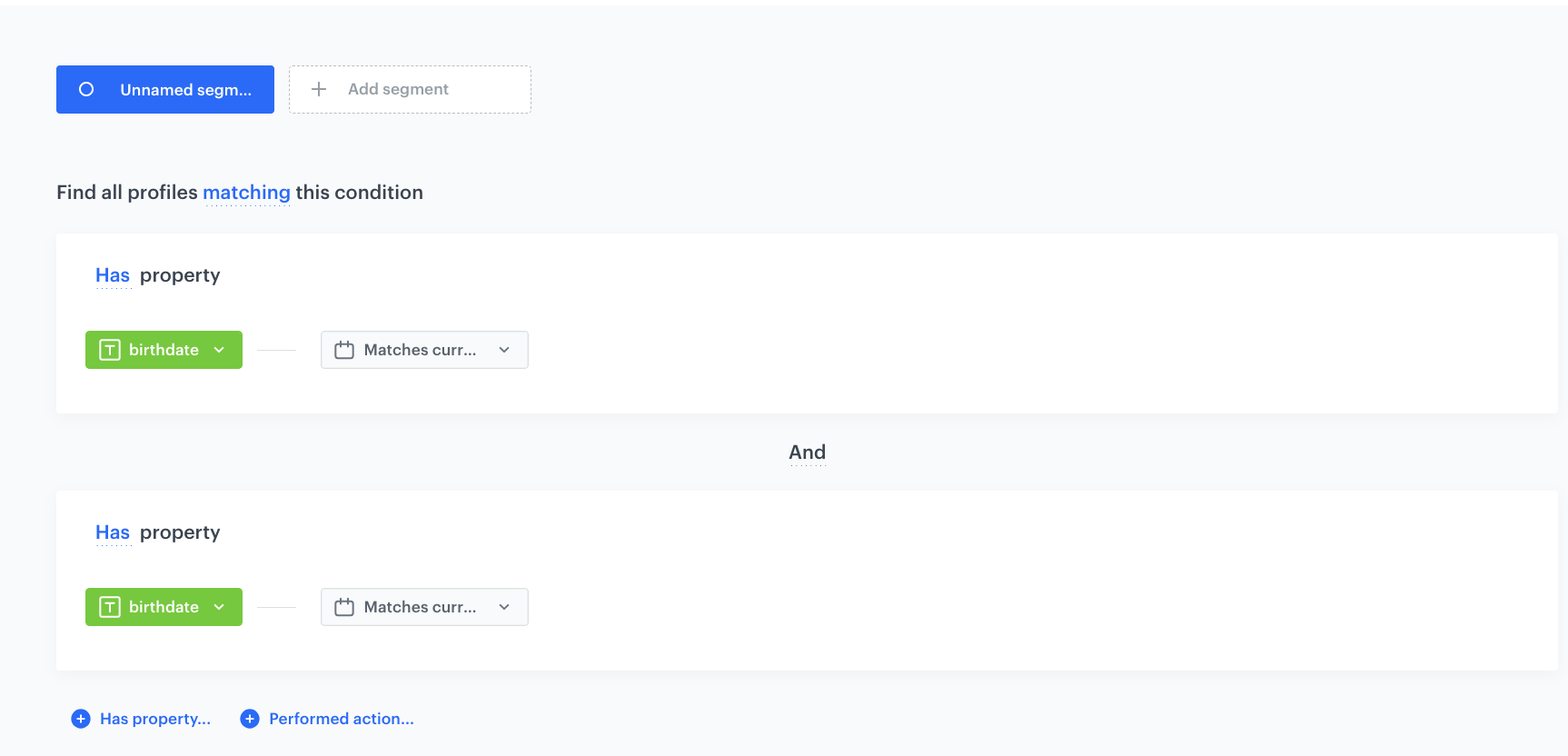
Segment of customers who have a birthday on the current day
Create a segmentation for customers whose birthday was in the last 14 days
This segment identifies customers who have received a mobile notification about the birthday promotion within the last 14 days.
- Go to
 Analytics > Segmentations > New segmentation.
Analytics > Segmentations > New segmentation. - Enter the name of segmentation.
- From the Choose filter dropdown list, select the Mobile push sent event.
- Add the campaignName parameter.
- As the logical operator, select Equal.
- In the blank field enter the campaign name. You must use the same name later, when creating the mobile push template.
- In the time range settings:
- Click Custom.
- Set the range to last 14 days.
- Add additional filters identical to the ones in the previous segmentation. The operator between the funnel filter and the first contact filter must be
OR.
This is to ensure that customers who immediately respond to the push will have the promotion active in case of a delay in processing the “push received” event.
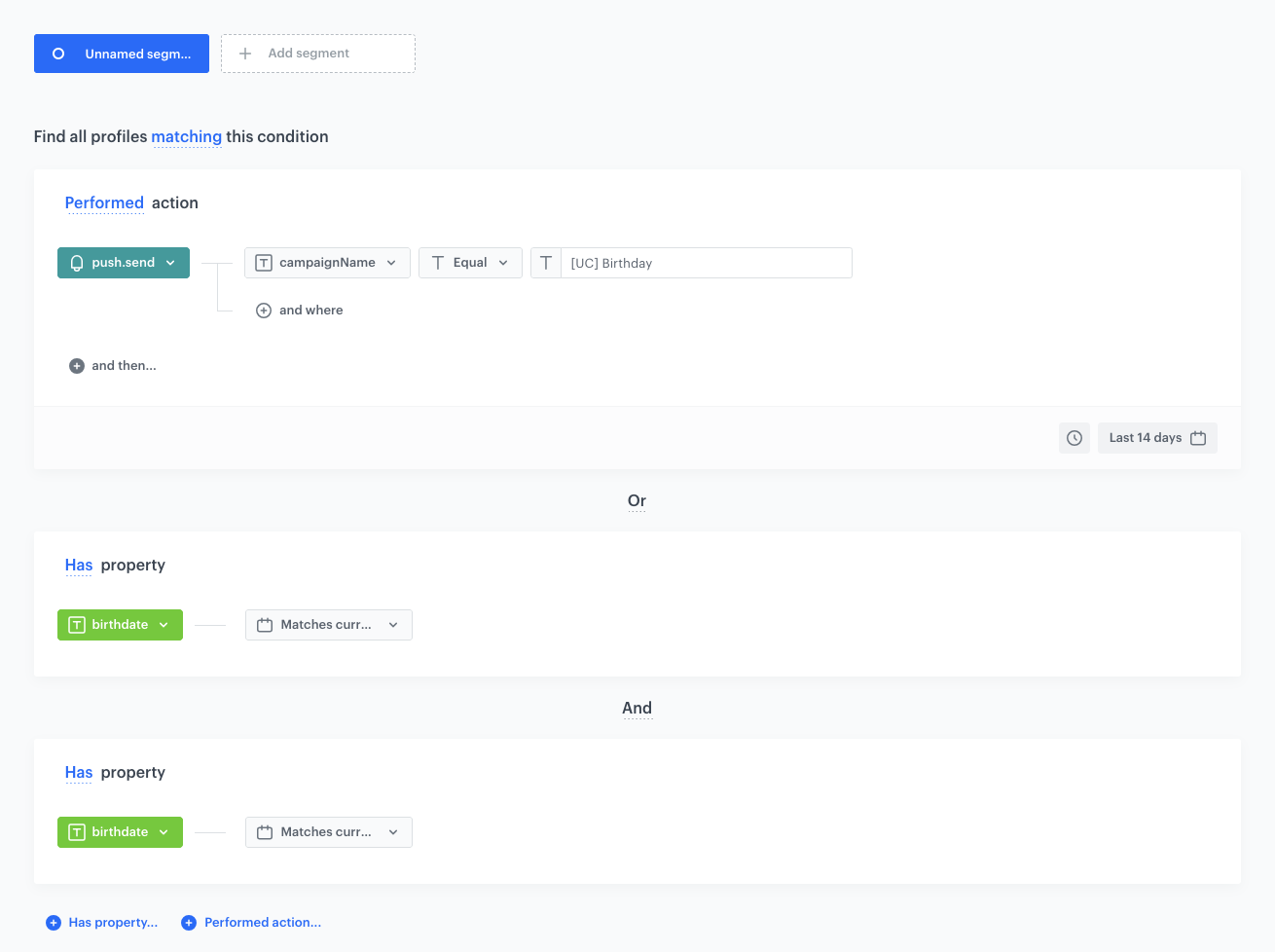
Create a promotion
Create a promotion for customers whose birthday was within the last 14 days (including the current day) on products from the following categories: sweets, cosmetics, and coffee.
-
Go to Communication > Promotions > Add promotion.
-
Select the For selected items option.
-
In the Audience section, select the segment created in this step.
-
In the Content section,:
- Define the name, description, and image of the promotion..
- In the price field, enter
0. - Confirm the settings by clicking Apply.
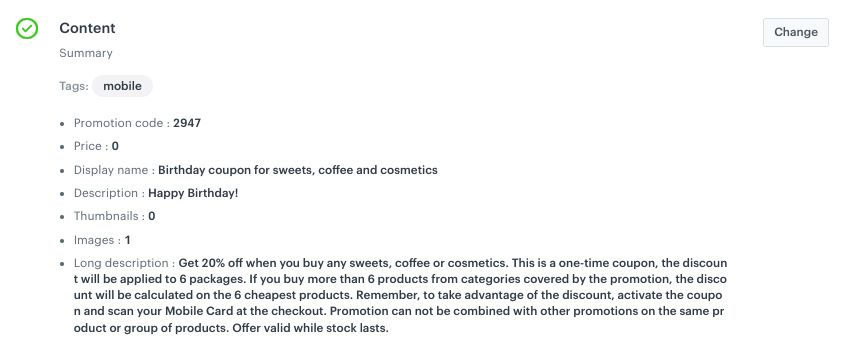
Example of birthday promotion content -
In Type & limits, define the settings so that the promotion is available for use for up to 6 products in the cart, while giving a 20% discount on products defined in the “items” section.
- As the Discount type, choose Percentage.
- In the Limit per profile, as the maximum value, enter
6. - In the Value section, define the discount as
20%.
-
In the Schedule section, define the distribution period of your promotion.
-
Optional In the Stores section, specify stores where the promotion is available.
Note: This is possible only if the list of stores is imported into a catalog. -
In the Items section, define a product catalog and a filter - specifying the products that will be discounted.
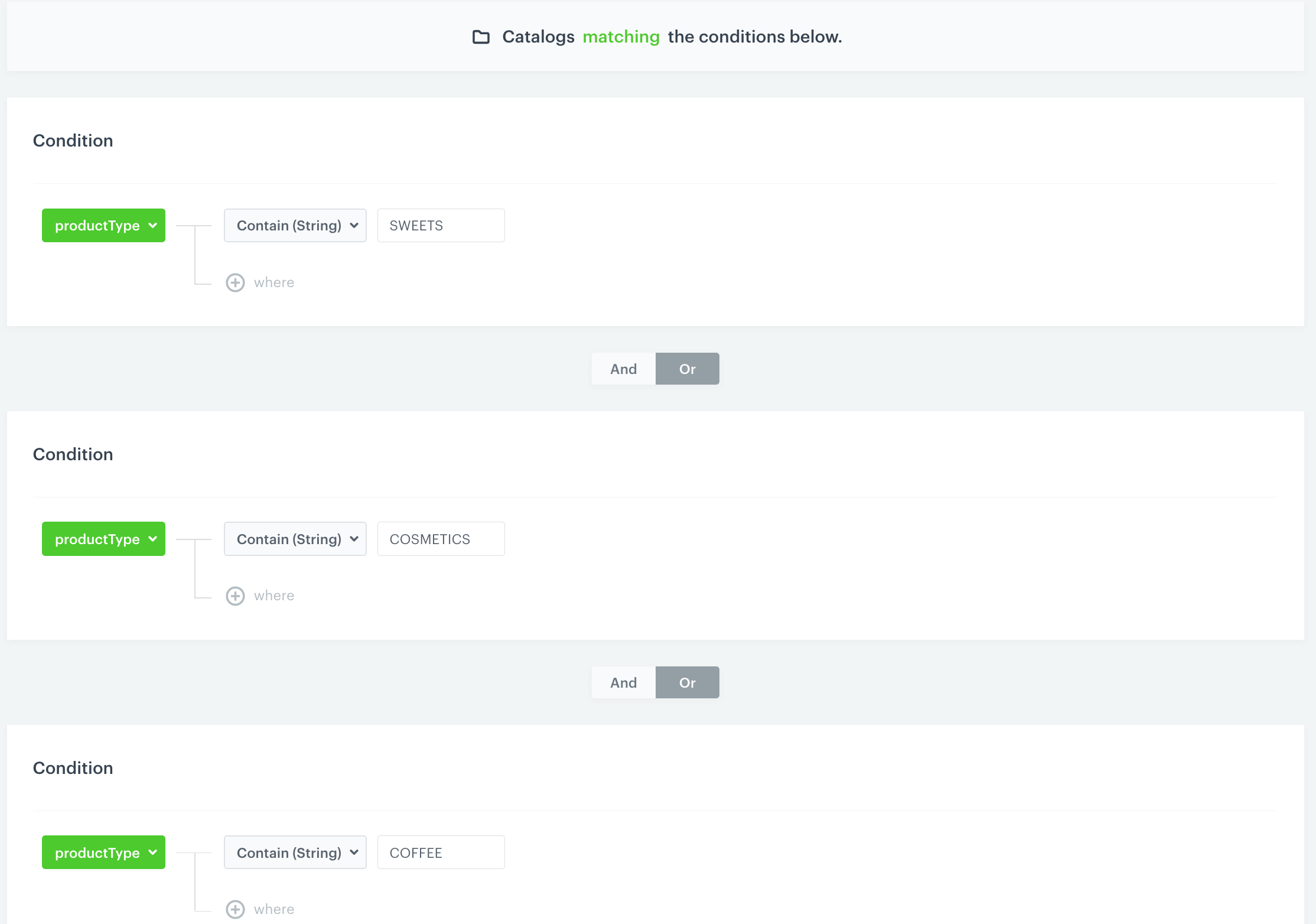
Example of a catalog filter with products from specific categories Note: You can define the filter directly in the catalog with the products for which the promotion is created. To do this, go to Catalogs located in the Data Management module, select the catalog you need and define a filter for the products in the categories that are included in the promotion.
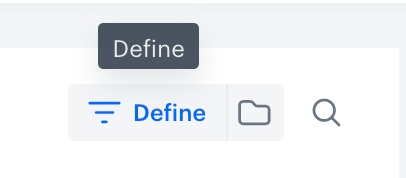
- To apply all changes and run the promotion, clich Publish.
Prepare a mobile push notification
- Go to Communication > Mobile > Templates.
- Create your mobile push in the code editor.
For more information on creating a simple mobile push, visit our User Guide.
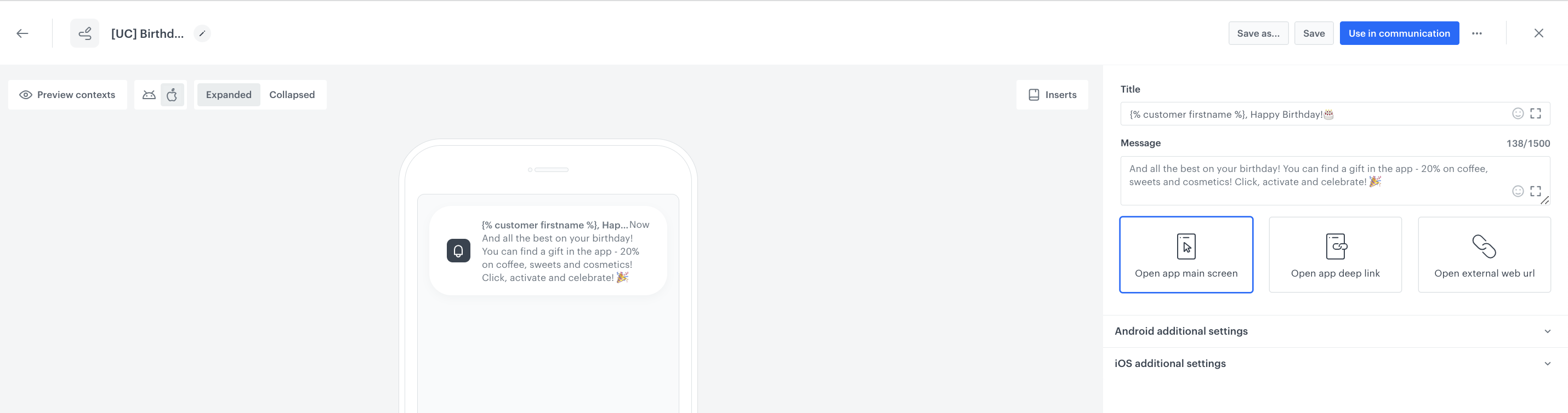
Create a workflow
In this part of the process, prepare a workflow that notifies customers who celebrate their birthday today of their birthday promotion.
-
Go to Automation > Workflows > New workflow.
-
Enter the name of the workflow.
-
As the first node of the workflow, add Audience. In the node settings:
- As the Run trigger option, select repeatable.
- Set the interval to 1 day.
- In the Begin at field, select the date.
- From the Timezone dropdown list, select the time zone consistent with the time zone of your workspace.
- In the Define audience section, click Segments.
- Click Select segment.
- Select the segment of customers whose birthday is on the current day.
- Confirm by clicking Apply.
-
As the next node, add Send Mobile Push.
-
In the configuration of the Send Mobile Push node:
- Define the Template type.
- Select the Push template created in this part of the process.
-
Confirm by clicking Apply.
-
Add the End node to finish the workflow.
-
Click Save & Run.
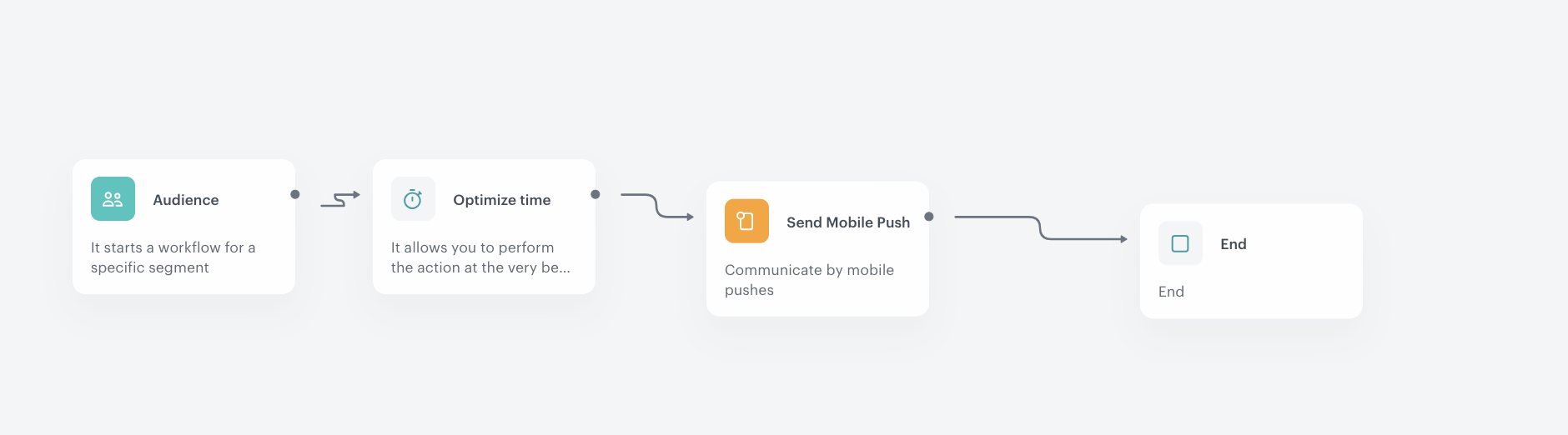
Check the use case set up on the Synerise Demo workspace
You can check the configuration of the segmentations directly in Synerise demo workspace:
- a segmentation of customers whose birthday is on the current day,
- a segmentation of customers whose birthday was in the last 14 days.
Check also the configuration of the promotion and workflow created for this use case.
If you don’t have access to the Synerise Demo workspace, please leave your contact details in this form, and our representative will contact you shortly.