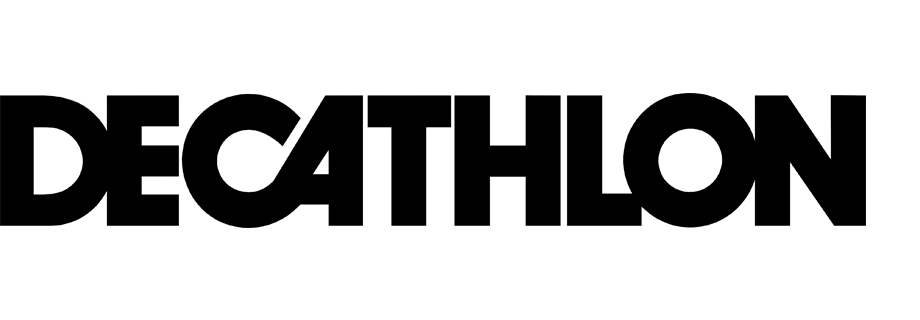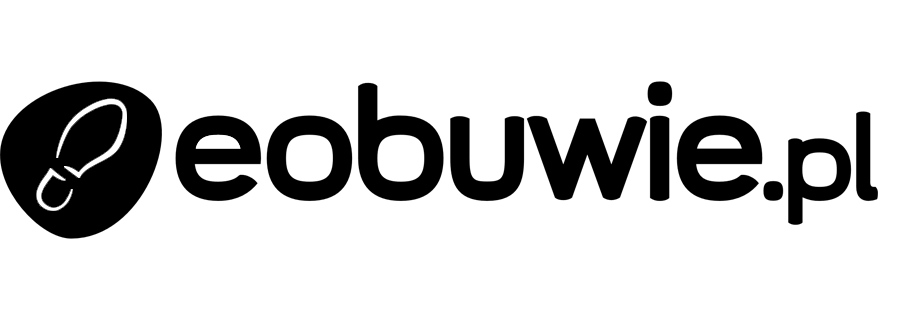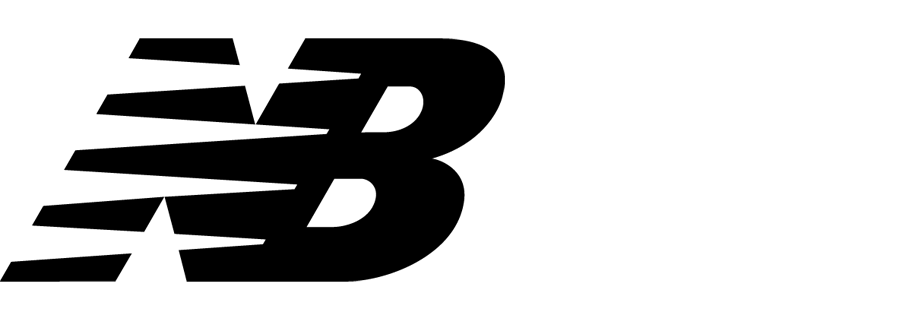Personalized brand recommendation
Recommending items is not the only approach that you can take. Another way to engage the customer is to provide brand recommendations, which placed on the category page. These recommendations are personalized, which means that for each customer the AI model will recommend brands that fit the customers’ preferences. This method raises the customer conversion rates.
In this example, we will create a recommendation that consists of 3 recommended brands at minimum and 5 at maximum, that will be placed on the category page.
This is different from the Promote a brand in recommendations use case, in which the selected brands are promoted to appear in the recommendations more often, but the other brands are not completely excluded from the results.
Prerequisites
- The items feed must be provided.
- The attribute recommendation type must be enabled in AI Engine Configuration.
Optionally, you can provide metadata catalog.
Create a recommendation
- Go to Communication > Recommendations > Add recommendation.
- In the top left corner, enter the name of your recommendation.
- In the Type & Source section, click Define.
- From the Catalog dropdown menu, choose the provided feed.
- Choose the Attribute recommendation type.
- From the dropdown menu that appears at the bottom, choose your Metadata catalog.
- Click Apply.
- In the Items section, click Define.
- Click Add slot.
- Define the minimum and maximum number of brands that will be recommended to the user.
In our example, it is from 3 (minimum) to 5 (maximum). - From the Items attribute dropdown menu, choose the
brandattribute. - Click Apply.
- In the top right corner, click Save.
What’s next
You can display the recommendation on a category page by using dynamic content.
- Go to Communication > Dynamic content > New dynamic content.
- In the body of the dynamic content, use the recommendation insert.
Note: Read more about how to use recommendation in inserts here. - Add CSS and/or HTML to the dynamic content.
- Define the rest of the settings.
Check the use case set up on the Synerise Demo workspace
You can check the recommendation settings in Synerise Demo workspace.
If you don’t have access to the Synerise Demo workspace, please leave your contact details in this form, and our representative will contact you shortly.