Brand switching campaign
In order to diversify or monetize positions in the recommendation frame, you can use the recommendation slots. By combining using slots and recommendation filters, you can create branding campaigns. Such campaigns can be later displayed on the product page.
In this example, we will set a campaign that will return items similar to the one that is the context.
However, when the context item’s brand is “BrandA”, the first two items in the recommendation frame will be from the “BrandB” brand. This can be done to better position items from a brand that you have a partnership with, as the first two positions in a recommendation frame have the highest click-through rate. To make this possible, we will utilize slots.
The first slot will contain two items and no filter will be applied, unless the context item’s brand is “BrandA”, then they will be filtered to items that are from the “BrandB” brand.
The second slot, consisting of four items, won’t have filters and will display similar items to the context one.
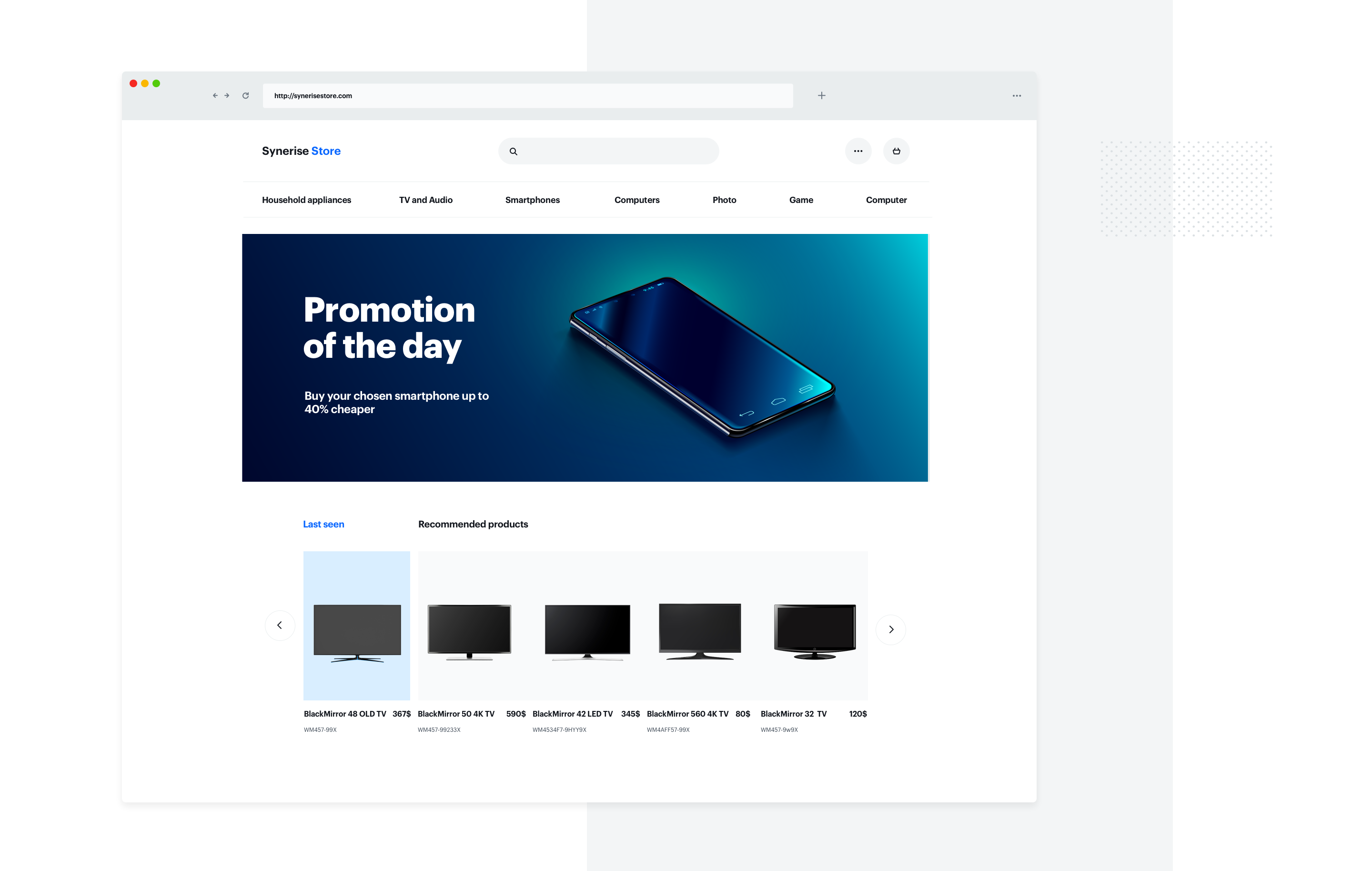
Prerequisites
The similar recommendation model must be enabled and ready.
Create recommendations
- Go to Communication > Recommendations > Add recommendation.
- Enter the campaign name.
- In the Type & Source section:
- Click Define.
- From the dropdown list, select the catalog that contains items for the recommendation.
- As the type, select Similar items.
- Click Apply.
- In the Items section, click Add slot. You can name the slot for later reference.
- Set the minimum and maximum number of items to
2.Tip: Setting the minimum and maximum number of items to the same number ensures that exactly this many items will appear in the slot. - Click Static filter and choose IQL Query.
- Create a filter that applies the following logic:
- If the context brand is “BrandA”, filter the results to the “BrandB” brand.
- If the context brand is NOT “BrandA”, no filter should be applied.
It should resemble the following filter:IF(context.brand == "BrandA", brand == "BrandB", ALL)
- Add another slot.
- Set minimum and maximum number of items to
4. - Enable the Keep slots in order toggle.
- Click Apply.
- In Boosting, you can enable boosting.
- In Additional settings, you can exclude already bought products and set a metric to sort by.
- Save the campaign by clicking Save.