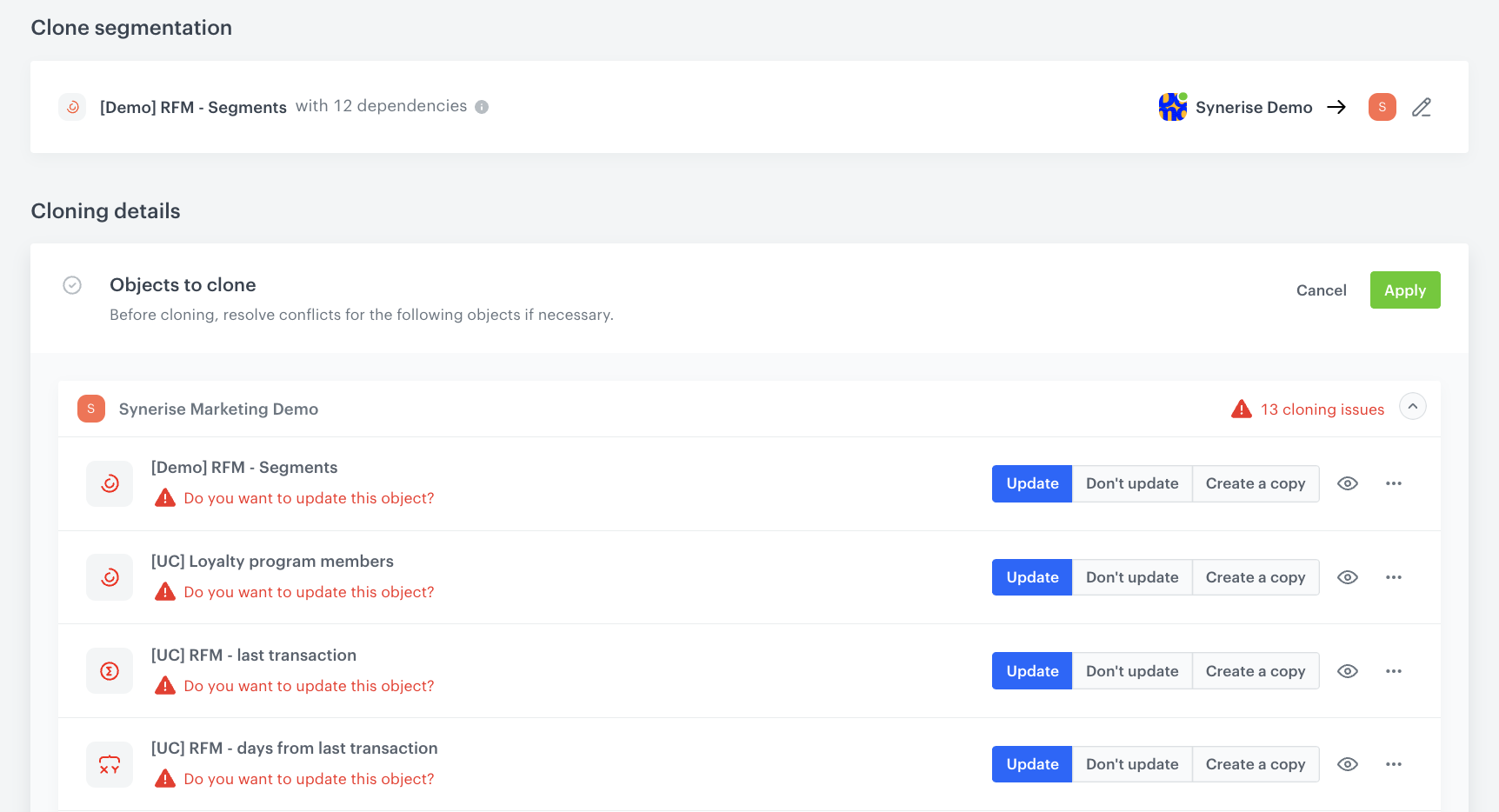Cloning a complex segmentation between workspaces
For organizations operating in multiple workspaces, transferring analytics from one workspace to another can be challenging and time-consuming, especially when the analytics involved are complex and interdependent. The Synerise’s clone feature is designed to alleviate these difficulties by streamlining the transfer process and ensuring that all dependencies and mapping relationships are maintained.
In this use case, we delve into a practical implementation of cloning RFM segmentation analytics that requires the transfer of a complex, nested analysis. Using cloning, we ensure that all necessary dependencies are maintained, and mapping conflicts are resolved in a timely and efficient manner.
You will find a detailed guide on how to create a RFM analysis in this use case.
Prerequisites
Follow all the prerequisites described in this article.
Clone segmentation
-
Go to
 Analytics > Segmentations v2.
Analytics > Segmentations v2. -
On the list of segmentations, find the segmentation you want to clone.
-
To the right side of the analysis author information, click
 .
. -
From the context menu, select Clone to workspace.
Result: The Choose destination pop-up appears. -
On the pop-up, select the workspace or workspaces to which you want to clone your analysis.
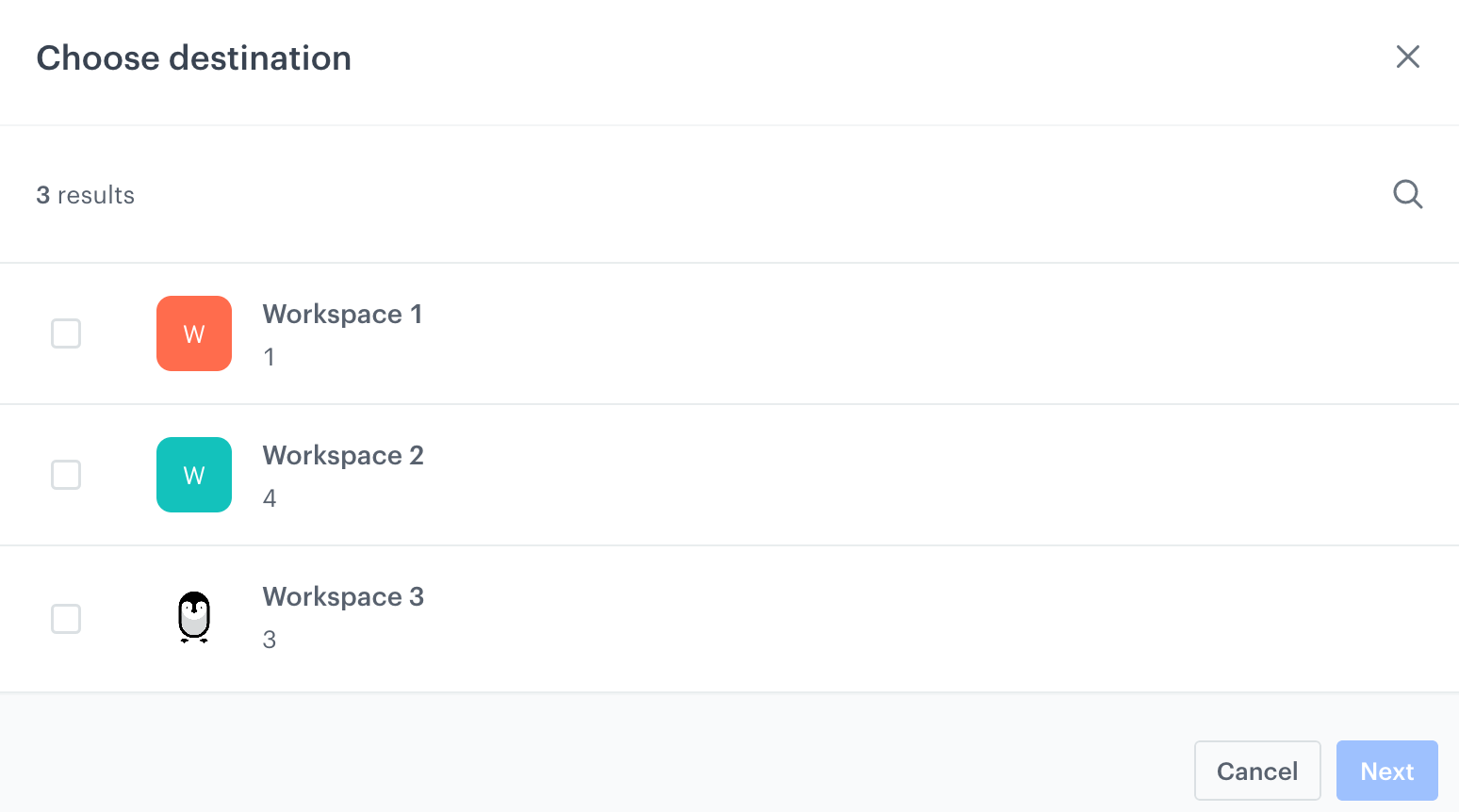
A pop-up with selection of workspaces -
Confirm your choice by clicking Next.
Result: You are directed to the mapping wizard.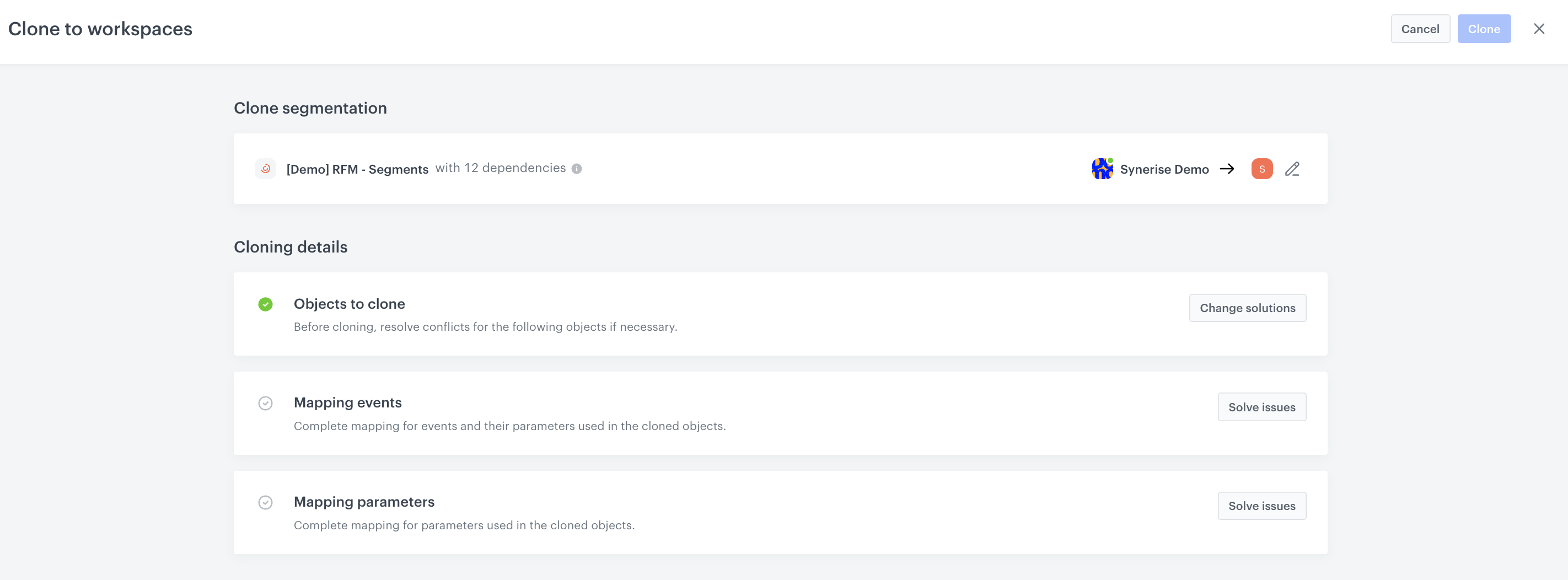
Mapping wizard -
In the Objects to clone section, click Change solutions.
-
Next to the target workspace name, click the downward arrow icon.
Result: The list displays the analysis to be cloned.Note: When you clone an object and an object with the same name exists, you need to resolve the conflict. Refer to this step, which explains how to clone an existing object in the target workspace. -
Click Apply.
Mapping events
In our case, not all events and their parameters exist in the target workspace. That is why we need to create the missing event/parameter or select an existing event/parameter in the target workspace under which the values of the event/parameter from the source workspace will be saved in the cloned object.
- In the Mapping events section, click Solve issues.
- Next to the target workspace name, click the downward arrow icon.
- On the dropdown list, perform one of the following action create the missing parameter in the target workspace by clicking Create
[$totalAmount].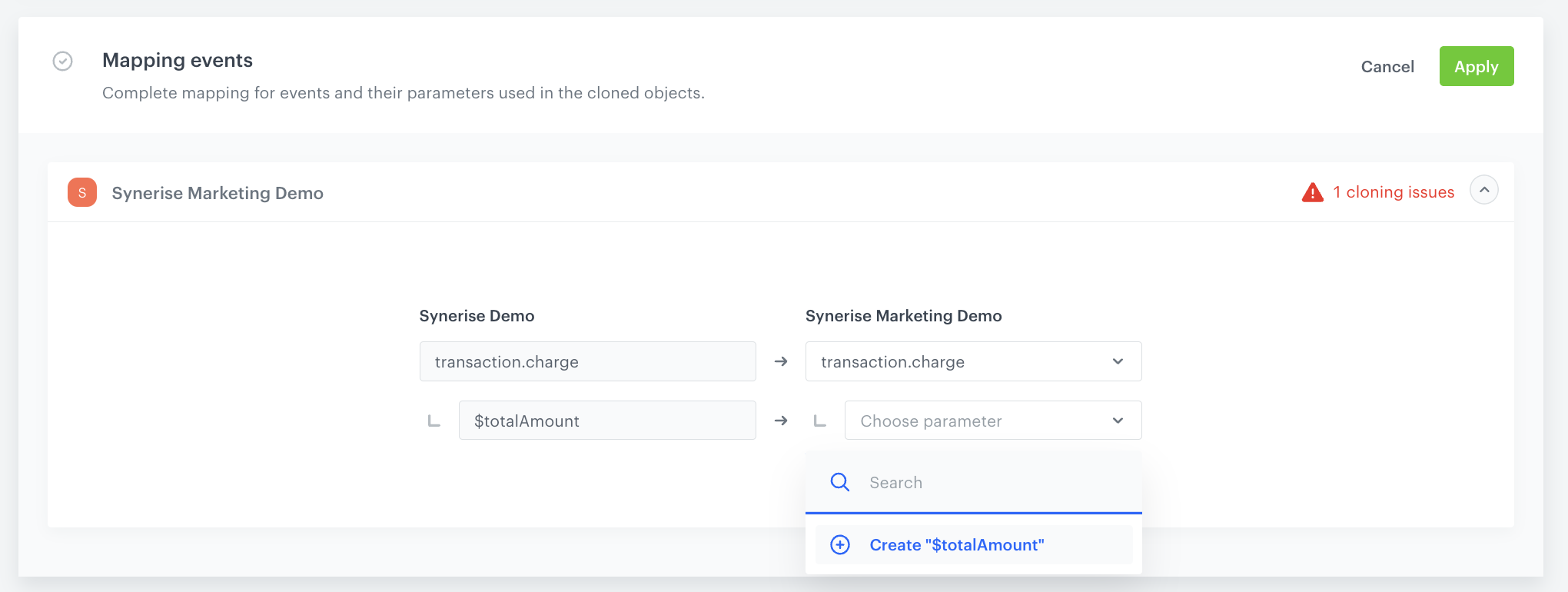
Mapping event parameters that don't exist in the target workspace - Confirm the mapping settings by clicking Apply.
Mapping parameters
In our case, not all attributes exist in the target workspace, which is why we need to create the missing parameter or select an existing parameter in the target workspace under which the values of the parameter from the source workspace will be saved in the cloned object.
- In the Mapping parameters section, click Solve issues.
- Next to the target workspace name, click the downward arrow icon.
- On the dropdown list, create the missing parameter in the target workspace by clicking Create
[loyaltyCard].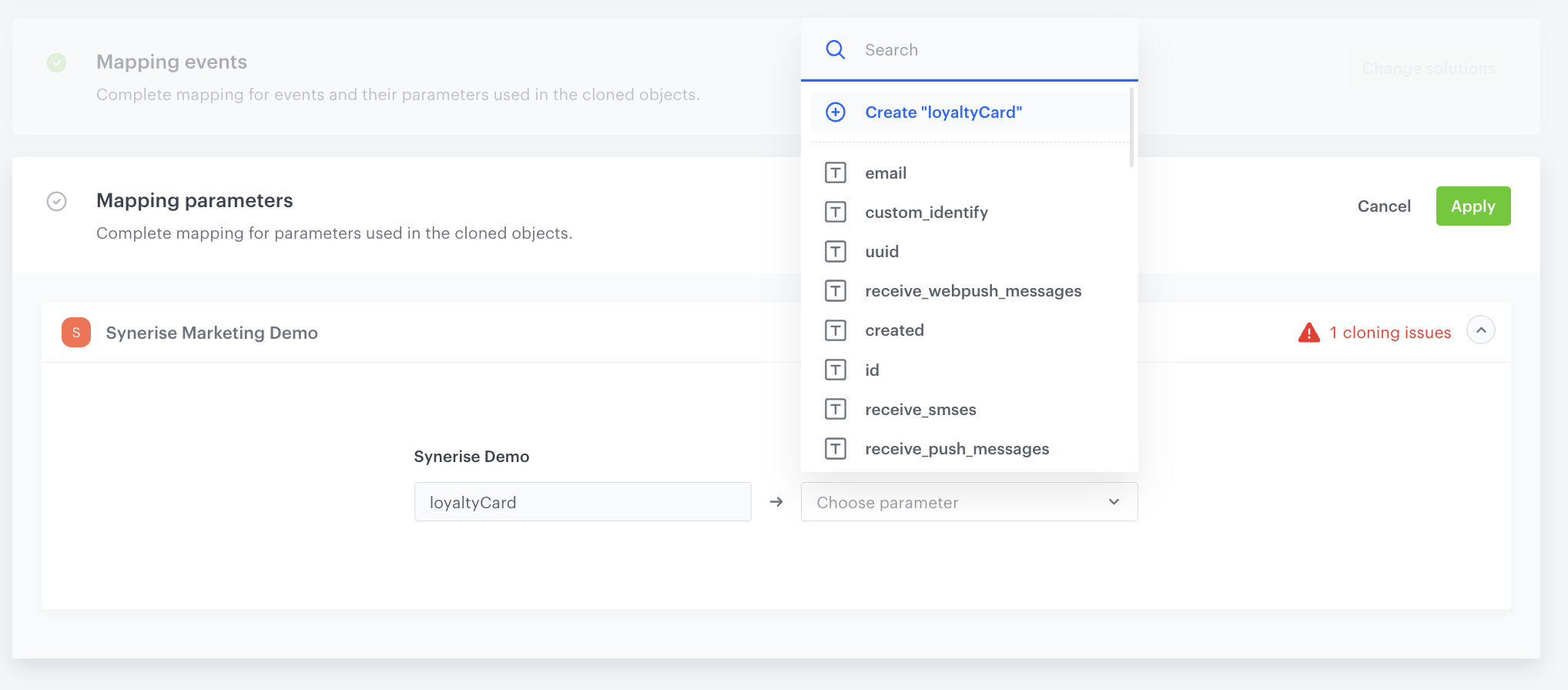
Mapping parameters that don't exist in the target workspace - Confirm the mapping settings by clicking Apply.
- Optionally, before cloning, you can also check the summary, where you can find detailed information about what analytics the segmentation consists of and what solution was applied to each of them, as well as what events and parameters were created.
Cloning summary
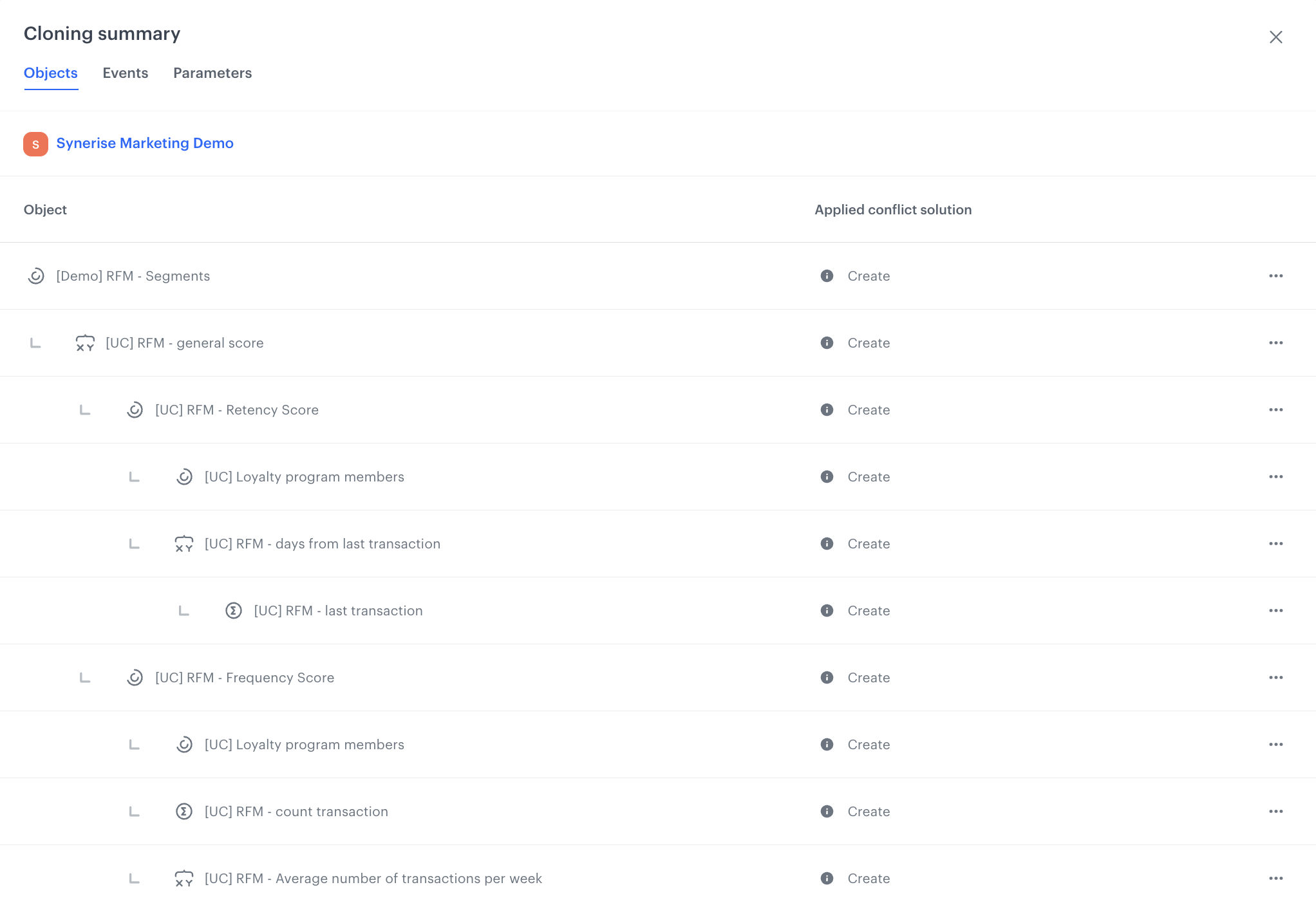
Cloning summary - In the upper right corner, click Clone.
After successful cloning, you can switch to the target workspace and work with the cloned segmentation and all nested analytics.
What’s next
The cloning option can also be very useful in cases where you already have the same analytics created in different workspaces and want to make changes to them. In that case, all you need to do is make changes to the analytics from one workspace and then clone it to other workspaces where you want to implement that modification. When cloning, you will only need to update the cloned object in the target workspaces. This convenient solution streamlines the process and ensures that all nested objects and dependencies are taken into account. With just a few clicks, you can effortlessly update analytics across all workspaces.