Extra loyalty points for buying a product from a specific brand
Loyalty programs have emerged as a crucial factor in determining the success and performance of companies across various industries. These programs provide a means for businesses to establish and nurture stronger connections and relationships with customers. By offering incentives and rewards to loyal customers, companies can effectively encourage repeat purchases and foster a sense of loyalty and affinity towards their brand.
This use case demonstrates a specific loyalty activity in which customers receive 100 loyalty points for each product bought from specific brand within a certain time period. This strategy effectively stimulates sales of the brand’s products while fostering customer loyalty by encouraging additional purchases and the accumulation of loyalty points.
Prerequisites
- Implement transaction events using SDK or API.
- Implement basic loyalty program based on which you granted customers with 1 point for every 1 PLN spent.
Security configuration
Before you start working with this module, if you are a Synerise customer or partner, consider reading the section about denylisting events. This natively accessible configuration will allow you to manage the restrictions in points management that may help you prevent fraud.
Create a workflow
Create a workflow that awards 100 loyalty points for each product bought from a specific brand.
Define the Profile Event trigger node
Configure the conditions that launch the workflow. As a trigger, we will use the product.buy event.
- As the first node of the workflow, add Profile Event.
- From Choose event dropdown menu, choose the
product.buyevent. - Click the + where button and from the dropdown list, choose brand.
- From the Choose operator dropdown, select Equal.
- In the text field, type the name of the brand. In our case it will be
XYZ. - Click the + where button and from the dropdown list, choose TIMESTAMP.
- From the Choose operator dropdown, choose Custom (Date).
- Click Select date range.
- Set the time range in which your promotion is active. In this use case, it will be one week.
- Confirm by clicking Apply.
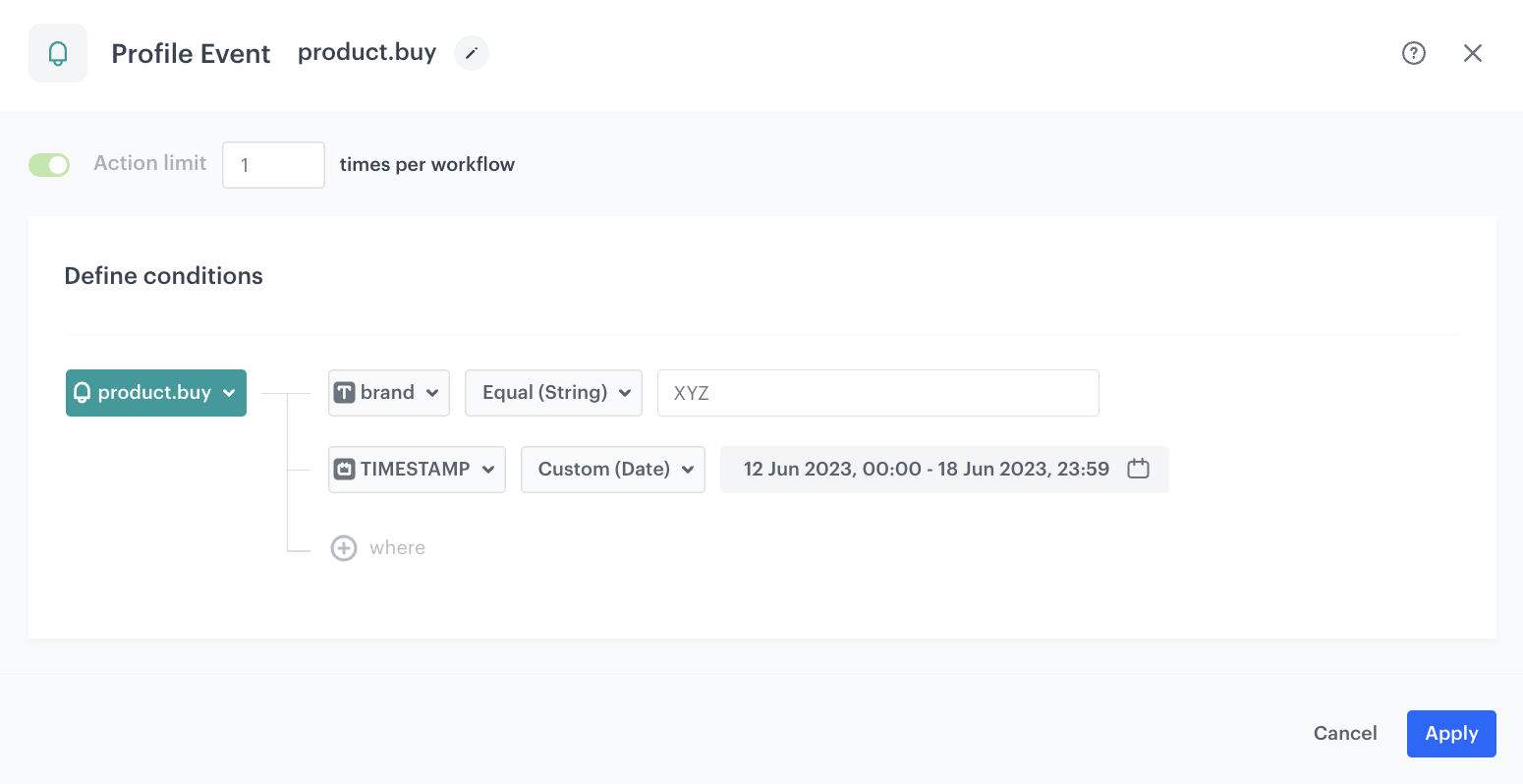
Configure the Generate Event node
In this part of the process, you will create a node which generates a points.loyalty event which adds extra loyalty points. This event is created in addition to the regular points.loyalty event. In result, the customer receives points for a purchase from specified brand twice:
- Points based on the loyalty points schema described as a part of prerequisites.
- Extra points through this workflow.
The body of the additional event will contain the
pointsparameter calculated by multiplying the$quantityparameter from theproduct.buyevent by the constant value of100.
- As the second node of the workflow, add Generate Event.
- In the Event name field, enter
points.loyalty. - In the Label field, add the text which will be visible in the header of the event details on a profile card. The Label field exists for backwards compatibility. If your integration does not require this parameter, skip it.
- In the Body section, define the parameters of this event, and click Apply.
Example content of Body section:
{
"points": "{{ event.params['$quantity']*100}}",
"promo": "BrandPromo"
}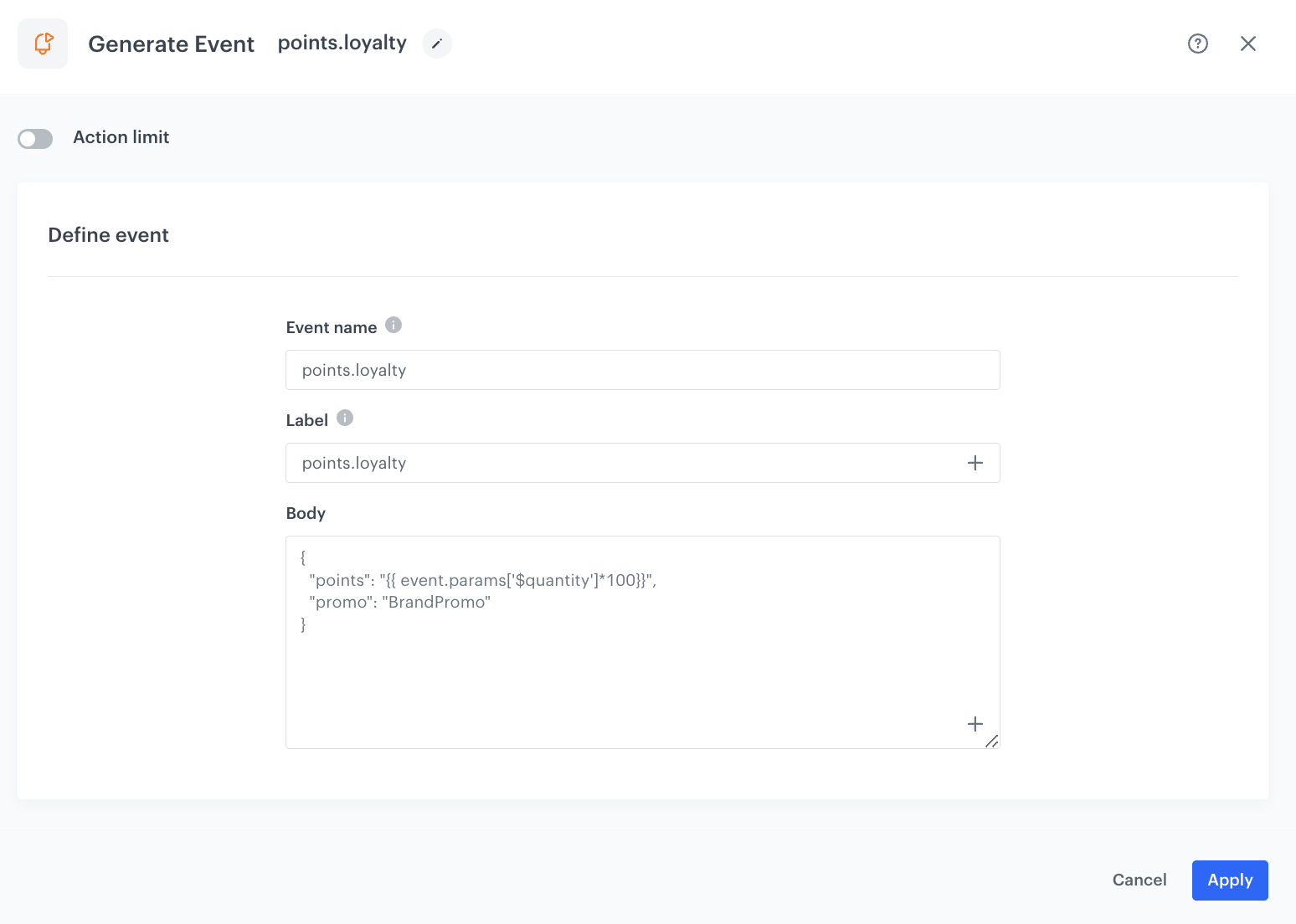
Add the End node
-
On the Generate Event node, click the plus icon.
-
From the dropdown list, select End.
-
In the upper right corner, click Save & Run.
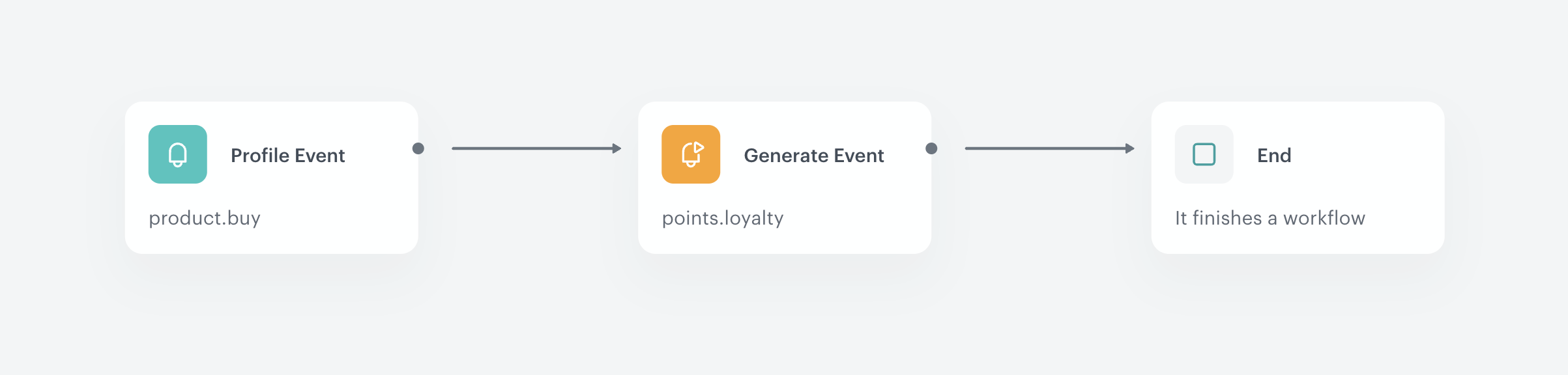
The final configuration of the workflow
Check the use case set up on the Synerise Demo workspace
You can check the configuration of the workflow directly in Synerise Demo workspace.
If you don’t have access to the Synerise Demo workspace, please leave your contact details in this form, and our representative will contact you shortly.