Promoting customer favourite brands in search results
The main goal of AI search engine is to provide the best possible experience for the customer. That means delivering relevant and accurate results for their queries, whether they’re looking for information or looking to make a purchase. To that end, you should improve the customer experience on your site. One way is to use A/B tests and check whether the used filters have a positive effect on conversions. Another way we can optimize search engine is by promoting products customer might actually like in the search results - for example those from their favorite brands.
Knowing that customers often use search engines when they’re shopping online, you should make sure that they can easily find the brands they like. Boosting search results with customer favorite brands makes it easier for customers to find the products they could be interested in and makes their shopping experience more enjoyable. In this way, you not only promote specific brands in the search results, but also personalize customer experience and make customers more satisfied.
In this use case, you will create an aggregate that returns 5 favorite brands. In the further part of the process, you will proceed to create a rule to present in the top of the search results items from the brands most often bought by the specific customer during last year.
Prerequisites
- Enable the Search Engine for your workspace.
- Create and configure search index and in the filterable attributes add
Brandas an attribute. - Implement transaction events using SDK or API.
- Implement AI search in any of your channels (mobile app, website, and so on).
Process
- Create an aggregate that returns the customer’s 5 most frequently purchased product brands.
- Create a query rule which promotes products from customers’ favorite brands at the top of search results.
Create an aggregate
In this part of the process, create an aggregate that returns customer’s 5 most frequently purchased product brands during last year.
- Go to
 Analytics > Aggregates > New aggregate.
Analytics > Aggregates > New aggregate. - Enter the name of the aggregate.
- As the type of the aggregate, select Top Multi, and set the size to
5. - Select the Consider all occurrences of the event parameter option. This includes ALL occurrences of the event in the aggregate.
- From the Choose event dropdown list, select the product.buy event.
- As the event parameter, select brand.
- Define the period which the aggregate will analyze. In this case it will be 1 last year.
- Save the aggregate.
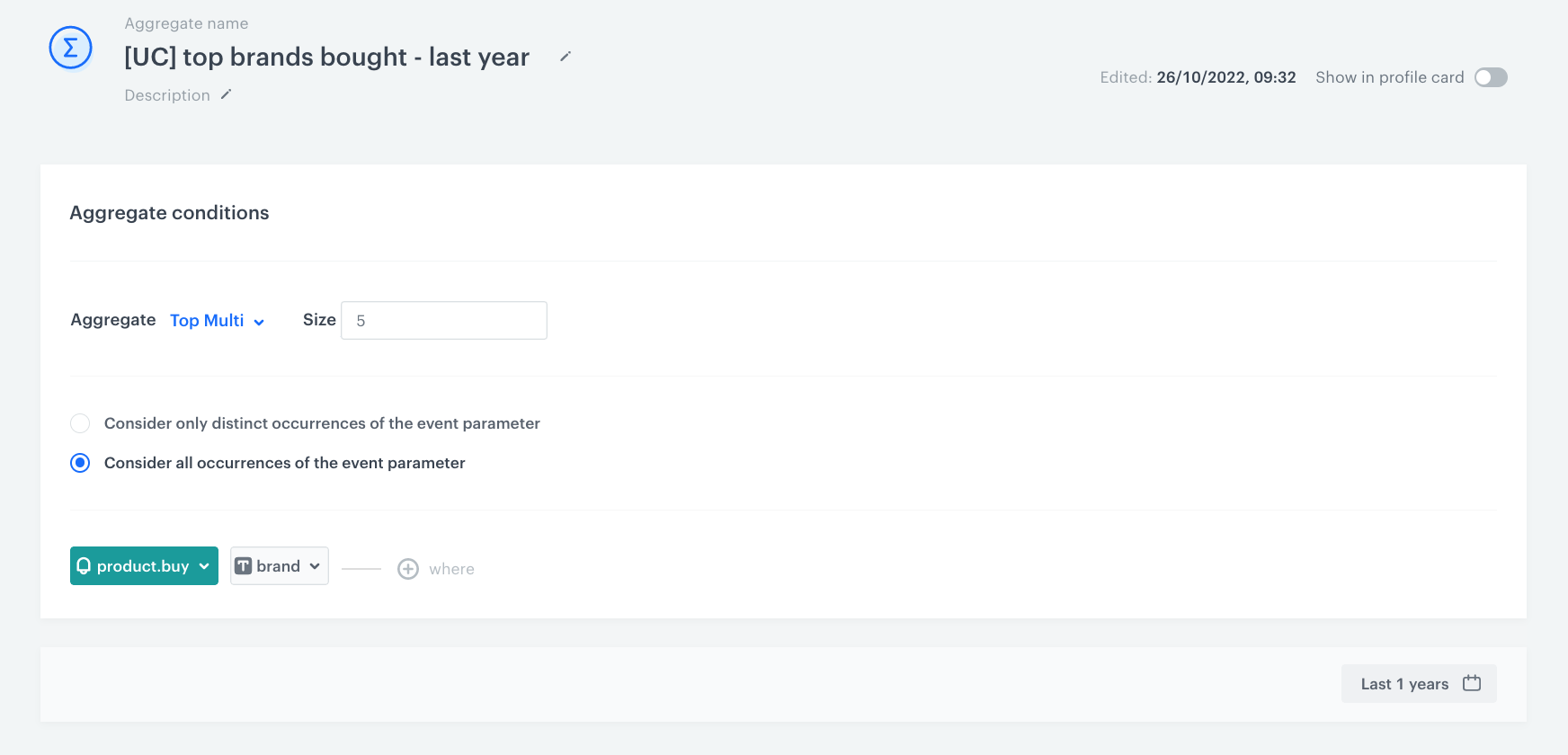
Create a query rule
In this part of the process, create a query rule which promotes products from customer’ 5 favorite brands at the top of search results.
- Go to
 AI Search > Indexes.
AI Search > Indexes. - Select an index from the list.
- Go to the Rules section.
- On the right side of the screen, click Add rule.
- Name the rule.
- To adjust the query conditions, in the Conditions section, click Define.
- Choose the All queries tab.
- Click Apply.
- To define how the search engine reacts to the defined conditions, in the Consequences section, click Define.
- Click Add consequence and choose Filter query results from the dropdown list.
- From the Attribute dropdown list, choose
Brand. - Choose the In operator.
- In the left field, click the T icon and from the dropdown list, select Aggregate.
- From the list, choose aggregate created in the previous step.
- Enable the Mark as elastic option, to make sure that the products from favorite brands appear at the top of search results. If you do not activate this option, search results will show only products from favorite brands.
- Click Apply.
- In the Schedule section, define when the query rule applies.
- Click Save & Publish.
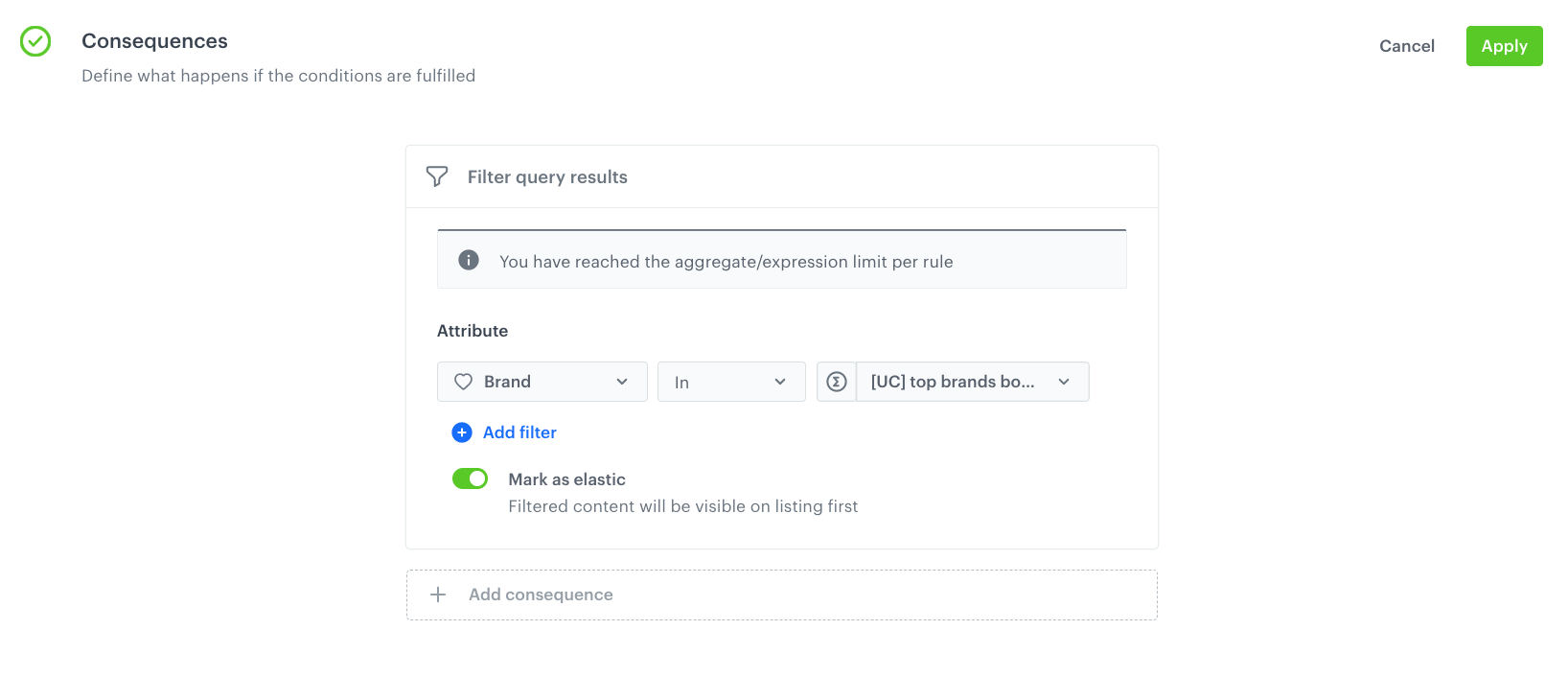
Check the use case set up on the Synerise Demo workspace
You can check the aggregate and query rule settings directly in Synerise Demo workspace.
If you don’t have access to the Synerise Demo workspace, please leave your contact details in this form, and our representative will contact you shortly.