AI Search Engine statistics
The statistics module of the AI search engine allows you to break down the search results of the customers into data categories such as filter usage, popular searches, and so on. It also gives you an insight into the words and phrases the customers use.
This article explains the way the statistics are counted.
Benefits
- You receive an idea about how product data should be structured.
- You can get to know how to configure ranking and relevance.
- You can check whether your products are properly described or represented.
- It helps you to keep the number of products balanced (to avoid having too much or too less of some products).
Requirements
The table below shows events which must be sent to Synerise in order to make specific statistics work. Item.search is automatically generated when search results are sent back from Synerise.
| Event name: | item.search |
item.search.click |
transaction.charge |
|---|---|---|---|
| CTR | |||
| Conversion | |||
| Conversion rate | |||
| Revenue | |||
| Avg. click position | |||
| Avg. order value | |||
| Searches | |||
| Clicks | |||
| Suggestions used | |||
| No results | |||
| Most popular searches |
Global statistics
- Go to
 AI Search > Indexes.
AI Search > Indexes. - Select an index from the list.
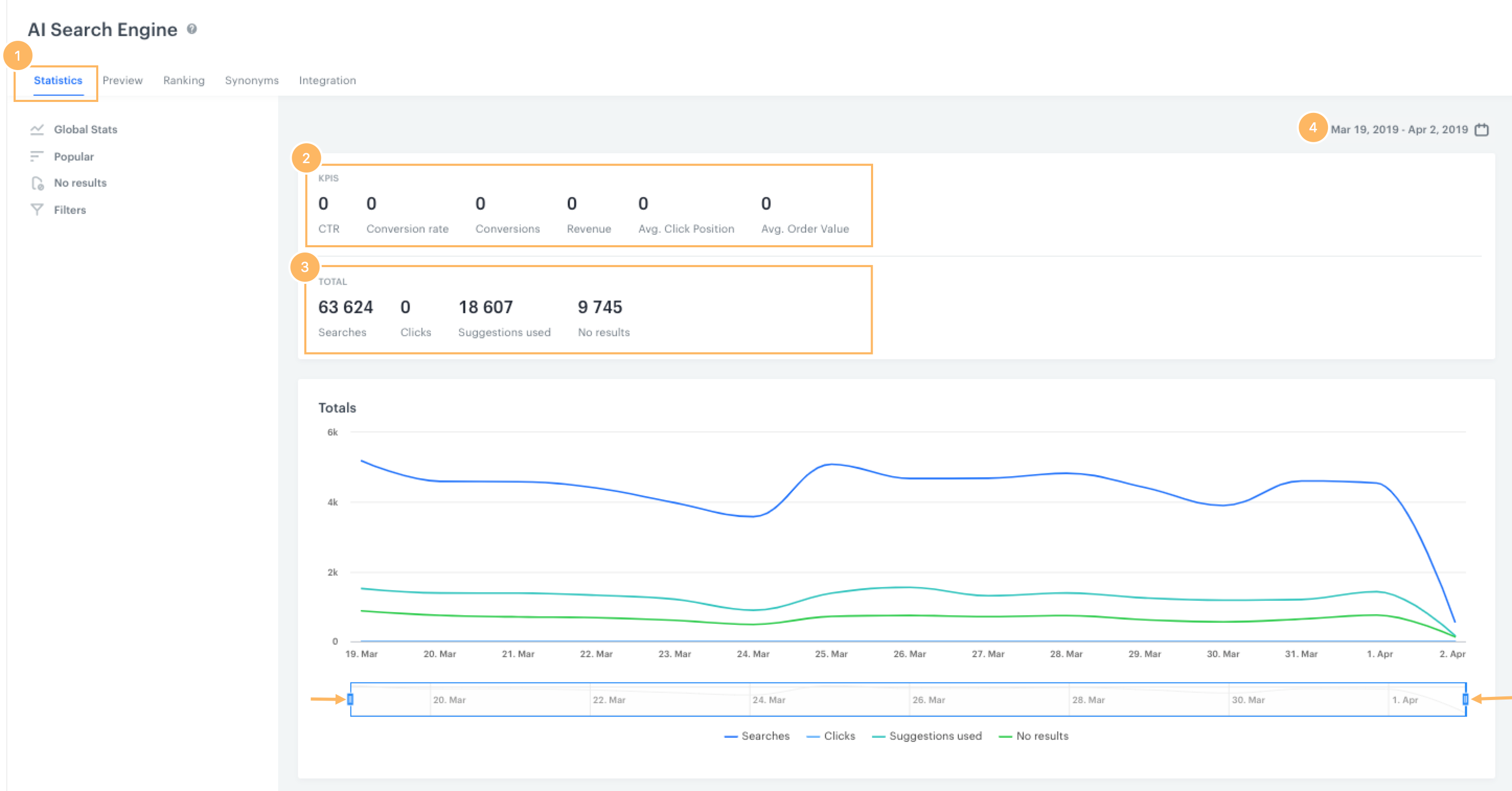
-
Statistics - This is the place where you can find general statistics concerning a search engine. You can find there the results for key performance indicators such as a conversion rate, revenue, average click position as well as general statistics.
-
KPI - Key performance indicators will reveal more information about the conversion rate, click through rate of the products found through search engine, etc.
- CTR - (Click-through rate) it is the ratio of search results that ended up being clicked.
- Conversions - It is the effectiveness indicator that shows how many times a unique product was bought after clicking it in the search results. To count an item as bought after a search result, the period between clicking the item and the transaction has to be shorter than or equal to 5 days.
- Conversion rate - This ratio is counted through dividing the number of conversions by the sum of conversions and all clicks after which the product was not bought.
- Revenue - It’s an amount of money generated from clicking the items in the search results, so amount of money from conversions.
- Avg. Click Position - The average position of the clicked product in the search results.
- Avg. Order Value - The average value of an ordered product after clicking the search result.
-
Total - This is the place where you can check the general statistics for search engine.
- Searches - The total number of searches.
- Clicks - The total number of clicks in the search results.
- Suggestions used - The number of times when a suggestion was made for the search results.
- No results - The number of searches without any results.
-
You can use a calendar to narrow the statistics to the period that interests you the most.
Popular searches
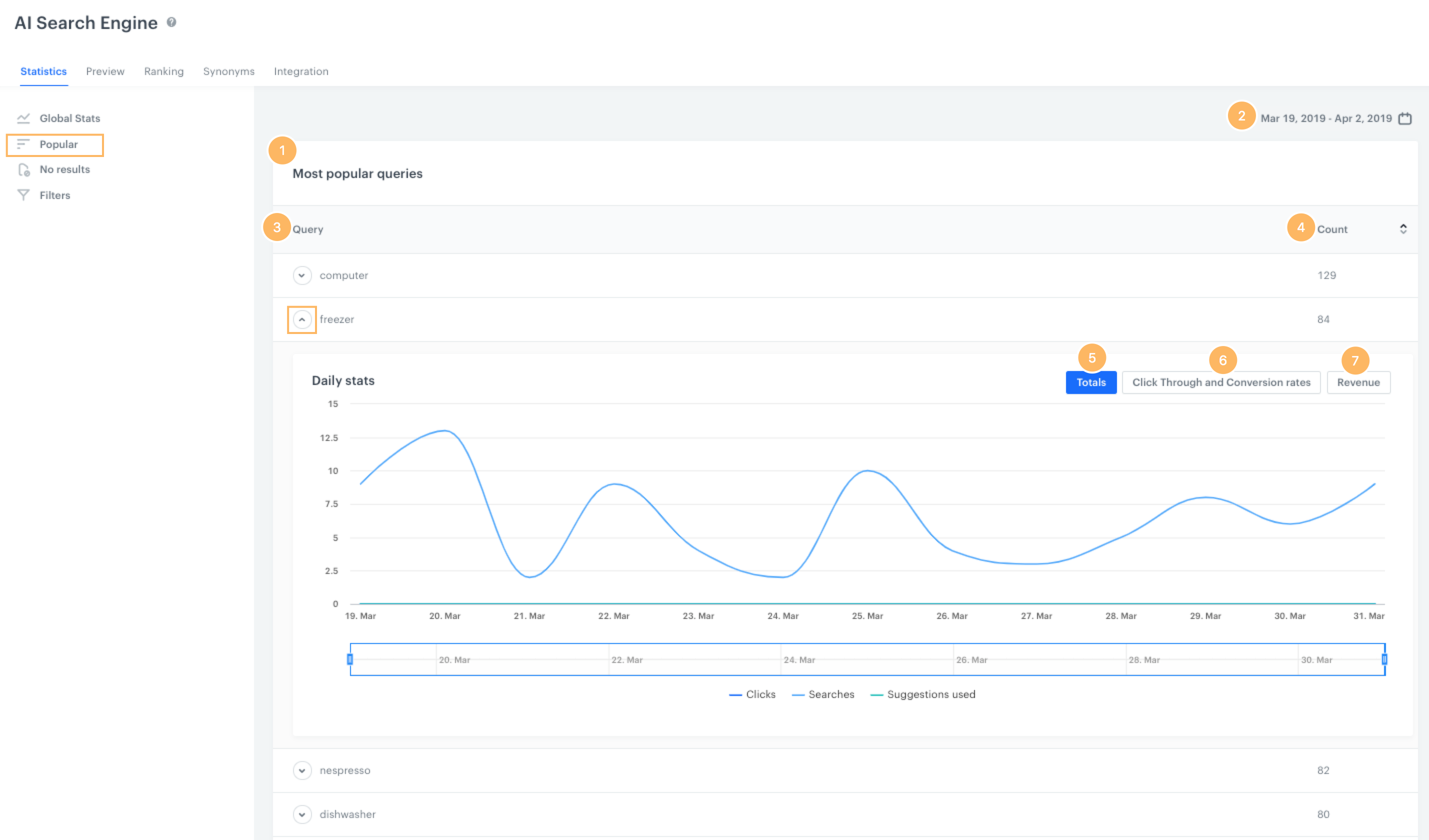
- Most popular searches - This is the list of the most frequently searched queries.
- You can use a calendar to narrow the statistics to the period that interests you the most.
- Query - This column contains the list of all popular queries searched in the chosen period.
- Count - This column shows the number of times a particular query was searched.
You can check the details of each query which is available in the form of a chart. Click the arrow next to the name of the query.
- Totals - You can check the clicks, searches and suggestion used while searching for a chosen query.
- Click Through and Conversion rates - You can check the Click-through and conversion rates for a query.
- Revenue - It is the total amount of income generated from the most popular searched queries.
No result searches
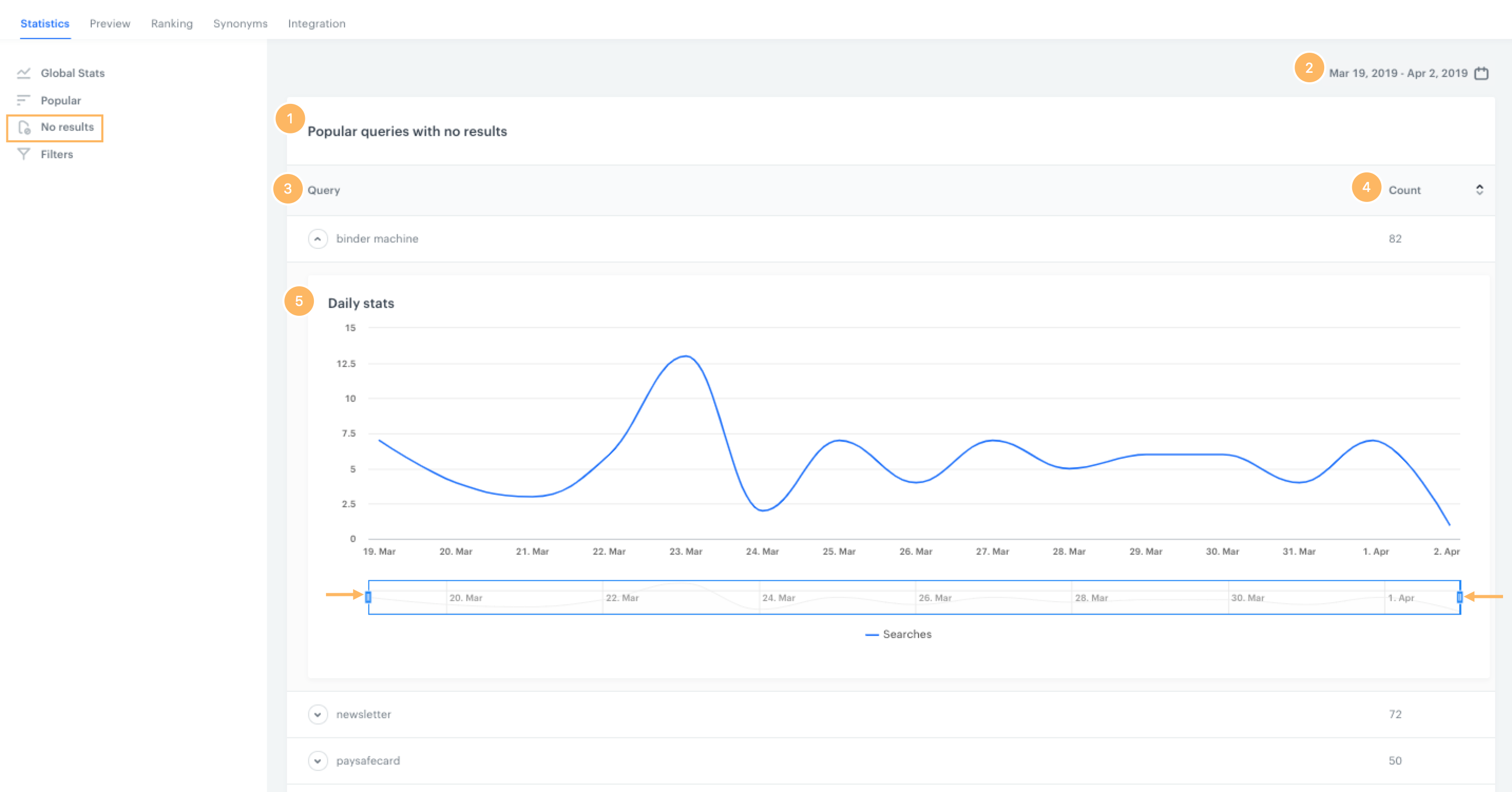
- Popular searches - This is the list of the most frequently searched queries that don’t have any results.
- You can use a calendar to narrow the statistics to the period that interests you the most.
- Query - This column contains the list of all popular queries searched in the chosen period.
- Count - This column shows the number of times a particular phrase was searched.
You can check the details of each query available in the form of a chart. Click the arrow next to the name of the query.
- Daily stats - This chart presents the number of times a certain term was searched.
You can narrow the analyzed period by hovering the mouse cursor over the edges (as presented on the picture above) and slide the edges to the desired dates.
Filters
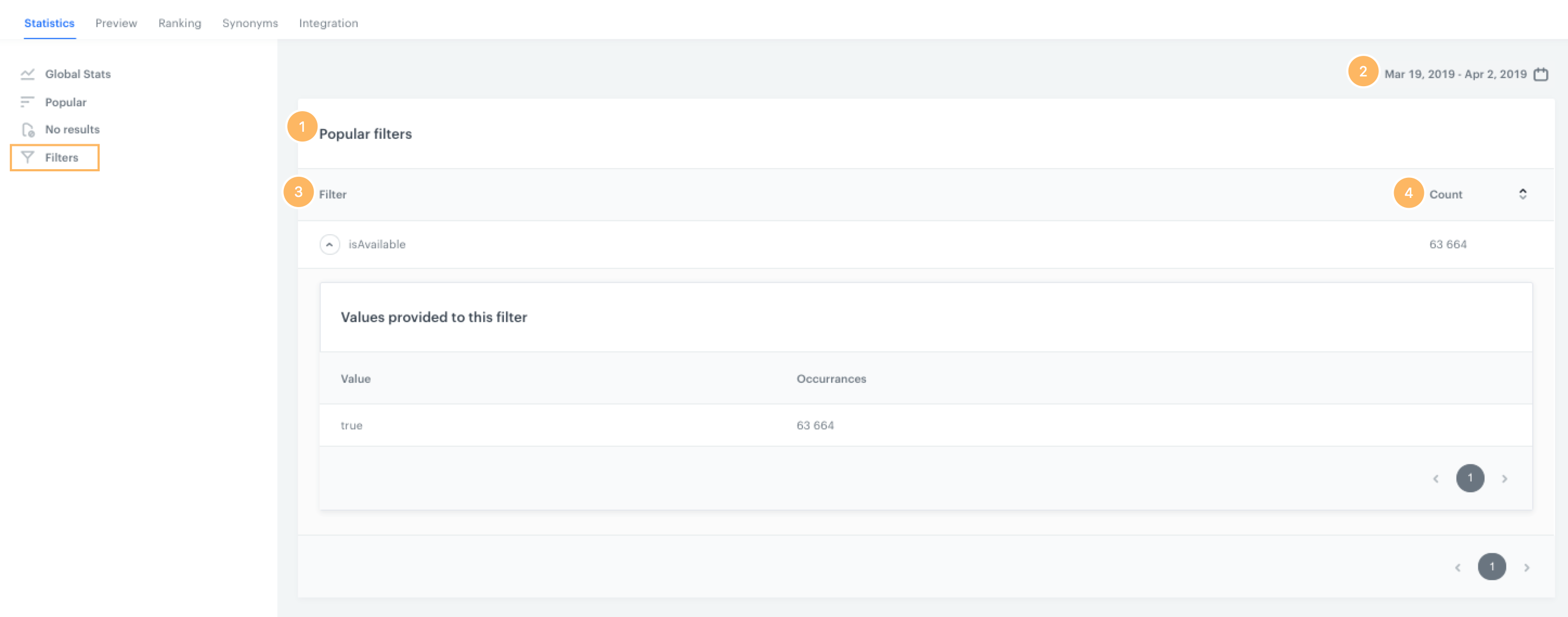
- Popular filters - This section presents the list of the most frequently used filters available in the search engine.
- You can use a calendar to narrow the statistics to the period that interests you the most.
- Filter - This column contains the list of filter names used by website visitors.
- Count - This column shows the number of times a particular filter was used.
Click the arrow next to the filter name to see the details.