Query suggestions
The feature lets you optimize search experience by influencing phrases suggested to the customer while they’re typing in the query in a search box.
You can define the following settings:
- Index of suggestions; it’s built on the basis of the popularity of the searched queries and the results returned in response to these queries. The threshold of the popularity and query results is adjustable according to the customer’s preferences as well as time range of the analyzed data.
- Attributes a query suggestion is based on; it is possible to set up the suggestion index to be built on an attribute from one or more catalogs. The suggestions are returned based on the similarity of the attribute values that are typed by the customer into the search box.
- Manual suggestion phrases; define a list of phrases and manually modify their popularity to increase the probability of suggesting that phrase by the AI model.
- Denylist of phrases which will never be returned as a query suggestion.
Requirements
Create an index (to do so, you must import a product feed to Synerise).
Configuration
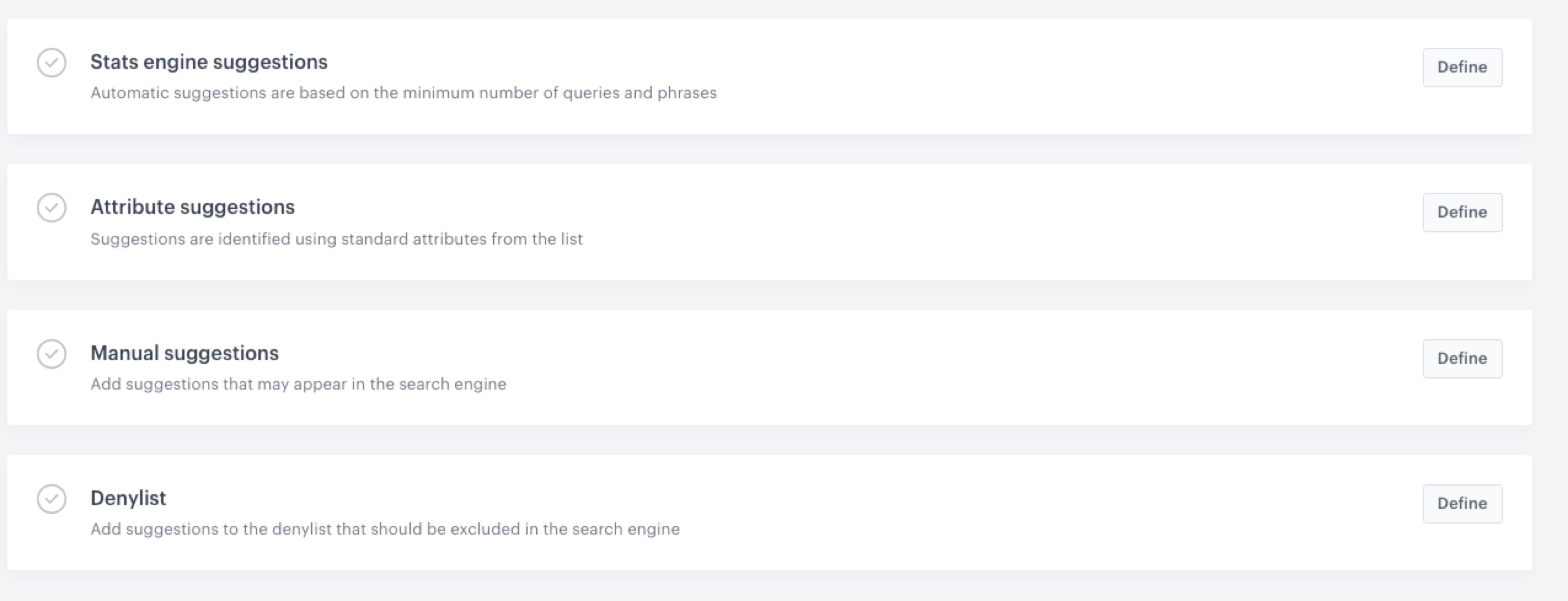
- Go to
 AI Search > Suggestions.
AI Search > Suggestions. - Click New suggestion.
- Enter the name of the query suggestion.
- To define the settings in the Stats engine suggestions, click Define.
- Click Add index.
Tip: An index is a data structure based on the input of the selected catalog. A search engine refers to the index while looking for relevant results in response to a specific query. It’s created on the basis of catalogs. - From the dropdown list, select the index.
- Next to the selected index, click the
 icon.
icon. - In the Minimum searches, enter the number of times a phrase must be searched before it is included in the suggestions.
- In the Minimum number of query results, enter the minimum number of search results that contain a given phrase before it is included in the suggestions.
- To define the minimum number of characters of a query to be involved in the query suggestion index, switch the Minimum number of letters in a phrase toggle on and enter the number. This way you can prevent no-result searches.
- To define the time range the search analyzes, switch the Only recent history toggle on. The time range covers the entered number of days backwards from today, including today (the filter is elastic and today is always a current date). When the toggle is switched off, it’s lifetime.
- To validate the queries against the product feed before the query suggestion index is built, switch the Verify suggestions toggle on.
- Optionally, you can add more indices. To do so, repeat steps a-g.
- Confirm the settings by clicking Apply.
- Click Add index.
- To define the settings in the Attribute suggestions section, click Define.
- To select a catalog from which the attributes are taken, click Add attribute.
Result: A pop-up appears. - From the Catalog dropdown list select a catalog.
Result: An Attributes dropdown list appears. - From the Attributes dropdown list, select an attribute.
- You can add several attributes in one line. Then the suggestions can include many variations of the attribute values (for example, for
colorandcategoryadded in one line, the suggestions could be: black shirt, green dress, red skirt, and so on). - You can add one attribute in one line. Then the suggestions will be displayed one at a time.
- You can add several attributes in one line. Then the suggestions can include many variations of the attribute values (for example, for
- To add more attributes from a selected catalog, click Add attribute. Repeat step c.
- To add more attributes from different catalog, close the pop-up and click Add attribute.
- Confirm the settings by clicking Apply.
- To select a catalog from which the attributes are taken, click Add attribute.
- To define the settings in the Manual suggestions section, click Define.
You can manually add phrases to suggest. The visibility of the suggested phrases is based on their popularity. In this section, you define a phrase or phrases you want to be suggested and define artificially boosting their popularity.- To add a phrase to the suggestion index, click Add phrases.
Result: A pop-up appears. - In the Phrase text field, enter a phrase.
- In the Number of additional searches field, enter the number of searches to add to the actual searches made with this phrase by customers. Thanks to manually adding search numbers, you can make sure that a phrase meets the minimum number of searches (set in Stats engine suggestions) and increase the probability of suggesting the phrase by the AI model.
- To add more phrases, click Add phrase and repeat step b and c.
- Confirm the phrases by clicking Add.
- Confirm the settings in the section by clicking Apply.
- To add a phrase to the suggestion index, click Add phrases.
- To define the settings in the Denylist section, click Define.
- To add phrases that will never appear in the query suggestions, click Add phrases.
Result: A pop-up appears. - In the Phrase text field, enter the phrase.
- From the Matching type, select the type of the phrase:
- a phrase - the suggestion must match the whole pattern exactly.
- partial word - any word of the suggestion must partially match the pattern.
- full word - any word of the suggestion must exactly match the pattern.
- regular expression - the pattern is treated as a regular expression and must match the suggestion.
- To add more phrases, click Add phrase and repeat step b and c.
- Confirm the phrases by clicking Add.
- Confirm the settings in the section by clicking Apply.
- To add phrases that will never appear in the query suggestions, click Add phrases.
- To activate the suggestions, click Save.