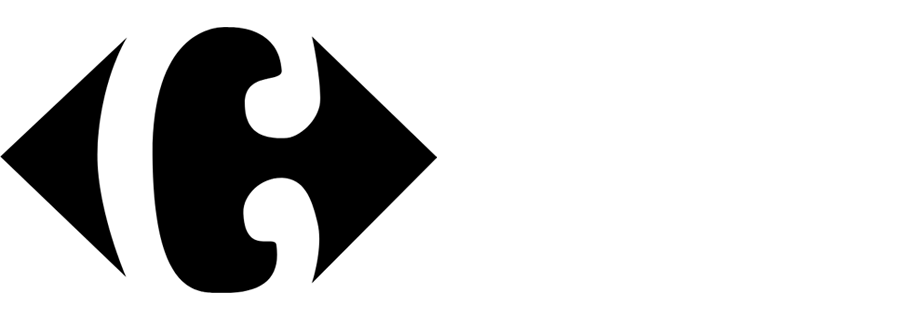Personalized promotions on checkout with category slots
Don’t ignore dedicated discounts in your brick-and-mortar stores and their possibilities to increase revenue. To keep customers, give them an additional reason to come back and buy with a personalized promotion.
This use case will help you create a set of personalized promotions for customers to receive at check-out in physical stores. The set contains slots of customer-dedicated promotions from specific categories. Promotions will work for 24 hours from the date of assigning and can be printed together with the receipt after the transaction. Personalization of promotions on check out can work for both recognized customers, for example paying with card, or those paying with cash.
Prerequisites
- Implement transaction events using API.
Tip: We recommend implementation of transactional events so that the hash of the card can become an identifier for the customer when they are paying by card. Thanks to this, a customer who will come to the store and pay with the same card can get personalized offer (even if they are not recognized, for example does not scan the mobile application at checkout), because we will be able to properly collect their transaction history.
- Import the product feed to a catalog.
Security configuration
Before you start working with this module, if you are a Synerise customer or partner, consider reading the section about denylisting events. This natively accessible configuration will allow you to manage the restrictions in points management that may help you prevent fraud.
Process
In this use case, you will go through the following steps:
- Create handbill-type promotions to use them as candidates for personalized promotions.
- Define groups of promotions to use them as base for AI engine.
- Define a personalized promotion.
Create handbill promotions
In this part of the process, create handbill promotions which will be candidates for a personalized promotion. Further on, the AI engine selects among the available candidates (handbill promotions) the best tailored promotions to display in personalized promotions.
-
Go to
 > Promotions > Add promotion.
> Promotions > Add promotion. -
According to your buissness needs select one of the scopes:
- For selected items
- For entire basket
-
Define Audience. Select the group of customers for whom you want to prepare promotion.
-
In the Content section:
-
Define the name, description, and image of the promotion.
-
In the Price field, enter
0.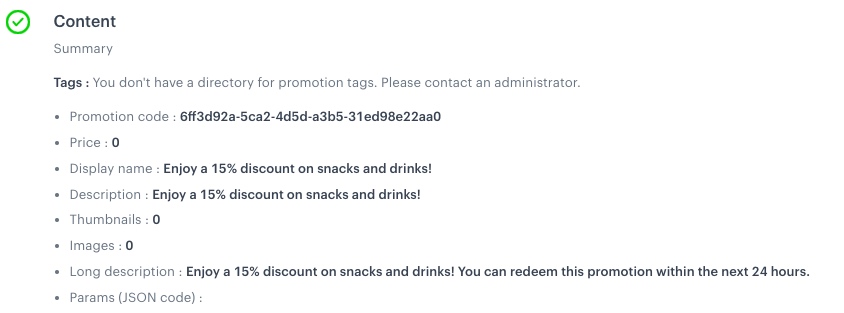
Example of promotion content -
Confirm the settings by clicking Apply.
-
Add customer tags. In our case, to each promotion we will add a customer tag with the name of category it concerns - so that we can make groups of promotions dedicated for the certain category.
-
-
In the Types & limits section, select Handbill as the promotion type.
- Leave the rest of the settings in this section at default.
- Confirm by clicking Apply.
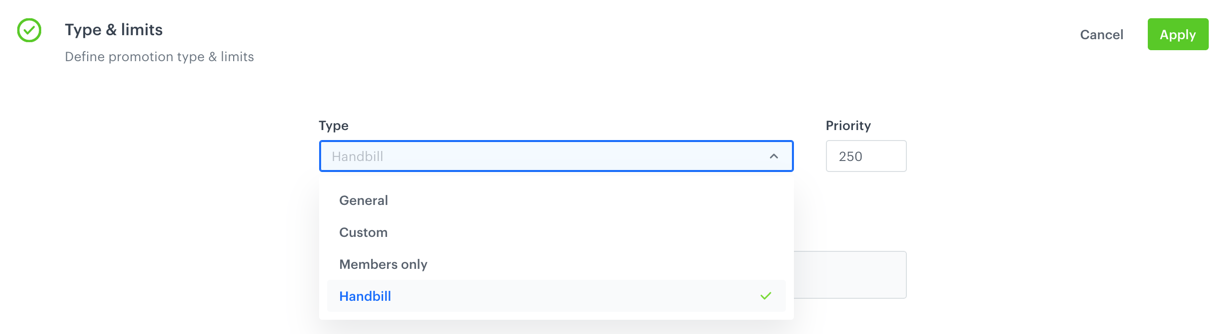
Handbill type of promotion -
In the Schedule section, define the promotion distribution period according to your business needs.
-
Optionally, in the Stores section, specify stores where the promotion is available.
Note: This is possible only if the list of stores is imported into a catalog. -
In the Items section, select the item catalog from which the items will be discounted:
- From the Source catalog dropdown list, select the item catalog.
- Select the Entire catalog tab using the Select items option, as in this use case promotion works on all items.
-
To apply configuration and run the promotion, click Publish.
-
Repeat all the steps and create more handbills. In step 9, instead of entire catalog, select specific items (for example, a brand, a category of items - depending on your business assumptions).
Define groups of promotions
In this part of the process, you create a filter of promotions which will be used in a personalized promotion.
-
In the Promotions module, above the list of promotions, click
 > Define.
> Define. -
Click Choose filters.
-
Use the tag you assigned to handbills for categories you selected. This filter will be used while creating a personalized promotion.
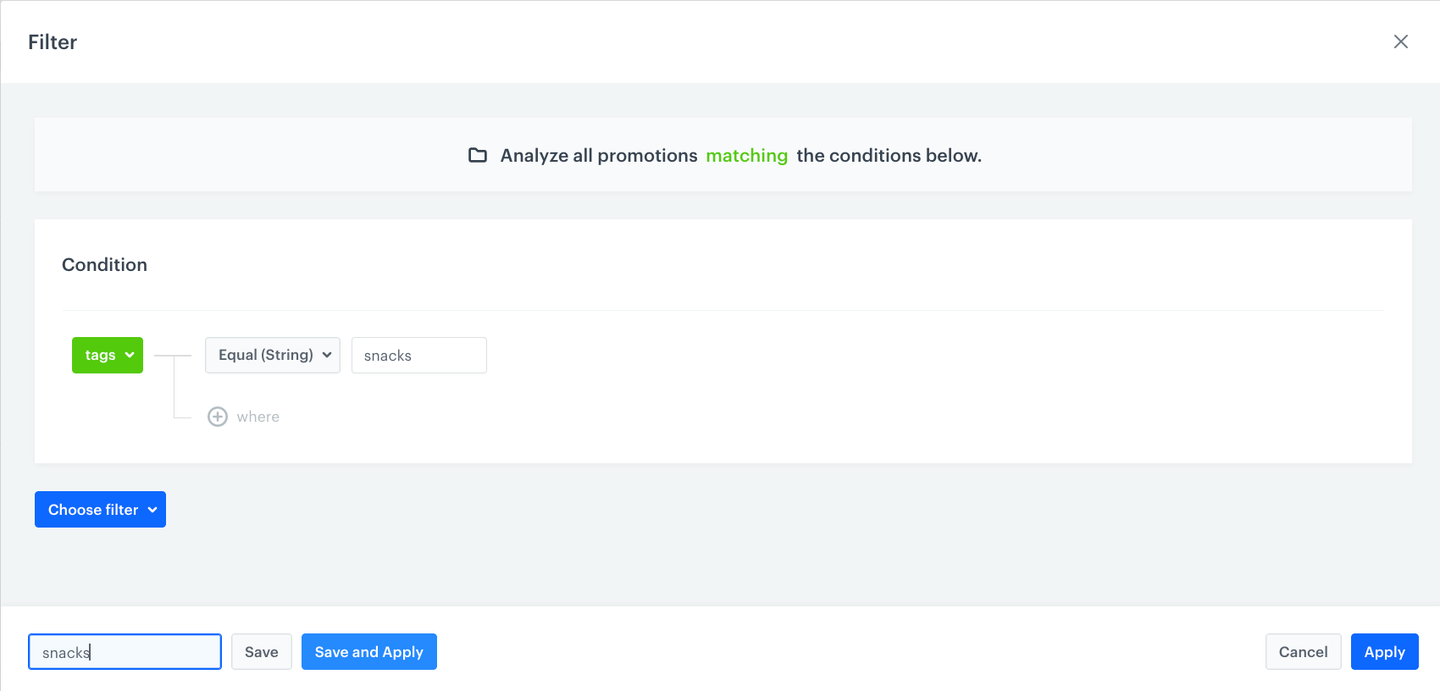
Example of filters -
Save the filter
-
Confirm the settings by clicking Apply.
Define a personalized promotion
In this part of the process, create a personalized promotion. The AI engine will select items from the group of handbill promotions created in the previous step based on the customer preferences. In personalized promotions you can also set how many products will be shown and adjust the variety of the offer.
-
Go to
 > Personalized Promotions > New Handbill.
> Personalized Promotions > New Handbill.- As a type, choose Check-out.
- In the A/B Test settings, click Define.
- Click
 .
. - Click Advanced options.
- Select AI Engine.
- Confirm by clicking Apply.
- In the Filters and limits section, define two slots and to each slot assign the filter created before. Also, define the number of promotions in each slot that will be allocated for the customer.
- In the Promotions in set, enter a number of handbills to be used as candidates to display in a slot.
- Click Define filter.
- Select the filter you created in this step.
- To add more slots, click Ad another and repeat steps i-iii.
- Confirm by clicking Apply.
- Define Exclude items section accordingly to your business needs.
- In the Activity section:
- Leave the Lasting option at default (Relative).
- Set the activity time according to your business needs. In our case it is 24 hours.
- Confirm by clicking Apply.
- Configure the Engine settings section according to your needs.
Note: You can read more about engine settings here.
-
To apply configuration and run the promotion, click Publish.
What’s next
For this promotion to work you need to implement the personalized promotion module in stores. Personalization of promotions on check out works for any customer, even for the anonymous ones.
When the customer is anonymous/paying in cash, the personalization engine takes into consideration the current transaction that the customer makes in the store - and gives promotions with the context of products bought in this transaction.
- To assign checkout handbill coupons for anonymous profile/customer paying in cash, based on items in basket - implement anonymous Profile’s checkout process in POS using the API method.
If the customer is recognized, the engine takes into consideration the whole history of their transactions and gives the most relevant results. For this to work we recommend using hash of the payment card as an identifier of the customer - for better personalization.
- To assign checkout handbill coupons for a profile, based on items in the basket and historical transactions - implement checkout process in POS using the API method.
As the
identifierTypeuseexternalId, where theidentifierValuewill be the hash of the payment card.
Check the use case set up on the Synerise Demo workspace
You can check the:
- handbill promotions
- personalized promotion configuration directly in Synerise Demo workspace.
If you don’t have access to the Synerise Demo workspace, please leave your contact details in this form, and our representative will contact you shortly.