Scheduling synchronization of data between Magento and Synerise
Synchronization options
- Continuous (based on observers) - Once synchronization is enabled, any updates or creation of new items will be automatically queued to be sent to Synerise. In this approach, the data on each update/creation is sent as a separate request.
- Full (scheduled for selected scopes) - You can send all currently existing data to Synerise. This requires scheduling and can be used for exporting historical data to Synerise.
- Batch (scheduled for selected item sets) - You can schedule batches of items whose data you want to send to Synerise. This is based on manually selecting items.
Scope of synchronized data
You can synchronize models for the store views you select.
| Model | Description | Location of data in Synerise |
|---|---|---|
| Customers | Customer attributes in Magento are qualities assigned to customers. You can send all attributes to Synerise, including custom ones. The list in the Attributes section excludes the required attributes which are sent by default: - email, - entity_id, - firstname, - lastname, To deselect or select the attributes, go to Stores > Synerise > Configuration > Data. The changes of attribute selection will apply only for customers who haven’t been sent to Synerise yet. To apply the changes to all customers, run full synchronization. |
The Profiles module |
| Orders | Information about orders are stored as product.buy/transaction.charge events. |
Activity list on the profile of a customer in the Profiles module |
| Products | Product attributes in Magento are qualities assigned to items. You can send all attributes to Synerise, including custom ones. The list in the Attributes excludes the required attributes which are sent by default: - itemId (sku), - price, - productUrl, - parendId, - deleted, - category, - additionalCategories, - image, To include tax value in a product price sent to Synerise, set the Calculate tax field to Yes. To enable sending the text values of the attribute options instead of their IDs, set the Labels as Values to Yes. If this option is disabled, the values are sent to Synerise in the form of IDs, for example, for the color attribute, Magento sends the following values: 1, 2, 3 instead of black, white, grey. To deselect or select the attributes go to Stores > Synerise > Configuration > Data. The changes of products selection will apply only for products which haven’t been sent to Synerise yet. To apply the changes to all products, run full synchronization. |
Data Management > Catalogs |
| Subscribers | The value of the subscription attribute of a customer. | Profile of a customer in the Profiles module |
By default, all models and store views are selected to be synchronized.
Changing scope of synchronized data
To exclude store views from synchronization, go to Stores > Synerise > Configuration > Workspaces. In the Stores section, select store views to be synchronized.
Synchronization will include the scope of data in accordance with the configuration for store and models. Entities that do not contain data for models selected for synchronization will also be ignored.
- To exclude models from synchronization, go to Stores > Synerise > Configuration > Data. Under Models deselect those that you wish to exclude.
- To include or exclude values from particular models in synchronization, go to Stores > Synerise > Configuration > Data.
Enabling continuous synchronization
The procedure described in this section lets you enable synchronization of real-time data. They will be sent as separate requests each time an entity is created or updated.
- Go to Stores > Synerise > Configuration > Data.
- To enable incremental data synchronization, in the Enabled field, set the value to Yes. In continuous data synchronization, new or modified data will be added to the queue and sent to Synerise.
- Define the values to be included in the Products and Customers models. These values will be included in full synchronization and incremental data synchronization.
- In the Max items per request fields, enter the number of items which will be sent in a full synchronization request to Synerise.
Data is split into smaller requests in order to avoid timeouts or other problems resulting from too large requests. - To enable sending the text values of the attribute options instead of their IDs, set the Labels as Values to Yes.
- In the upper right corner, click Save Config.
Scheduling full synchronization
This synchronization type lets you send all data (including historical data) to Synerise.
-
Perform all steps described in the Enabling continuous synchronization section. If you have done it aready, proceed to the next step.
-
Go to Marketing > Synerise > Synchronization.
-
From the Scope dropdown list, you can select store view or the All store views option to be synchronized. If you want to synchronize only a few store views, run full synchronization for one store view at a time.
-
In the table, in the first left column, select the models you want to synchronize.
-
From the Actions dropdown list, select the Schedule option.
- In result, all data will be sent to Synerise. To preview the synchronization logs, go to System > Synerise > Bulk Actions Log.
- In Marketing > Synerise > Synchronization, you can preview amount of data in total and amount of data sent to Synerise for each store view.
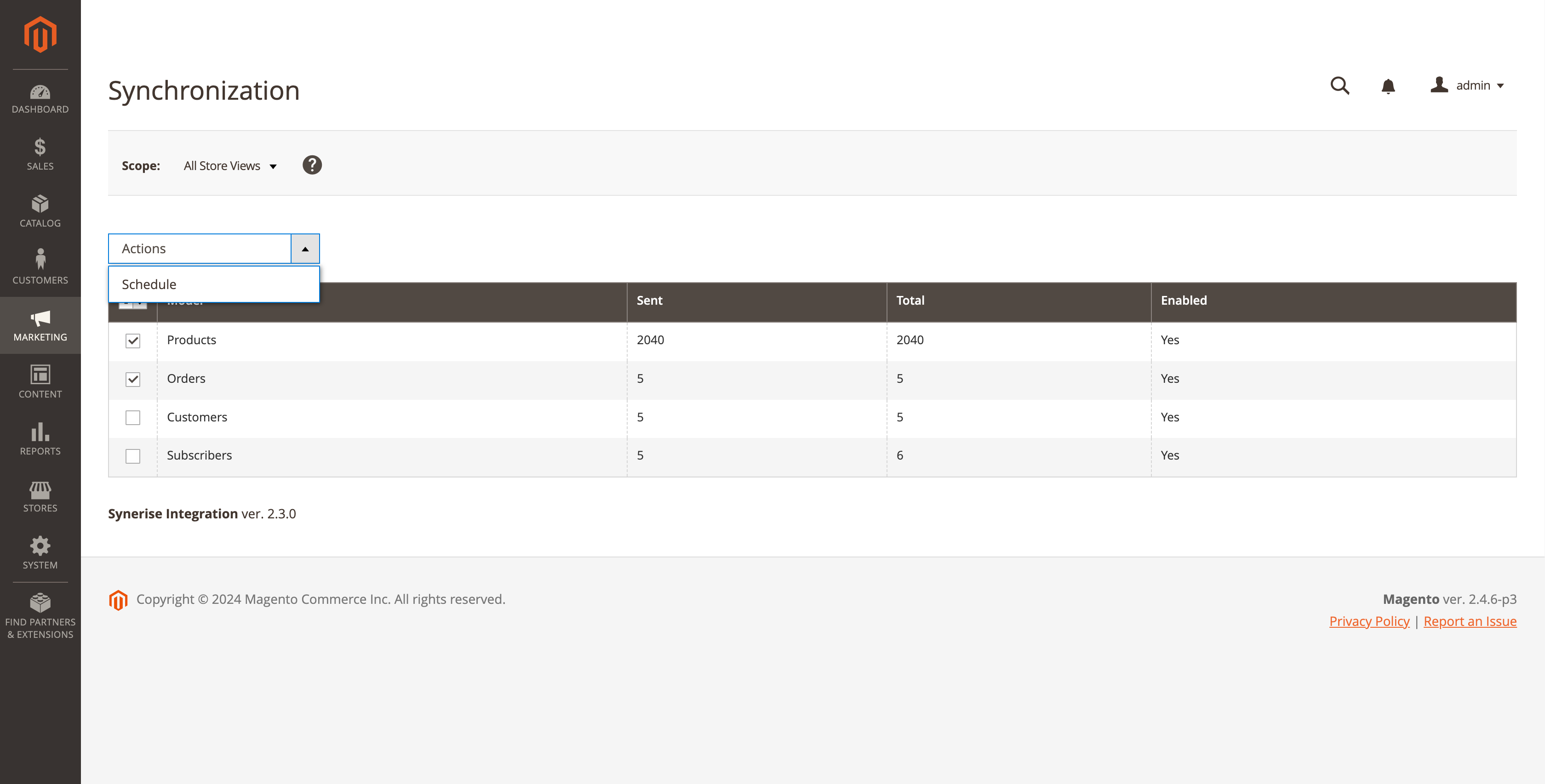
The Synchronization section in the Magento panel
Scheduling batch synchronization
To synchronize changes within items, orders, customer data, or subscriptions with Synerise:
- Go to:
- Catalogs > Products - to synchronize changes in items.
- Sales > Orders - to synchronize changes in orders.
- Customers > All Customers - to synchronize changes in customer data.
- Marketing > Communication > Newsletter Subscribers - to synchronize changes in subscriptions.
- From the list, select the items.
- Above the table, from the dropdown list, select Send to Synerise.