Creating classification and regression predictions
In this article, you will get know how to set up your first prediction based on regression and/or classification model.
- Regression model is suited for creating predictions that return numerical results. It’s best used in cases such as:
- Predicting the amount of money spent by particular group of customers in a defined time range.
- Predicting the amount of items purchased in the defined time range.
- Classification model is suited for performing the analyses that return the true/false (or 1/0) values. It’s best used when you want to find answers to the questions such as:
- Will a customer belong to a particular group of customers?
- Will a customer leave in the next 30 days?
You can create a prediction from scratch or by using predefined scenarios:
- Find customers who are likely to leave
- Find customers who are likely to unsubscribe
- Find customers who are likely to generate the most value or take significant actions
- Find customers who belong to a class
- Find customers who will buy through a specific communication channel
Predefined scenarios are configured using a user-friendly wizard that allows you to adjust scenario settings according to your preferences. This is done through a step-by-step configuration form, which provides hints on the interface to guide you. The option of creating a prediction based on a predefined scenario is available in the initial part of creating the prediction (Select the model type).
Prerequisites
- Enable the Custom predictions. It usually takes several hours to initialize the Predictions module and perform necessary calculations.
- You should know how to create segmentations or have a segment of customers ready for use as the prediction target.
- Create an expression based on which the prediction will be made. For example, if you use an expression that calculates Email Open Rate in last 30 days, you will get a prediction for Email Open Rate for the next 30 days.
Configure a prediction
Select the model type
- Go to
 > New prediction.
> New prediction. - On the pop-up select one of the following options:
- Use predefined prediction - This option allows you to use the ready-made prediction scenarios and adjust its settings to your preferences in a user-friendly, step-by-step configuration form by following hints shown on the interface. If you select this option, you can skip reading the rest of the article.
- Create from scratch - This option allows you to create your own configuration of the prediction to achieve your custom business objective. If you use this option, select one of the following models:
- Regression - to create a prediction that returns a numerical value
- Classification - to create a prediction that returns a
true/falsevalue
Select customers to be analyzed
Select the audience for whom you want to prepare a prediction.
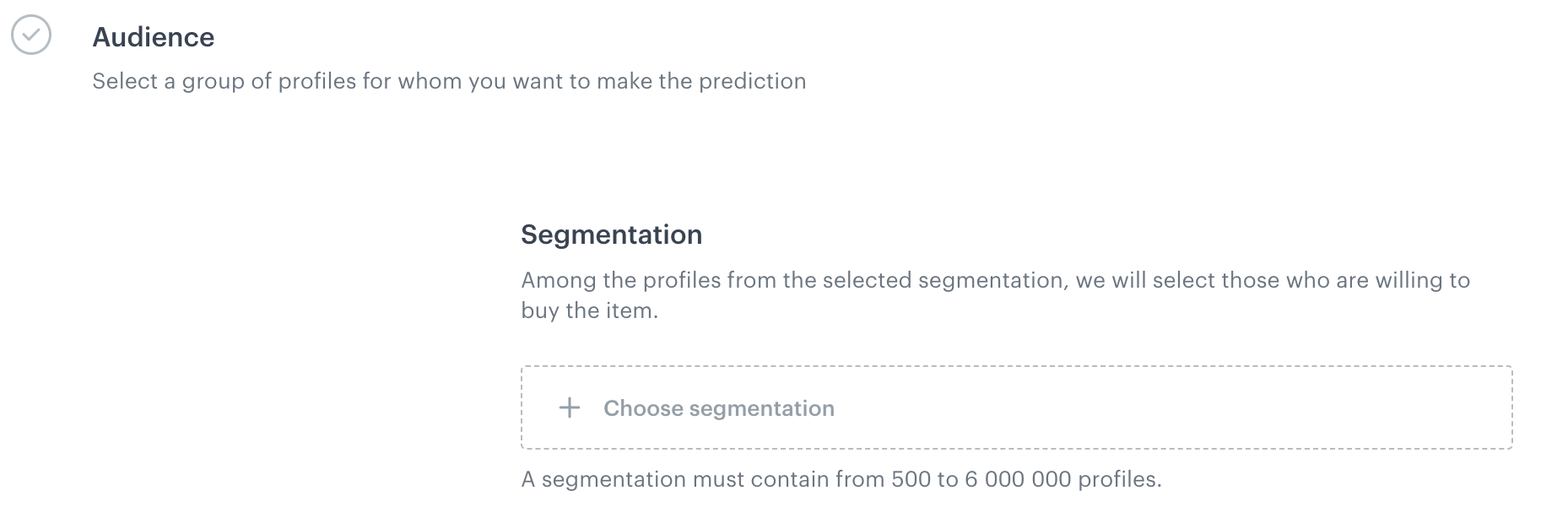
- In the Audience section, click Define.
- Click Choose segmentation and perform one of the following actions:
- From the list, select an existing segmentation.
You can use the search field. - To define a new group segmentation, at the bottom of the dropdown list, click the Create new button.
- In the Segmentation name field, enter the name of the group of customers and click Next step.
- Build the segmentation.
See this article for instructions. - Click Create segmentation.
- From the list, select an existing segmentation.
- Confirm by clicking Apply.
Choose the prediction target
Select the expression based on which the prediction will be made. For example, if you select an expression that calculates Email Open Rate in last 30 days, you will get prediction for Email Open Rate for the next 30 days.
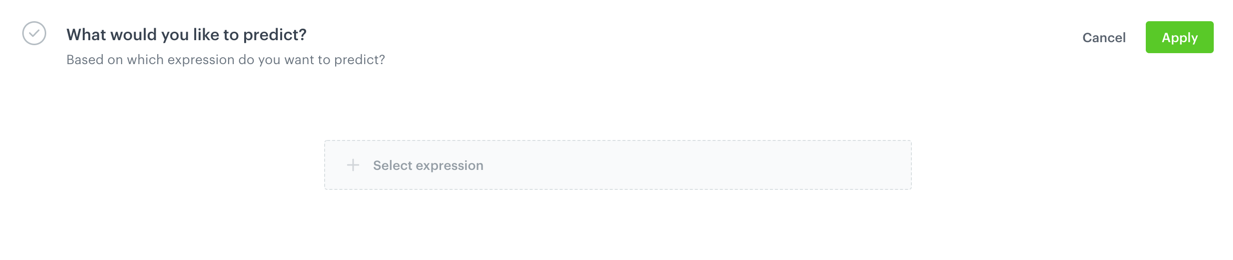
- From the dropdown list, select the expression you prepared previously.
- Confirm by clicking Apply.
Select events
Events are customer activities on the website (visits to a website, adding a product to a shopping cart, and so on) and also your activities towards customers (such as sending messages to them). Select the events that the system will use as input to make a prediction. By default, the list already contains the events recommended for the prediction you are creating. The contents of the list is defined while enabling Custom predictions.

- To select events, disable the Auto-select events option.
- Click Add events.
- On the pop-up, select the events.
- Confirm your choice by clicking Add.
- Confirm the settings in this section by clicking Apply.
Schedule recalculation and result settings
In this section, define the frequency of recalculating the prediction and settings of the event that is generated for customers for whom the prediction is made.
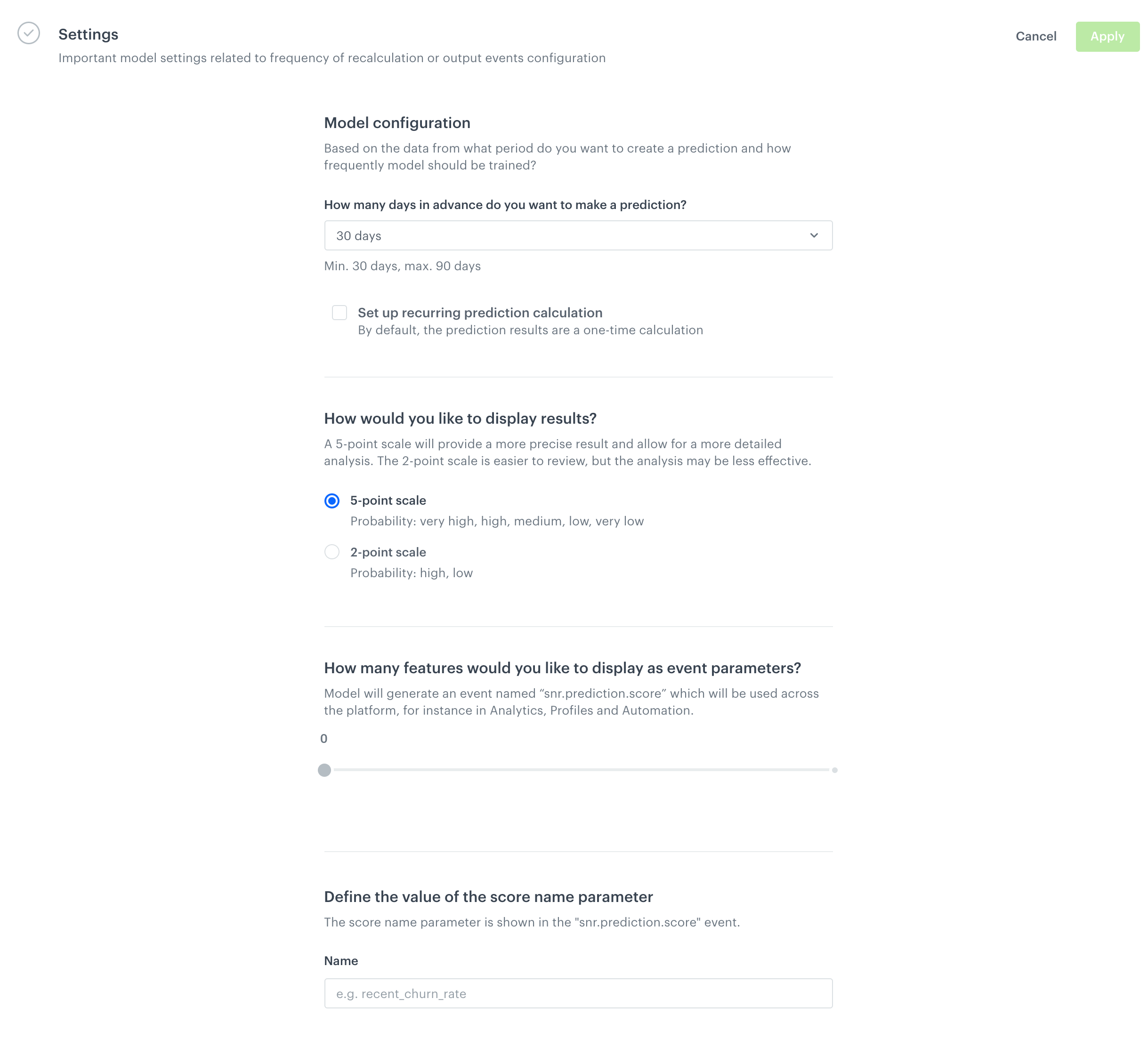
-
In the Model configuration section, select the number of days after which the prediction is recalculated.
-
From the How far in advance do you want to make a prediction? dropdown, select the number of days for which you want to make a prediction (calculated from the current date).
-
To switch on repeatable calculation of the prediction, select the Set up recurring prediction calculation checkbox.
By default, the calculation is performed once. -
In the How would you like to display results? section, select the scale of prediction results - two- or five-point scale.
The scale is represented as ascore_labelparameter of thesnr.prediction.scoreevent. -
Use the slider to define the number of features displayed in the parameters of the event generated for a customer for whom the prediction was made.
Note: One of the features is apredictionparameter, it is included in thesnr.prediction.scoreevent and it can be used while selecting customers for your campaigns. -
In the Name field, enter the value of the
scoreNameparameter of the event generated (snr.prediction.score) when a prediction is made.Important:You can use the following characters:
- a-z - only lower case
- 0-9
- special characters:
.and_
-
Click Apply.
Save the prediction
To save the prediction:
- as a draft, click Save.
- and calculate, click Save & Calculate.
Tip: You can check the logs of the activated prediction. Learn more.
Result: The output of the prediction is an event generated on the profile card.
Understanding prediction events
The outcomes of predictions based on the regression and classification models are saved as snr.prediction.score events in the Synerise platform. Thanks to that, the predictions events are available in the Analytics, Communication or Automation modules. The schema of a prediction event is standardized. The attributes are explained in the table below the figure.
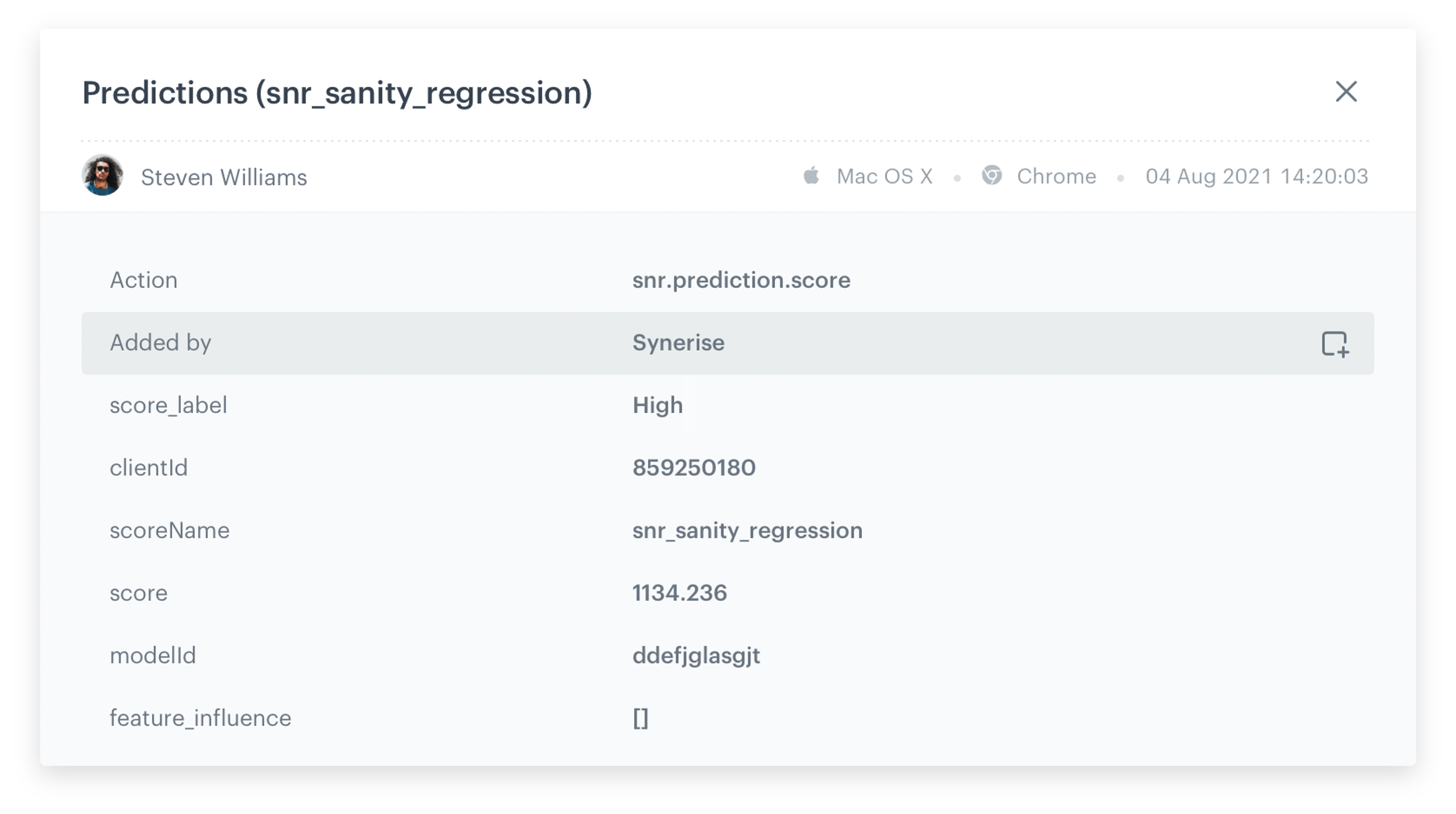
| Attribute name | Description |
|---|---|
| action | An event type for the prediction - snr.prediction.score |
| added by | An entity that generated this event. In the case of prediction events, it is always Synerise. |
| modelId | A unique identifier of the prediction |
| modelName | The name of the prediction |
| score_label | Prediction output: two- or five-point scale label. You can select the scale in the settings of the prediction. |
| scoreName (deprecated) | The name of the prediction assigned while creating a prediction |
| score | The result of the prediction (based on the expression which was selected as a target while preparing a prediction). |
| percentile | Prediction percentile |
| classes | Available classes: true, false (only for the Classification type of model) |
| prediction | Predicted class (only for Classification type of model) |
| feature_influence | Local feature importance |
| clientId | Customer’s identifier |
| time | Time when a prediction was generated, as a Unix timestamp |
| configurationVersion | Allows to verify whether two consecutive calculations ran with the settings (only for debug) |
| modelVersion | Model version allows to verify whether two consecutive calculations ran on the same model parameters (only for debug) |