Find profiles who will buy a specific item
In today’s fast-paced business landscape, accurate predictions hold the key to informed decision-making and sustainable growth. As companies strive to stay ahead, they understand the pivotal role predictions play in optimizing their strategies.
Across industries, there exists a multitude of scenarios where predictions offer a competitive advantage. The nature of these scenarios is diverse and varies according to each company’s unique objectives. Synerise simplifies prediction adoption with predefined templates, allowing businesses to swiftly integrate cutting-edge predictions into their strategies without the need for extensive data expertise. These templates span various goals, from reducing churn to predicting buying behavior and lifetime value.
In this use case, we focus on predicting buying behavior. Specifically, we’ll follow a scenario aimed at finding customers who are willing to buy a specific product. You will discover how to effortlessly harness our templates and align them with your business goals.
Prerequisites
- Enable the “Propensity” prediction type.
- The
itemIDattribute (the unique identifier attribute of an item) must be added to filterable attributes in the item feed that you want to use for the prediction. - Create the segmentation for which you want to create a prediction. You can also create an entirely new segmentation while creating the prediction.
Create a prediction using a predefined template
In this use case, we will use a predefined scenario for the business goal of predicting buying behavior, specifically finding profiles that are willing to buy a certain item.
- Go to
 > New prediction and select Use Predefined scenarios.
> New prediction and select Use Predefined scenarios.
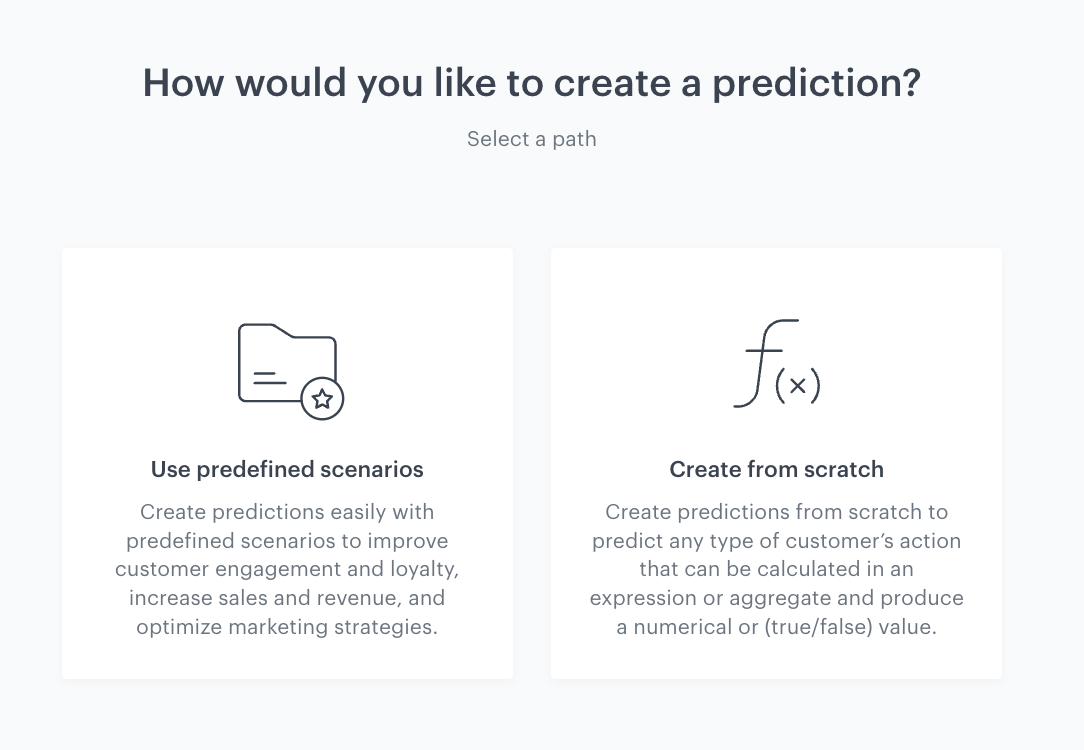
Define the business objective and the scenario you want to follow
In this part of the process, you need to select the business objective and its corresponding variant.
- Define the prediction name.
- On the left side of the screen, from the list of business objectives, select Predict buying behavior.
- Select the Find profiles who will buy a specific item, brand or category scenario.
- Click Continue.
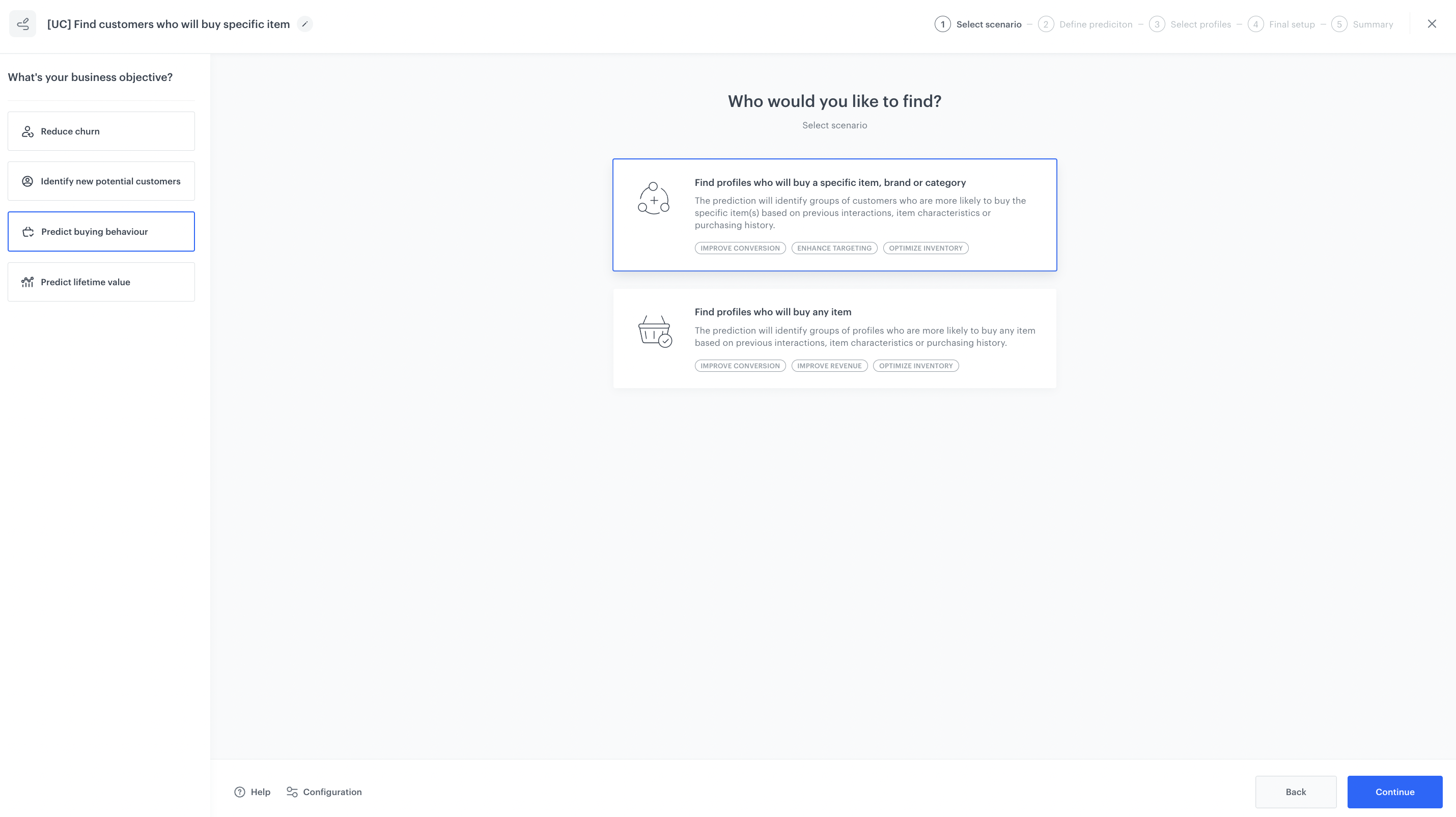
Select an item feed to use as the source of items/item attributes
- Click + Choose item feed.
- From the drop-down list, select the item feed.
- Select an item for which you want to create a prediction. In this use case, select the default Title / ID option and click the + Select item field.
- From the list of all items, select the items for which the prediction will be created.
- Click Continue.
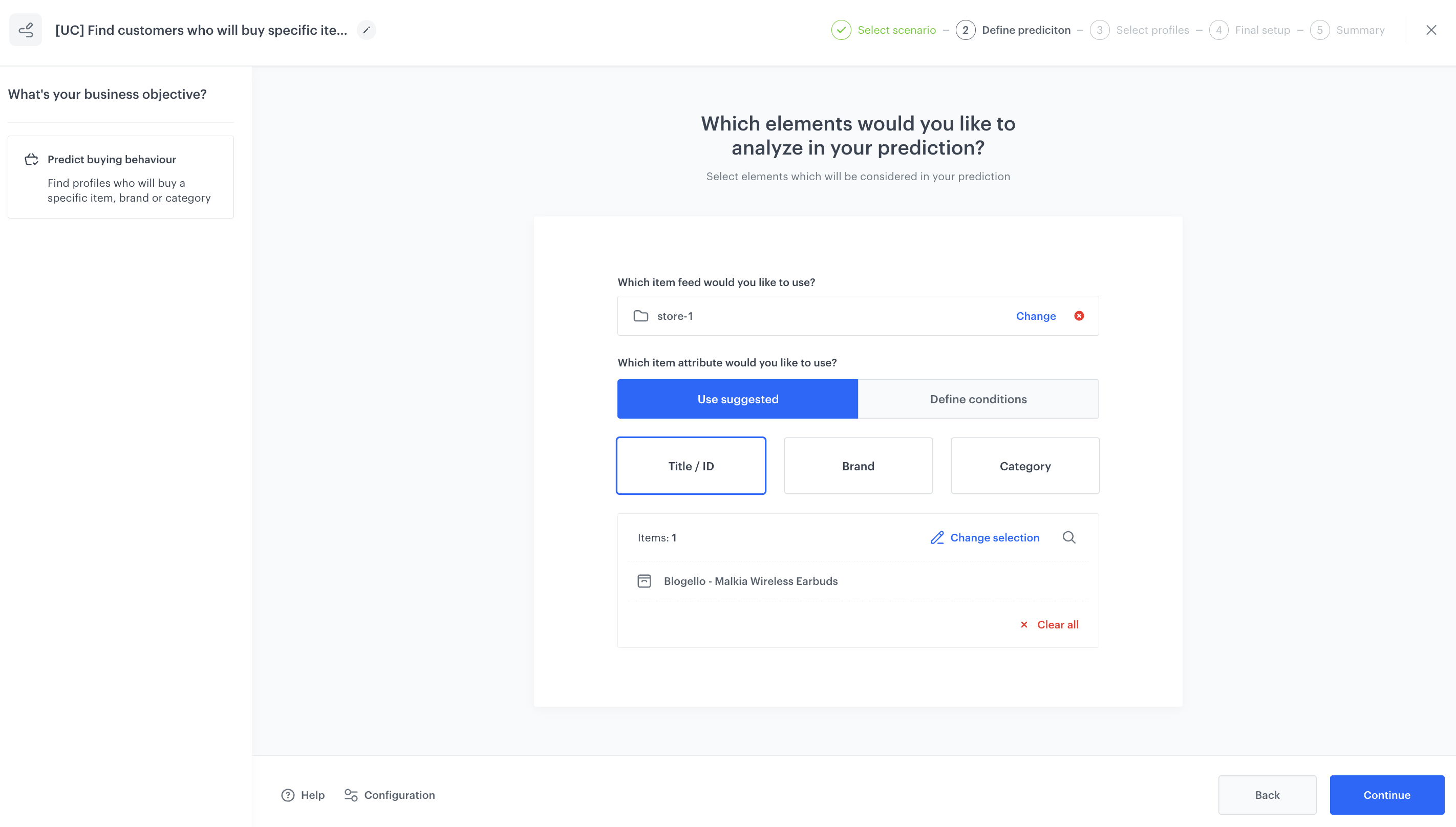
Select segmentation
In this part of the process, you need to select a group of profiles to examine their propensity to buy an item selected in the previous step.
- Click + Select Segmentation.
- From the drop-down list, select the segmentation you created earlier as a part of prerequisites.
- Click Continue.
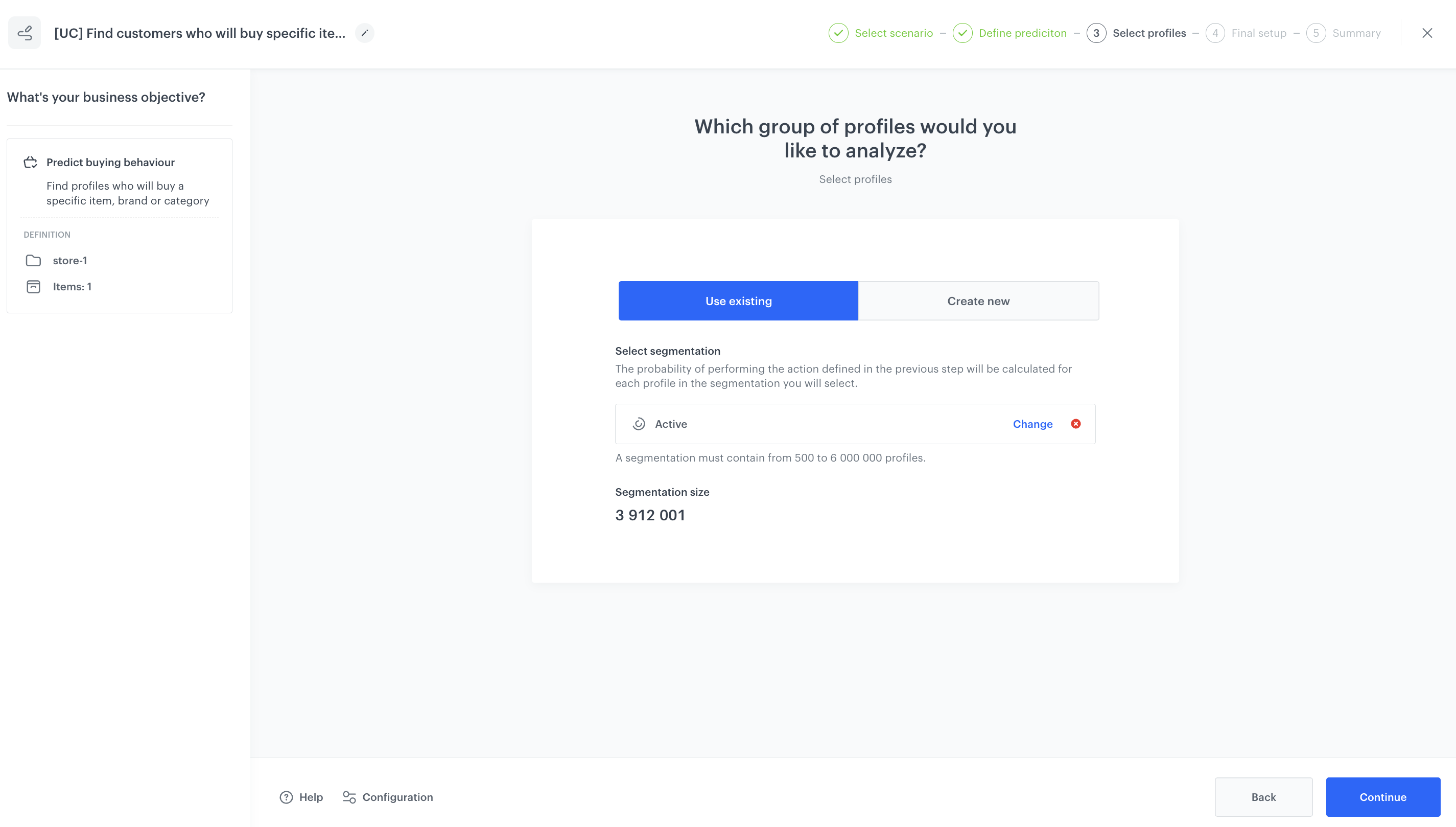
Define final settings
Configure the additional settings (or leave them at default) and click Continue.

Summary check
This is the final part of the process, where you can check all the settings configured during the prediction setup. If you want to make any changes, you can go back to the required step using the Back button and make the necessary modifications. If no changes are required, click the Save and Calculate button.
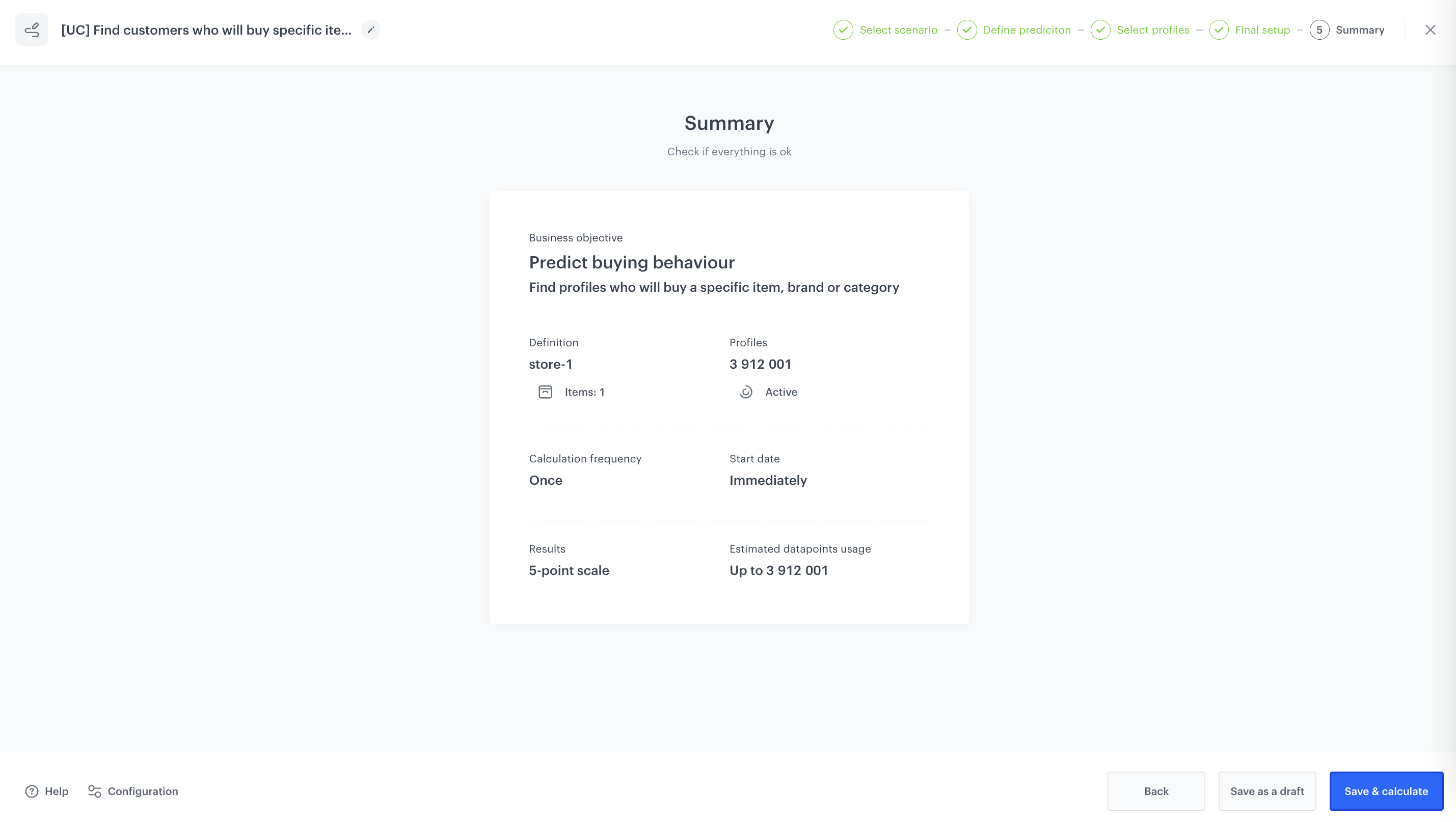
What’s next
After the calculation is completed, a snr.propensity.score event is saved in the profiles of each customer in the audience. The event data includes detailed results of the prediction.
Based on the snr.propensity.score event, you can create segmentations of customers with different propensity and use those segmentations as campaign targets:
Email, SMS, web push and mobile push can be sent manually or you can launch them by using the Automation module.
Check the use case set up on the Synerise Demo workspace
You can check the configuration of the Propensity prediction directly in Synerise Demo workspace.
If you don’t have access to the Synerise Demo workspace, please leave your contact details in this form, and our representative will contact you shortly.