Email can't be sent
Before you contact the Synerise support, you can try the solutions described below. They are sorted according to how common each issue is.
Debugging
-
Go to Profiles and check a profile of a customer who was the recipient of the message.
-
On the activity list, search if there is one of the events:
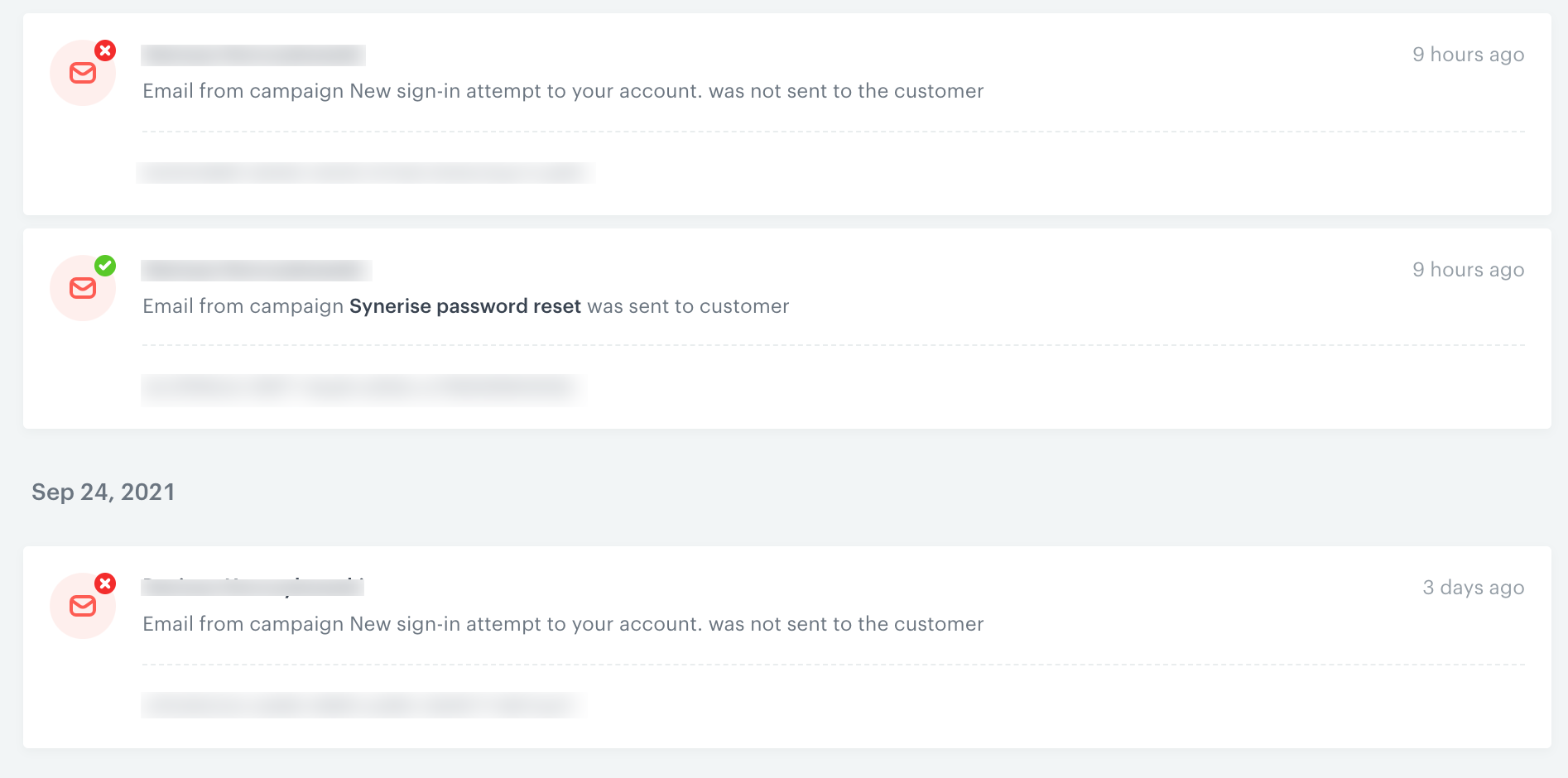
Message.sent and message.notSent on the activity list message.sent- if this event is present on the activity list, it means the email was sent and it reached the mailbox or spam folder. Optionally, you can check the email provider’s logs.message.notSent- if this event is present on the activity list, double-click it to see its parameters and analyze the values of the event parameters.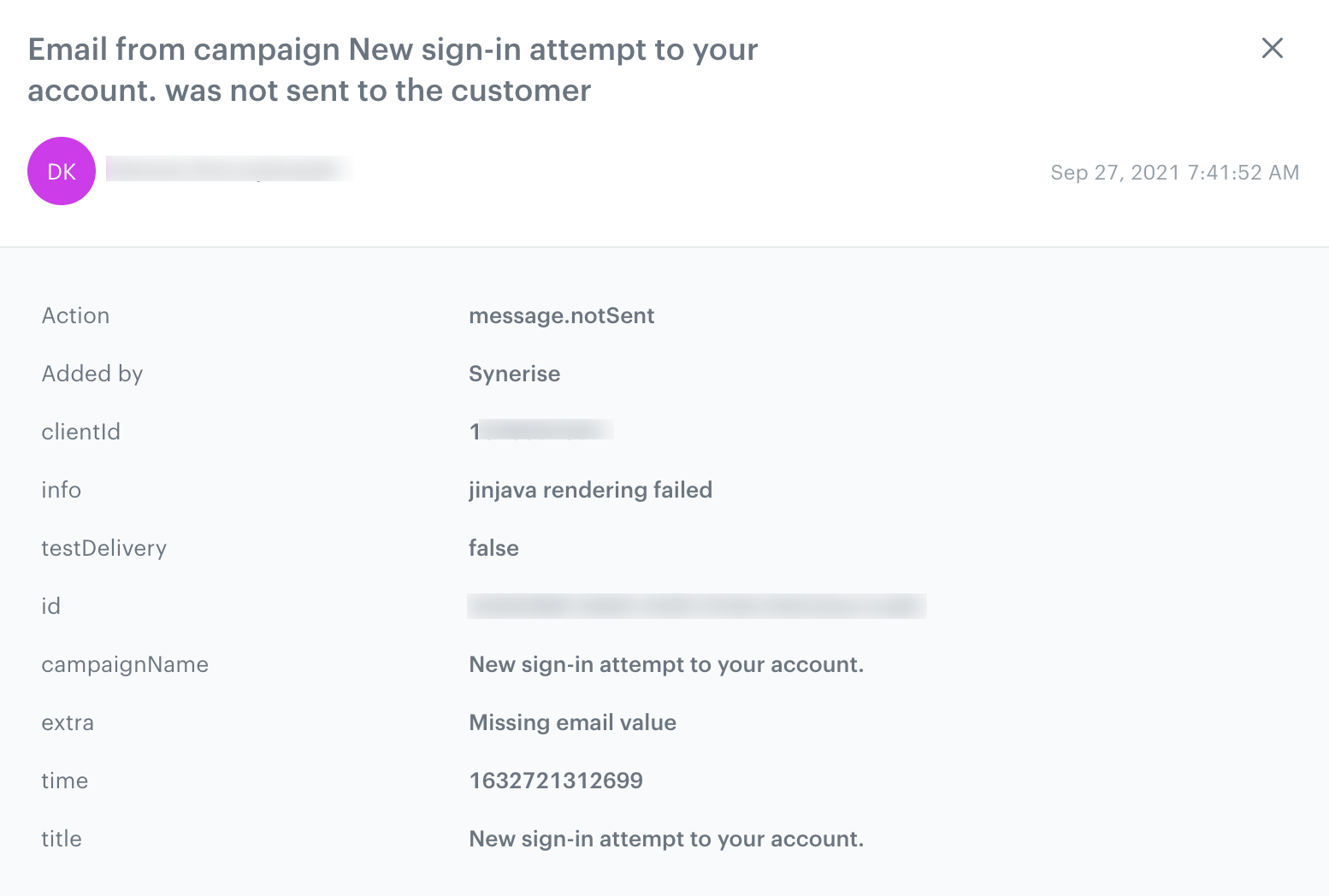
Event parameters of the message.notSent event newsletter.capping- this event on the profile of a customer means that an email wasn’t sent due to limit of emails that can be sent to a customer in a defined time frame.
Tip: Learn more about capping configuration.newsletter.dropped,newsletter.hardbounce, ornewsletter.softbounce- if any of the events is on the activity list, the email was sent, however it didn’t reach the mailbox due to one or more of the following reasons:- the email address is invalid,
- the recipient blocked receiving emails,
- the inbox is overloaded,
- a server error occurred,
- the email is too big,
Tip: There is no specific standard that specifies the email size limit. Email servers and clients may impose their own limits on the email size. - the email address from which you sent the email has been put on the blocklist.
If any of these events is on the activity list, perform the following steps:
- Go to the template of your email and open it in the code editor.
- Click the Preview button.
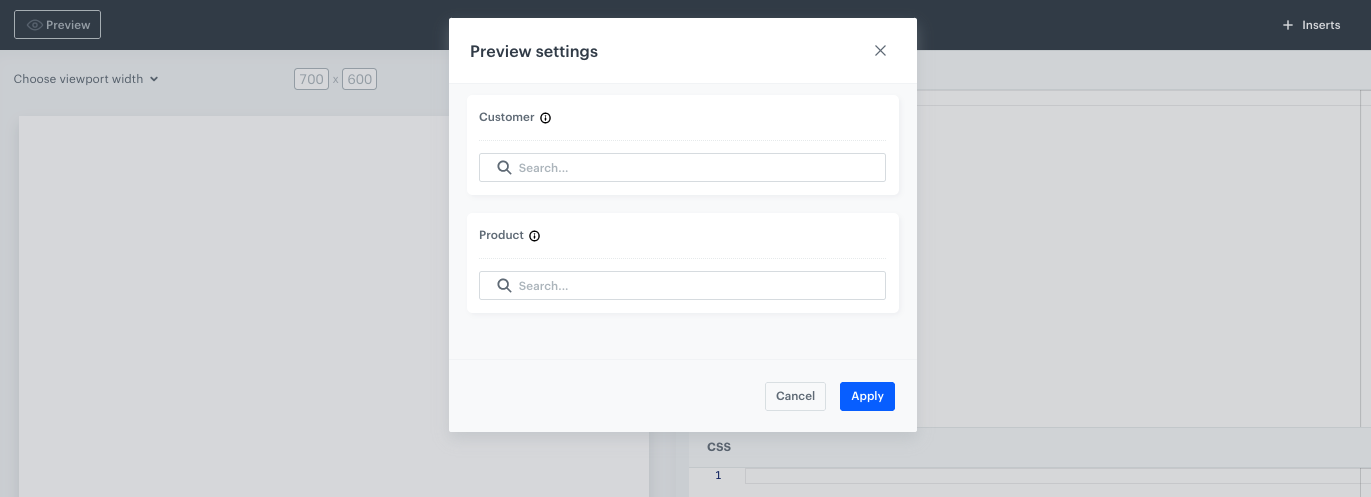
The preview option in dynamic content - Select a customer who was the recipient of the email.
- If the preview doesn’t render, perform the following steps:
- Check if the aggregates, expressions, and other attributes included in the email template return the values for your customer’s UUID.
- If the template contains AI recommendations:
- Check if the recommendation is active (go to the list of the recommendations, its status is visible directly on the list).
- Check if the ID of the recommendation is correct.
- Check if the AI recommendation can be previewed correctly for a selected customer and item. If not:
- Check if the filters in the recommendation are not too restrictive (check if the feed contains the products that meet these filters).
- Verify that the minimum item of displayed recommendations is lower than the number of items in the feed that meet the conditions of the filter.
- If the recommendation requires the item context, ensure that there is an aggregate or any type of reference to this item in the template.
- If the recommendation requires an item context, check if the item is included in the feed.
- Check if the attributes you refer to are of the correct type, for example, mathematical operations on the string attributes won’t produce any result.
- If the template contains a reference to a catalog, check if:
- the catalog includes the element to which you refer to in the template,
- the reference to a catalog item is made by using the column that is used as the unique identifier in the catalog,
- the column exists in the catalog and its value for the item is not null, for example, if the template contains the
{{ item.title }}insert, thetitlecolumn must exist in the catalog and have a non-null value. - the catalog name doesn’t contain the
_character
- If you performed all the above actions, corrected the potential sources of issues and the email preview is still unavailable, check the Jinjava syntax in the template. Look for loop constructs, conditionals, references to aggregates, recommendations and other types of inserts. Check if all variables used in the templates are defined.
- In Synerise, go to Settings > Communication Limits and verify whether capping configuration didn’t impact email sending.
- Check if the integration has been carried out in accordance with the instructions.