Workspace Details
In the Workspace Details section, you can fill in basic information about your workspace and your company.
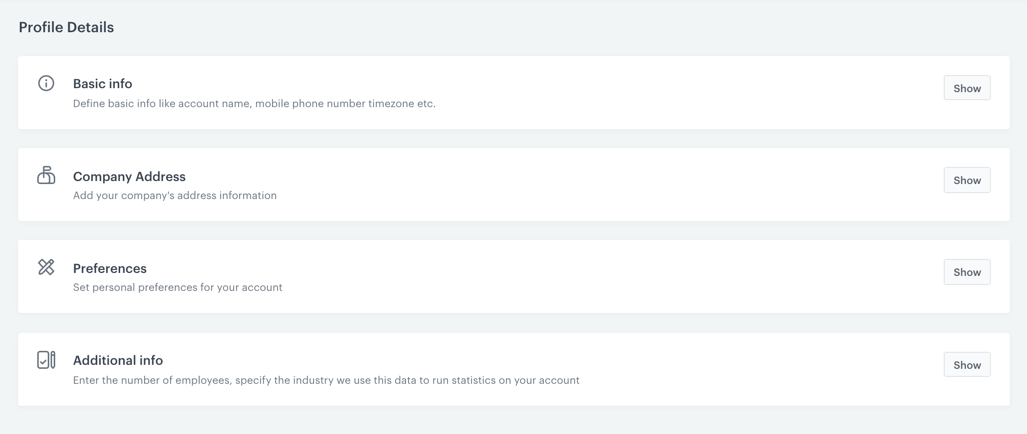
- Go to
 Settings > Workspace details.
Settings > Workspace details. - In the Basic info section, to edit information, click Show.
- To change the workspace avatar, click Upload photo.
- To change the name of the workspace, enter a new name in the Workspace name field.
- To change the workspace subdomain, enter a new subdomain in the Workspace subdomain field (currently inactive).
- Confirm the information by clicking Apply.
- In the Company Address section, to fill in information about your company (name, address, telephone number, email address, and so on), click Show.
- In the fields of the form, enter information about the company (each field is optional).
- To confirm the information, click Apply.
- In the Preferences section, to change a setting, click Show.
- From the Language dropdown list, select language of the workspace (currently inactive).
Note: When a user logs in to a workspace, the language of the workspace is consistent with the language selected in the user’s account settings.
- From the Timezone dropddown list, select your timezone.
- Confirm the changes by clicking Apply.
- From the Language dropdown list, select language of the workspace (currently inactive).
- In the Additional info section, to change the information, click Show.
- From the Industry dropdown, select the industry of your company falls into.
- In the Company size section, select the number of employees in your company.
- To confirm the changes, click Apply.