Global control group
Global control group is a group of customers which can be excluded from the audience of the message. You can set the global control group to be enabled by default for any campaign type sent from Synerise. You can enable or disable global control group separately for the Communication module (in which you manually send campaigns) and the Automation module.
Even if the customers from the global control group meet the conditions of the campaign audience, they will not receive it. Instead, an event is generated on their profiles informing that the customer was in the global control group. By applying control group while sending a message, you can assess how the message influenced the recipients who did receive it, as compared to those who did not.
Global control group must be defined by using a segmentation. As a best practice, we recommend creating a segmentation based on an attribute. You can use any method of assigning the attribute to a customer - manual, through the API method, through Automation, and so on. The segmentation of global control group is recalculated right before sending a message.
Instead of the global control group, you can use a campaign control group which can be applied only for the purpose of one campaign (message). You can’t use both control group types in a message at the same time. You can also disable using any type of control group.
5.15.0 (or higher) for Android and 4.15.0 (or higher) for iOS.Prerequisites
- Implement a solution in Synerise that indicates a profile’s membership in the global control group. This solution will let you create a segmentation with profiles who will belong to the control group (recommended solution: assigning a specific attribute to a profile).
- Create a segmentation based on the solution you implemented. The conditions of the segmentation depend on the solution you implemented to mark profiles to be included in the global control group.
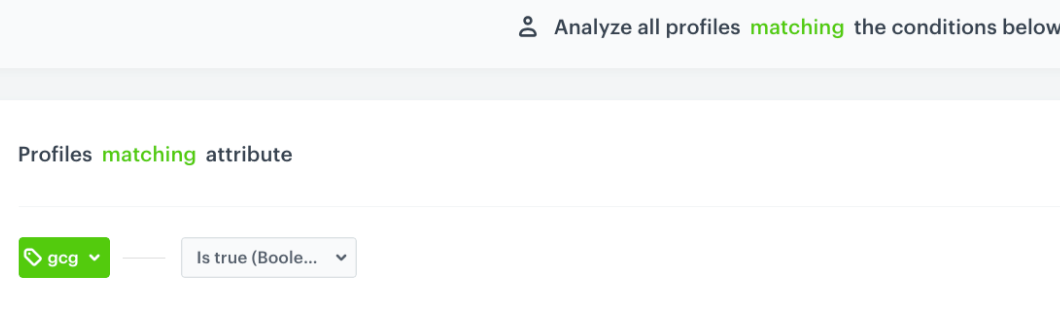
Example segmentation based on a gcgattribute
Creating global control group
-
Go to
 Settings > Configuration > Global control group.
Settings > Configuration > Global control group. -
From the Select segmentation dropdown list, select a group of customers who will belong to the global control group.
Result: The segmentation is selected. You can view the percentage of the global control group in relation to the total number of customers you have in Synerise. -
Below the segmentation settings, you can define the message types in which the global control group will be enabled by default.
This sets the default setting when creating a new message, but you can enable/disable the global control group manually for each message regardless of this setting. The table below presents the result of enabling and disabling the global control group for the email channel on the settings of email campaign:Configuration Result 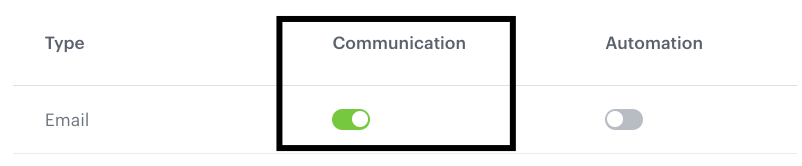
When creating a new message, the global control group is enabled by default, but can be disabled. 
When creating an Automation node which sends a message, the global control group is enabled by default, but you can disable it. 
When creating a new message, the global control group is disabled by default, but can be enabled. 
When creating an Automation node which sends a message, the global control group is disabled by default, but you can enable it. -
Once you configured all settings of the global control group, in the upper right corner, click Apply.
Results
The recipients who belong to the global control group will not receive the message. On the activity list in their profile card, the control group event will be generated with the type parameter set to global.
- for email - newsletter.controlGroup
- for mobile push - push.controlGroup
- for SMS - sms.controlGroup
- for web push - webpush.controlGroup
- for dynamic content - dynamicContent.controlGroup
- for in-app messages - inApp.controlGroup
Differences between global and campaign control group
| Global control group | Campaign control group |
|---|---|
| Can be used as a default control group for selected or all message types | A one-off control group used for the purposes of one message |
| Customers are selected through the conditions of the segmentation | Customers are selected at random among the recipients of the message |
When the message is distributed, a control group event is generated for a customer who belongs to the control group with the type parameter set to global |
When the message is distributed, a control group event is generated for a customer who belongs to the control group with the type parameter set to campaign |