Cloning workflows to other workspaces
Before cloning workflows to other workspaces, we recommend reading the Introduction to cloning article.
The scope of this article presents how to clone the following objects to a target workspace:
- workflow with node settings - this option allows you to clone a workflow together with the configuration in each node (Complete workflow)
- the structure of the workflow - this option allows you to clone only a structure of the workflow, without cloning the settings of nodes (Nodes structure)
Cloned elements
The following elements of the workflow are cloned (copied to the target workspace) automatically:
- Workflow
- Synerise objects included in the message content sent through a workflow, such as: AI Recommendation (together with the objects it contains such as expressions, aggregates, metrics), metrics, aggregates, expressions, segmentations
- Metrics from the Metric Filter node
- Message templates - The templates will be available in the Default folder.
There are some elements which are cloned but you will not see them listed in the cloning summary:
- Workflow capping settings
- the Ignore capping setting
- Settings of the native external integrations, for example Send file to Amazon S3 Bucket, Add profiles to Custom Audience, Upload data to a spreadsheet, and so on;
- Settings of the ABx test node
- Settings of the Generate event nodes - event name, event description and the body of the event (including Jinjava inserts)
- Settings of the Outgoing integration node (Custom webhook version)
- From message-sending nodes:
- Email attachments - The attachment is cloned and available in a target workspace in the Data Management > Files.
- Files used in a message template from Data Management > Files - The file is cloned and available in a target workspace in the Data Management > Files.
- Lifespan settings (web push notifications)
- UTM & URL parameters - The message is cloned with the parameters added in the UTM & URL parameters section.
- Additional parameters - The message is cloned with the parameters added in the Additional parameters section.
- The context of the builder in which a message template has been created - This means that if you will edit the message template in the target workspace, you will do it in the editor the original template was created in.
Not cloned elements
There are some objects in the workflow which you cannot clone. In such case, you must point (map) its equivalent in the target workspace. For example, if a cloned workflow is triggered by display of a dynamic content (dc.show), you must point the name of the event on the target workspace which defines the same action.
If the equivalent does not exist on the target workspace yet, you can either create it while mapping or you must go to the target workspace and create it there.
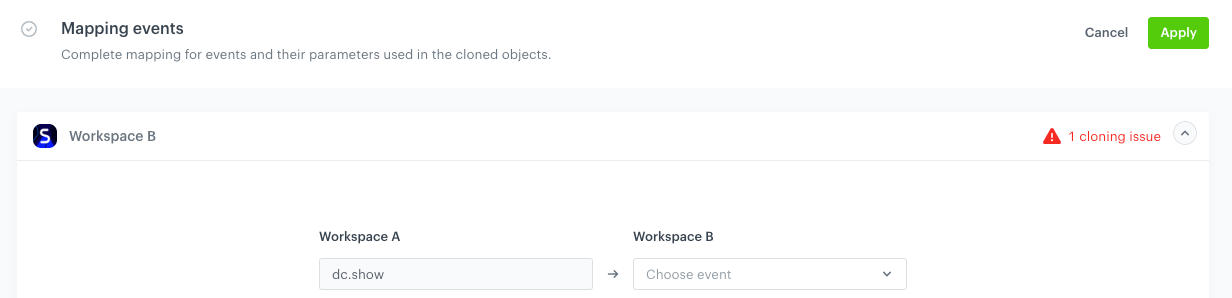
These objects will not be cloned nor mapped to a target workspace:
- Files in a Local File node.
- Users selected in the settings of Email Alert node and SMS Alert node
- Public keys from SFTP - Get File and SFTP - Send File
| Object | Can be created while mapping? For more details, see Prerequisites | Where this object occurs in the workflow? |
|---|---|---|
| Catalog | No | Content (as an insert), the Import to catalog node |
| Customer attributes | Yes | Content (as an insert), filters in the following nodes: Audience, Data Changed, Profile Filter, Update Profile |
| Email/SMS account | No | Settings of the following nodes: Send Email and Send SMS nodes |
| Events | Yes | Settings of the following nodes: Audience, Profile Event, Profile Filter, Event Filter |
| Event parameters | Yes | Settings of the following nodes: Audience, Profile Event, Profile Filter, Event Filter |
| Product feed | No | Content (as an AI recommendation insert) |
| Promotion | No | Content (as an insert) |
| Tags | Yes | Content (as an insert), filters of analyses used in the content (in aggregates, expressions, metrics), Update Profile node |
| Voucher | No | Content (as an insert) |
| Endpoints | No | Business Event node |
| Transformation diagram | No | Settings of the Data Transformation node |
| Model for time optimizer | No | Optimize time node |
| Connections/Integration credentials | No | Authorization settings of the Integration nodes |
| IQL variables | No | Filters of AI Recommendations inserted in a message content |
| Metrics | No, these are default metrics available on workspaces with enabled AI recommendations | Boosting settings of AI recommendations inserted in a message content |
| Item attributes | No | Item attributes of Attribute recommendations inserted in a message content |
| Product feed | No | Catalog selected as a source of items for AI recommendation inserted in a message content |
| Metadata feed | No | Metadata catalog selected in the settings of AI recommendation inserted in a message content |
| Context | No | Attributes based on the profile/item context in the filters of AI recommendation inserted in a message content |
| Display attributes | No | Attributes used in the Item comparison recommendation inserted in a message content |
| Outgoing integration | No | Settings of the Outgoing integration node (Integrations version) |
Prerequisites
To clone workflows to other workspaces:
- You must be assigned a user role (Settings > Roles) that has all possible permissions in the source and target workspaces.
- If the workflow contains the Optimize time node, you must enable Time optimizer in the source workspace.
- In the target workspace, if you want to clone a workflow with the node configuration and the workflow contains the nodes that send messages (email, SMS, web push, mobile push):
- You must configure an email/SMS account. Other communication types don’t require sender account.
- If the email/SMS/web push/ mobile push template contains AI recommendation:
- In the target workspace, enable models for the types of recommendations included in the message template and configure the recommendation attributes while configuring the AI engine.
- Make sure the item attribute names (feed catalog columns) and value types in the item feeds in the source and target workspaces are the same.
- If you refer in a message to:
- a catalog - make sure you have a catalog with corresponding data and structure (column names and types of values) in the target workspace.
- If the catalog on the source and target workspaces have the same structure (column names and value types), you don’t have to do anything after cloning is complete.
- If the catalog on the source and target workspaces have different structure (column names and value types), after the cloning is complete, the cloned message/template includes references to the columns and values from the catalog from the source workspace. You must replace them with the target workspace’s catalog.
- a voucher pool - make sure you have a voucher pool in the target workspace.
- promotions - make sure you have a corresponding promotion in the target workspace.
- a catalog - make sure you have a catalog with corresponding data and structure (column names and types of values) in the target workspace.
- In the target workspace, if you want to clone a workflow with the node configuration and the workflow contains the Integration nodes (such as Send file to Amazon S3 Bucket), you must configure authorization connections. This can be done in the settings of the node.
Select a workflow to clone
- Go to Automation > Workflows
 .
. - On the list of workflows, find the workflow you want to clone.
- From the context menu, select Clone to workspace.
- If you want to only clone a node structure, on the pop-up, select Node structure.
- If you want to clone workflow with the node settings, select Complete workflow.
Result: The Choose destination pop-up appears.
- On the pop-up, select up to 5 workspaces to which you want to clone your message.
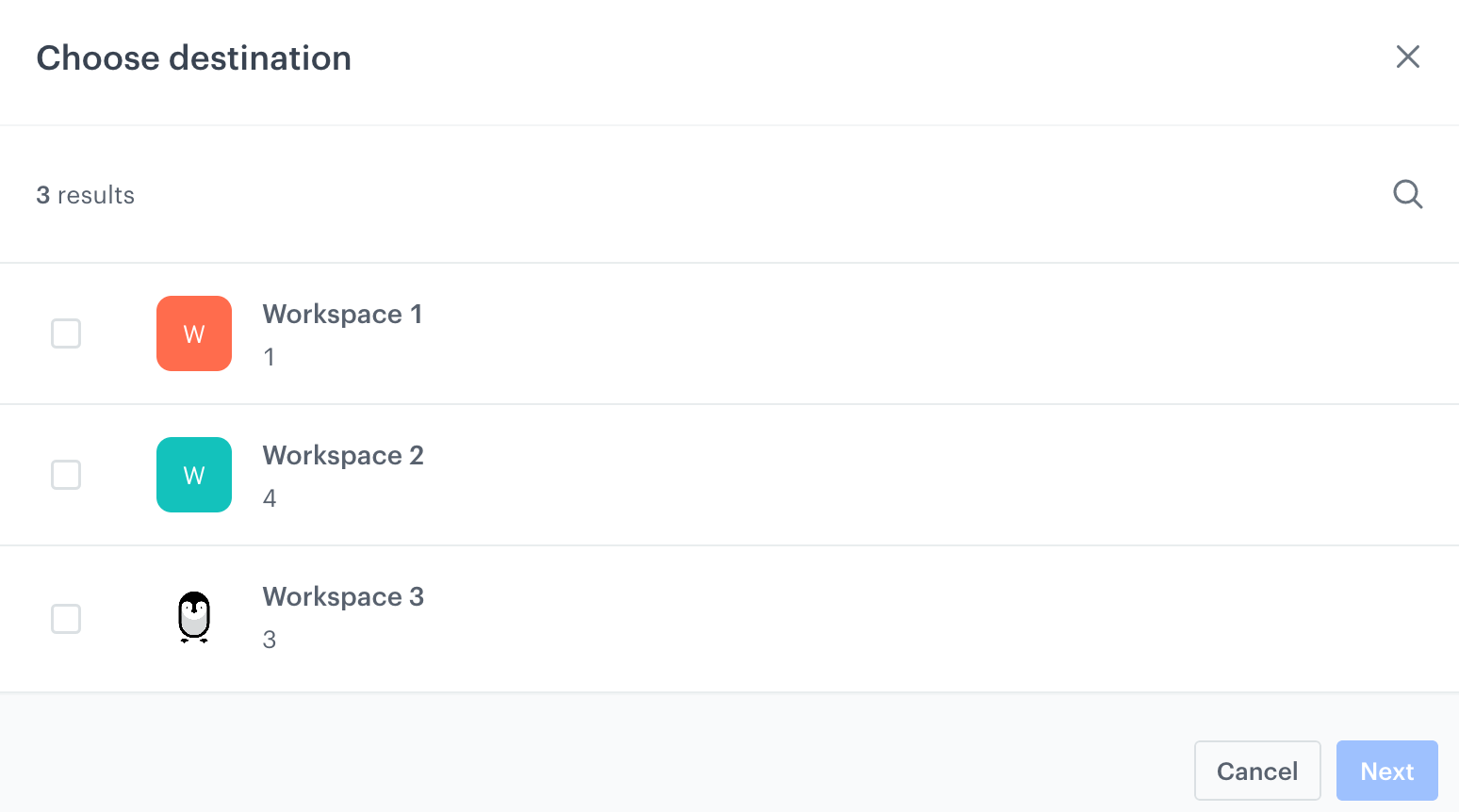
A pop-up with selection of workspaces - Confirm your choice by clicking Next.
Result: You are directed to the mapping wizard.
Cloning
The procedure of cloning a workflow takes place in the mapping wizard and involves:
| Action/Section name | Description | Section is available |
|---|---|---|
| Objects to clone | This section contains a summary of objects (such as the whole workflow configuration, analyses, recommendations) which will be cloned to a target workspace. - If there are no conflicts, no action is needed in this section. The listed objects will be cloned to the target workspace with the same names as in the source workspace. - If there are conflicts (the same object types with the same names exist in the target workspace), you must define the method of resolving the conflict. |
In every cloning process |
| Mapping events | In this section, map events from a segmentation, expressions, aggregates, metrics, and other analyses which are nested in the node settings. In some cases, the events may be automatically mapped, when the system finds events with the same name in the target workspace. | If node settings in the workflow contain references to analyses |
| Mapping parameters | In this section, map the attributes (for example, customer’s name, size, email) which you used in the node settings in a workflow. In some cases, the attributes may be automatically mapped, when the system finds the attributes with the same name in the target workspace. | If node settings in a workflow contain customer-related attributes |
| Mapping customer tags | In this section, map customer tags which you used in the node settings in the workflow. In some cases, the tags may be automatically mapped, when the system finds the tags with the same name in the target workspace. | If node settings in a workflow contain customer-related attributes |
| Mapping product feed | In this section, map product feed and item attributes used in the AI recommendation with the product feed on your target workspace. | If a workflow contains a message content that contains a reference to AI Recommendation |
| Mapping IQL variables | In this section, map item attributes used in the filters of AI recommendation with the item attributes from the product feed on your target workspace. | If a workflow contains a message content that contains a reference to AI Recommendation |
| Mapping metrics | In this section, map boosting metrics used in the AI recommendation with the boosting metrics in the target workspace. | If a workflow contains a message content that contains a reference to AI Recommendation |
| Mapping Item attributes | In this section, map item attributes used in Attribute recommendation settings with the item attributes from a product feed on your target workspace. | If a workflow contains a message content that contains a reference to AI Recommendation |
| Mapping metadata feed | In this section, map the metadata catalog used in the Attribute and/or Section recommendation with the metadata catalog on your target workspace. | If a workflow contains a message content that contains a reference to AI Recommendation |
| Mapping context | In this section, map context item attributes used in the filters of AI recommendation with the item attributes from a product feed on your target workspace. | If a workflow contains a message content that contains a reference to AI Recommendation |
| Mapping display attributes | In this section, map item attributes used in the Item comparison recommendation with the item attributes from the product feed on your target workspace. | If a workflow contains a message content that contains a reference to AI Recommendation |
| Mapping settings/objects | In this section: map a sender account, voucher pools, promotions, catalogs, incoming integration, external integration authorization (connections), transformation diagram, time optimizer model with their equivalents in the target workspace Important: These objects are not cloned. You can only indicate their equivalent in a target workspace. |
- Sender account is available for: email and SMS - Catalog mapping is available when a workflow contains a reference to a catalog, - Voucher mapping is available when a workflow contains a reference to a voucher pool - Promotion mapping is available when a workflow contains a reference to a promotion - Incoming integration mapping is available when a workflow contains a Business Event node - External integration authorization (connections) mapping is available if the workflow contains any Integration node - Transformation diagram mapping is available if the workflow contains the Data Transformation node, - Time optimizer model mapping is available if the workflow contain the Optimize time node |
Resolving cloning issues
An issue occurs when:
An object of the same type with the same name already exists in the target workspace The system could not find the equivalent events, attributes, tags, item feed, item attributes, sender account, catalog, promotion, or voucher pool To resolve a problem, go to the details of each section whose button says Solve issues.
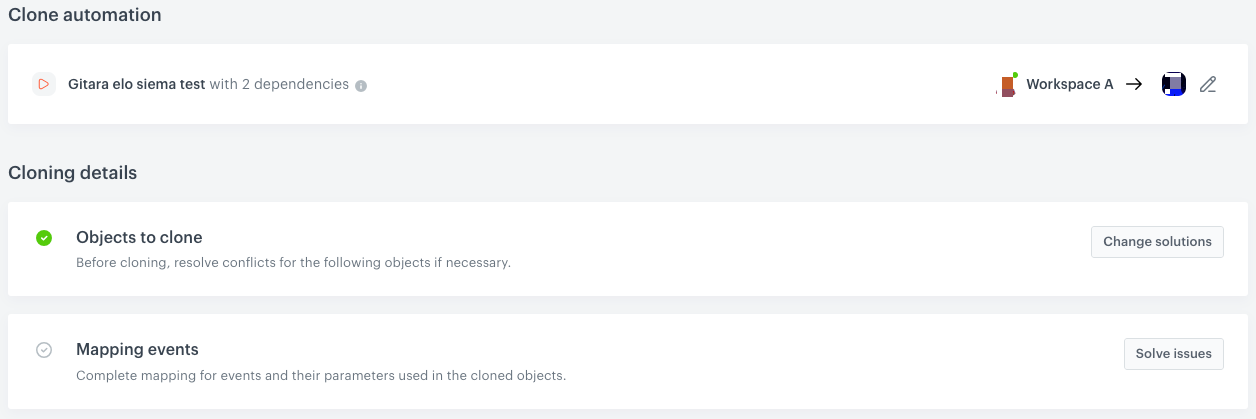
| Section name | Conflict solution |
|---|---|
| Objects to clone | You can select one of the following conflict solutions: - Update - overwrite the object in the target workspaces with the object version from the source workspace - Don’t update - don’t overwrite (skip cloning) - Create a copy - create a copy of the object version from the source workspace in the target workspaces, the copied object inherits the objects name from the source workspace. 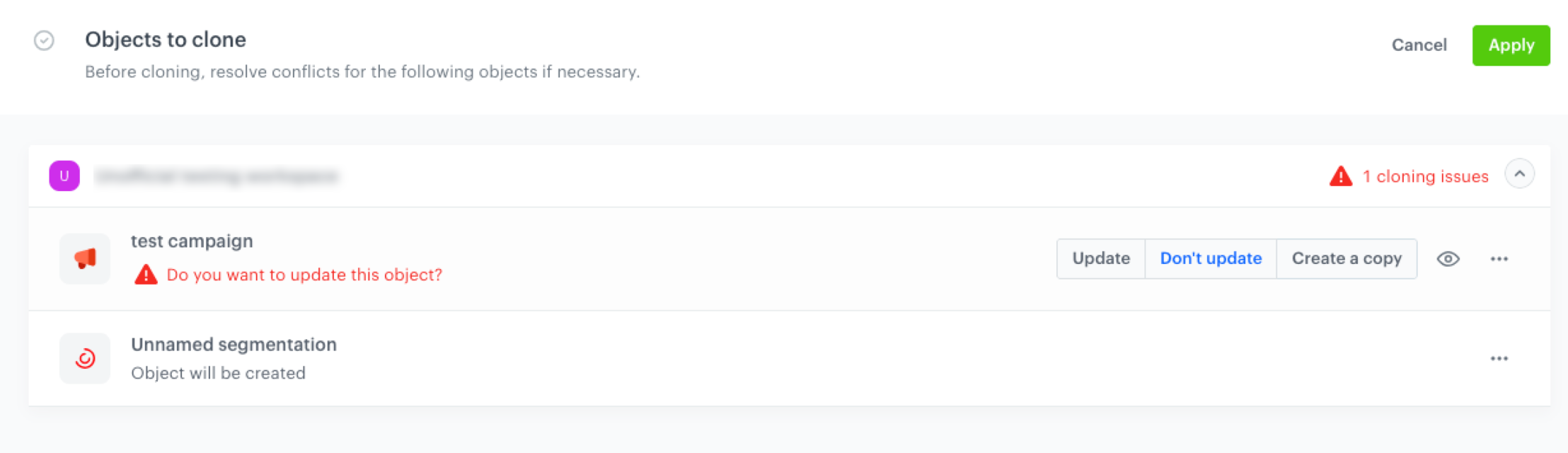 |
| Mapping events | From the dropdown list, select an equivalent event. If there is no equivalent event, you can create one by clicking Create [event name] on the top of the dropdown list. |
| Mapping parameters | From the dropdown list, select an equivalent customer attribute. There is no possibility of adding a new customer while cloning. |
| Mapping customer tags | From the dropdown list, select an equivalent tag. If there is no equivalent tag, you can create one by clicking Create [tag name] on the top of the dropdown list. |
| Mapping IQL variables | From the dropdown list, select an equivalent item attribute. If there is no equivalent item attribute, you must go to the target workspace and create one. |
| Mapping metrics | From the dropdown list, select an equivalent metric. If there is no equivalent metric, you must go to the target workspace and create one. |
| Mapping Item attributes | From the dropdown list, select an equivalent item attribute. If there is no equivalent item attribute, you must go to the target workspace and create one. |
| Mapping metadata feed | From the dropdown list, select an equivalent metadata catalog. If there is no equivalent metadata catalog, you must go to the target workspace and create one. |
| Mapping context | From the dropdown list, select an equivalent item attribute. If there is no equivalent item attribute, you must go to the target workspace and create one. |
| Mapping display attributes | From the dropdown list, select an equivalent item attribute. If there is no equivalent item attribute, you must go to the target workspace and create one. |
| Mapping product feed | From the dropdown list, select an equivalent item feed. If there is no equivalent item feed, you must go to the target workspace and create one. |
| Mapping settings/objects | In this section, you may resolve several conflicts at the same time connected with sender account, voucher pool, promotion, catalog, incoming integration, external integration authorization (connections), transformation diagram, time optimizer model. From the dropdown list, select equivalent objects in the target workspace. If there are any, go to the target workspace and create them. - Creating email account - Creating SMS account - Creating voucher pool - Creating a promotion - Creating a catalog - Creating transformation diagram - Enable time optimizer - To enable connection for external integration, create a draft workspace with the selected integration node and in the settings of the create a connection. |
Objects created as a result of cloning
The elements created during cloning are available in their respective modules on target workspace, for example events are added in Data Management > Events.
Jinjava-related issues
The mapping of such objects as catalogs, voucher pools, promotions is available only when the workflow contains Jinjava code referencing these objects. When it comes to Jinjava references to AI recommendations, aggregates, and other analysis types, mapping is not unnecessary because these objects are cloned automatically to the target workspace.
The list below contains the cases which can cause issues in detecting dependencies:
- If the Jinjava is incorrect (for example, missing
endif), the dependency to such Jinjava will not be detected. - If you clone a worfklow with unsuported Jinjava (for example, the
socialprooftag in email template), the dependency will not be detected. - If the Jinjava code is inserted in the comment snippet
{# commentary #}, the dependency to such Jinjava will not be detected. - In case a message template in a workflow contains a variable replacing an element of Jinjava code with a dependency, the dependency may not be found. For example, if you used a Synerise insert select, after cloning, you must open the content of the cloned content in the target workspace and add the insert manually to the content.