Previewing recommendations
You can check the preview of the recommendation in two cases:
- If you want to see the set of items recommended when there is a specific item or items in the shopping cart.
- If you want to see the set of items recommended for a selected customer.
The context of the preview depends on the recommendation type selected. Below, you can find a table that shows which context is used in the preview of each type of a recommendation.
| Recommendation type | Item context | Customer context |
|---|---|---|
| Similar items | |
|
| Cross-sell | |
|
| Cart recommendations | |
|
| Last seen | |
|
| Top items | |
|
| Personalized | |
|
| Visual similarity | |
|
| Item comparison | |
|
| Recent interactions | ||
| Section | ||
| Attributes |
Previewing recommendations (item context)
This preview of recommendations is based on simulating the presence of an item in the cart.
- Go to Communication > Recommendations.
- From the list of recommendation, click the recommendation you want to preview. Result: You are redirected to the recommendation details.
- Select the Preview tab.
Note: For the Top items, the preview of the items is shown immediately after selecting the tab.
- In the Add items section, enter the name of the product.
Result: An item is added to the cart. In the Recommended items section, you can see the items recommended based on the item selected in the cart. - You can add more items.
Previewing recommendation (customer context)
This preview of recommendations is based on the profile of a selected customer.
- Go to Communication > Recommendations.
- From the list of recommendation, click the recommendation of which you want to preview. Result: You are redirected to the recommendation details.
- Select the Preview tab.
- In the Choose customer section, enter the identifier of a customer (it can be name, surname and email address).
Result: In the Recommended items section, you can see the items recommended displayed in the recommendation frame for the selected customer. - You can add more items.
Editing preview attributes
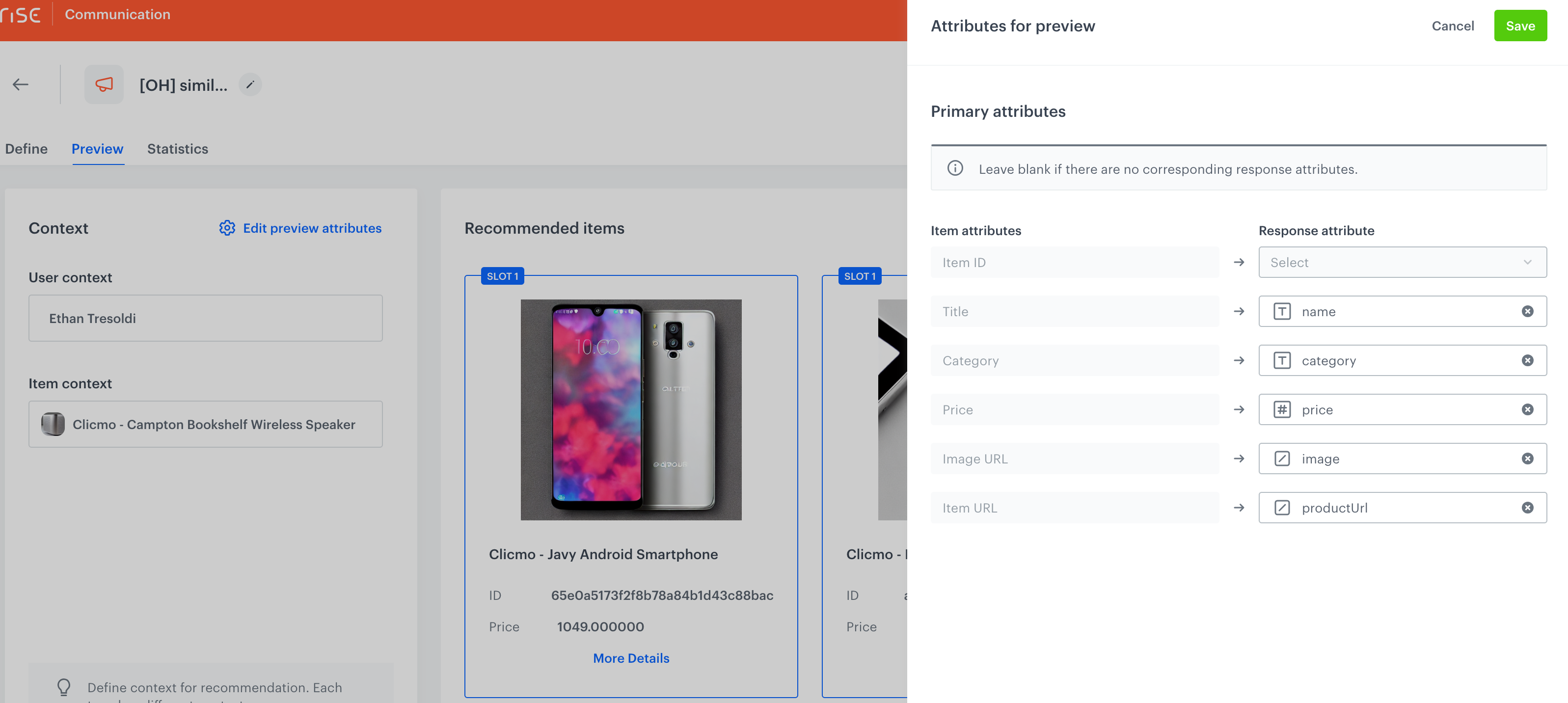
You can set the preview attributes by clicking Edit preview attributes. By changing the preview attributes, you can control the attribute values that will appear in the preview.
More information about attributes for preview is available here.