"Rename columns" node
Because the name of the columns are the key under which the data will be imported to Synerise or appear in the output file, you can change them to meet the requirements by using the Rename Column node.
Node configuration
- Click Add rule.
- Select one of the two available options:
- Include these - it is a default option, if you leave it, all columns names you select will be renamed as you specify in the further configuration.
- Include all except these - this option excludes renaming the columns you select.
- Click Add column.
- From the dropdown list, select the columns you want to rename.
- Under the Edit values by subheader, select one of the available options:
- Adding prefix - adds a string to the beginning of the column name.
- Adding suffix - adds a string to the end of a column name.
- Replacing - finds values matching the conditions and replaces them with the value you specify. In the right field, enter the name you want to replace the original name with.
- To add more rules, click Add rule and repeat steps from 2 to 5.
- Before you save the settings, you can check the preview of the file after changes in the Output data tab.
- To define what happens if rows contain errors, select one of the options available in the Error handling section.
- Confirm the settings by clicking Apply.
Handle errors
You can define what to do with failed values (for example, as a result of Jinja rendering or in other cases) in cells where data type modification failed. In the Error handling section, select one of the following options:
- Skip row if error occurred - It omits the row when an exception occurs.
- Skip if result is null or empty string - It omits rows with empty strings and
null(which may be the result of rendering Jinja) - Stop further transformation - The transformation stops at the row with an error. The data before the line that caused the error is transformed (and imported if the transformation rule is used in the Data Transformation node).
- Insert null if error occurred - Wrong values are replaced with
null. If you use such a transformation for the import of profiles, the existing value of an attribute is cleared and replaced with thenullvalue. - Insert empty string if error occurred - Wrong value is removed and the cell remains empty.
Example of use
You can replace the email address column name with email, which is a required column name for Synerise imports. In result, the data from this column will be imported as the email attribute.
name,surname,email_address
Dwight,Addams,dwight.addams@test.com
Martin,Smith,martin.smith@test.com
Kurt,Doe,kurt.doe@test.com- As the first node add Data Input.
- In the configuration of the node, upload a sample file used to configure the transformation for later use and preview its results.
- As the next node, add a Rename column node.
- In the configuration of the node, change the column name from email_address to email.
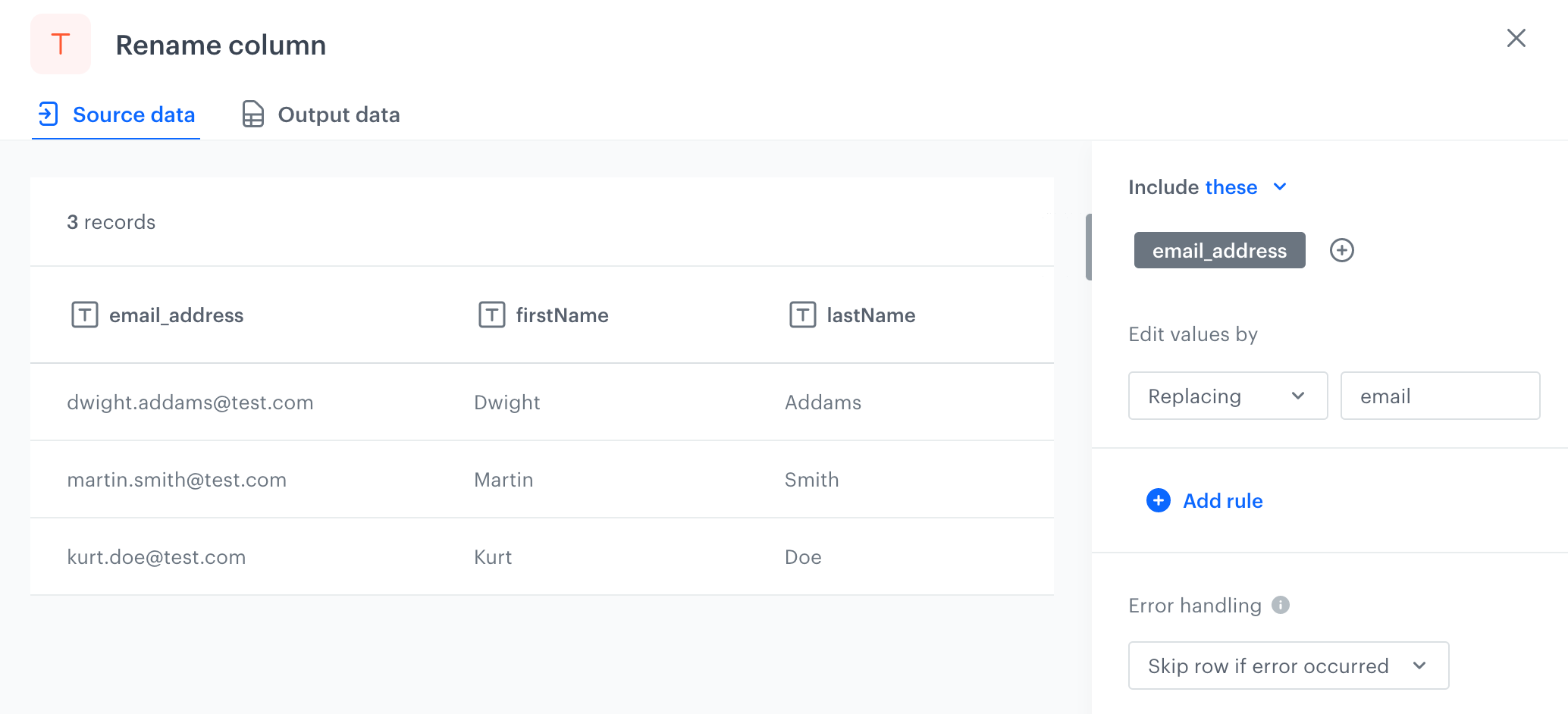
Changed name of the email address column - As the last node, add Data Output.
Result: You receive a data file.